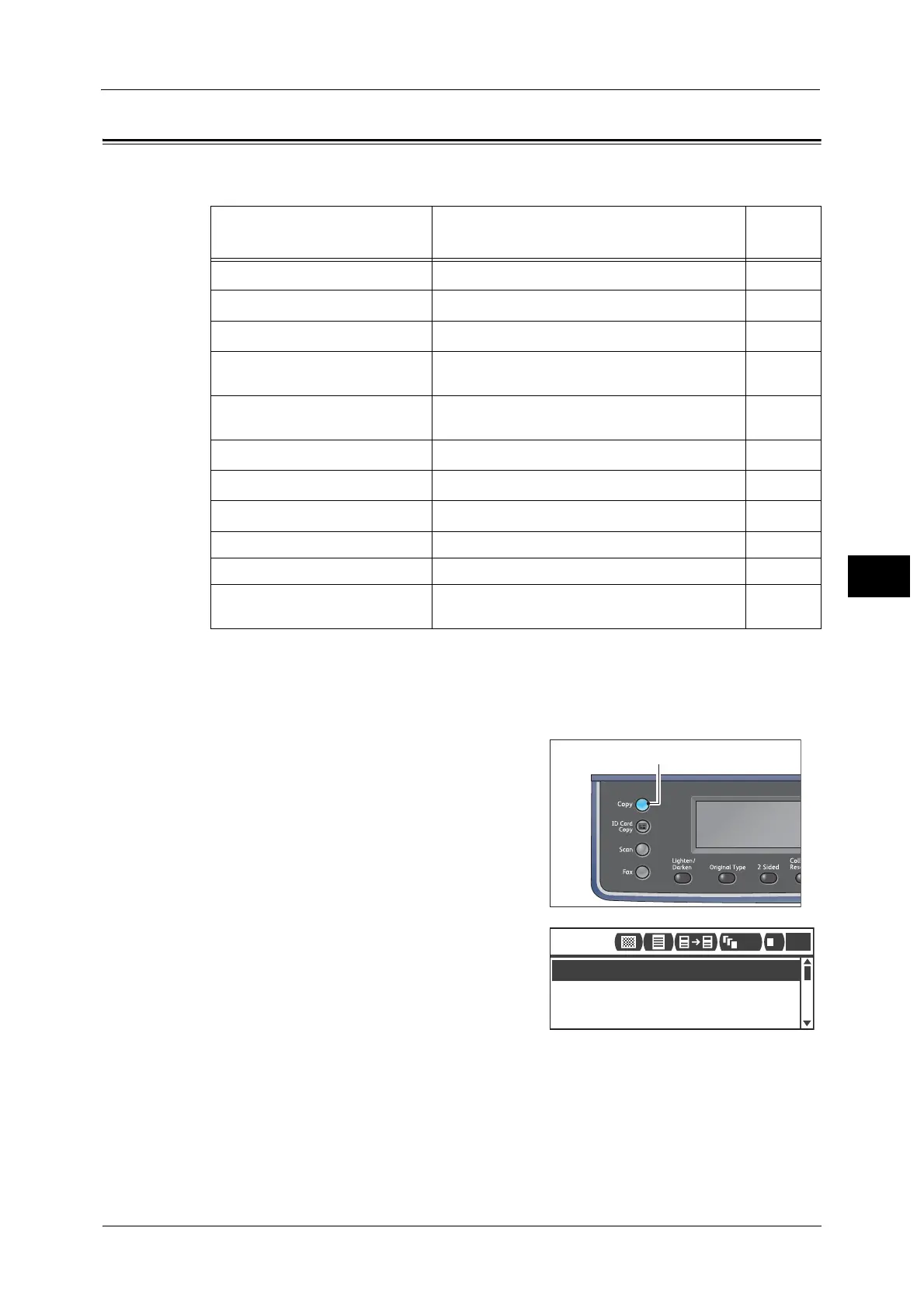Advanced Copy Settings
105
Copy
5
Advanced Copy Settings
This section describes the advanced functions available for Copy feature.
Note •
*1
You can change the default value of the functions for Copy.
•
*2
You can change the default value of the functions for ID Card Copy.
For more information on defaults that can be changed, and how to change them, refer to "Copy Settings" (P.150) and "ID
Card Copy Settings" (P.153).
1 Press the <Copy> button.
2 Select the desired setting item as needed.
Setting Item Description
See
Page:
Lighten/Darken
*1
Adjusts the copy density. P.106
Original Type
*1*2
Sets the document type. P.107
2 Sided
*1
Used to select one- or two-sided copying. P.107
Collated Sets the output method to use when making
multiple sets of copies.
P.108
Pages per Side Used to copy multiple pages of a document on a
single page.
P.109
Paper Supply
*1
Sets the paper tray to use. P.109
Reduce/Enlarge
*1
Sets a reduction or enlargement factor. P.110
Original Size
*2
Sets the document size. P.111
Original - Binding Position Sets the binding position of documents. P.112
Output - Binding Position Sets the binding position of the outputs. P.112
Edge Erase
*1*2
Sets the value for the Edge Erase function used
to eliminate shadows.
P.112
Paper Supply
...
Copy
Auto
Reduce/Enlarge
...
Auto
Original Size
...
Auto
1
111
1
