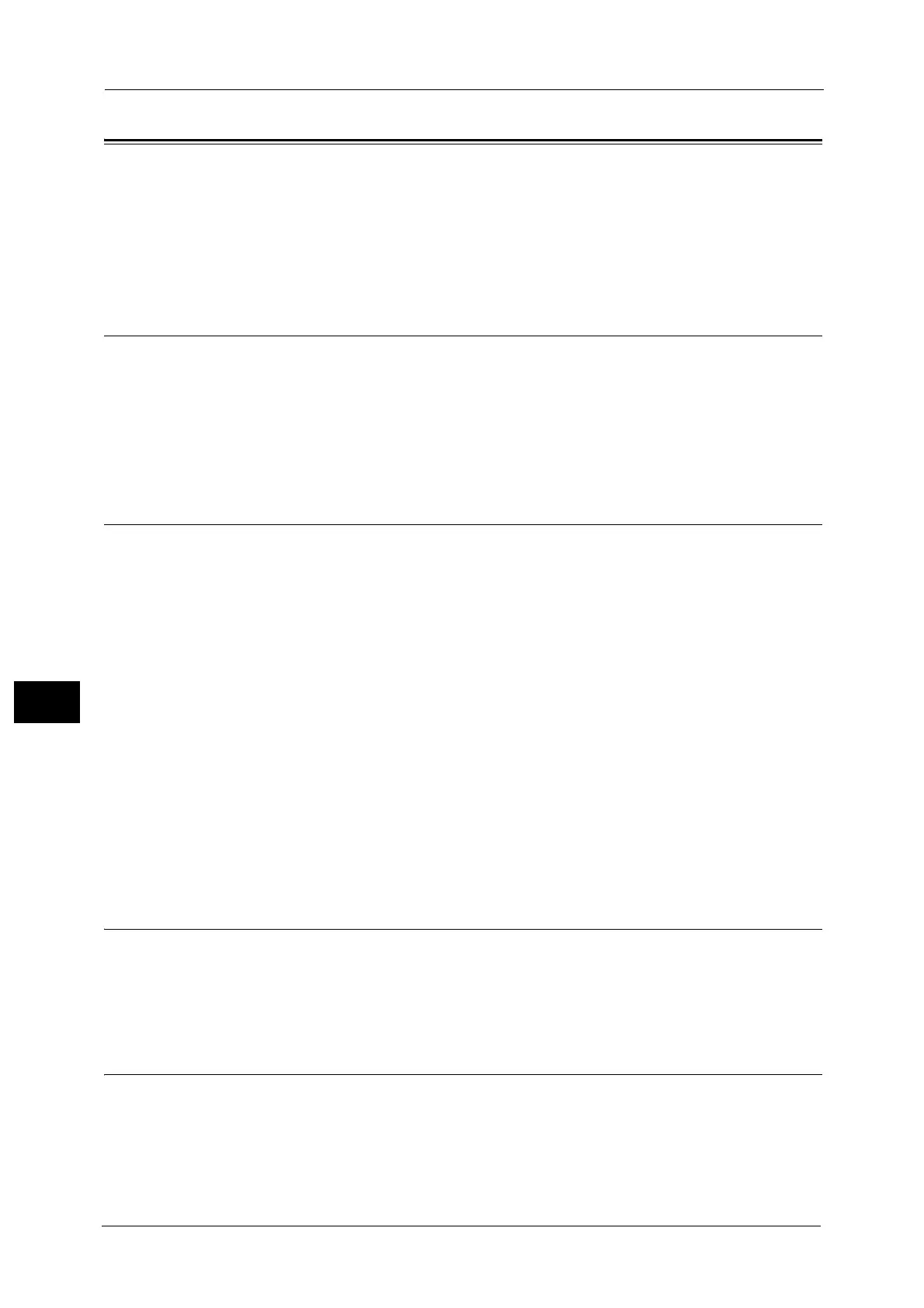8 Tools
154
Tools
8
Scan Settings
Used to set the functions for the Scan feature.
Note • The following settings are available for the Scan to E-mail and Scan to PC (Network/USB) functions.
For the TWAIN and Windows Image Acquisition (WIA) application settings, the settings that you
specify with the application are applied.
For information on how to display the [Scan Settings] screen, refer to "System Settings Procedure" (P.136).
Lighten/Darken
Sets the default scan density value displayed for [Lighten/Darken].
You can select [Darken +2], [Darken +1], [Normal], [Lighten +1], or [Lighten +2].
[Normal] sets the scan density at about the same as the document; [Darken +2] sets a higher
density than the document; [Lighten +2] sets a lower density.
[Normal] is set at the time of factory shipment.
Original Type
Sets the default value displayed for [Original Type]. This setting optimizes the scanning
characteristics for the specified document type.
[Text] is set at the time of factory shipment.
Note • When [Color Mode] is set to [Color], the image quality of [Text] and [Photo] are equivalent to that of
[Photo & Text].
Text
Set when scanning document with sharp black and white contrast, such as text document.
Photo & Text
Set when scanning document containing both text and photos.
Photo
Set when scanning photos.
Note • This item is disabled when [Color Mode] is set to [Black & White] and enabled when [Color Mode] is
set to [Color].
Resolution
Sets the default scan resolution displayed for [Resolution].
You can select [200 dpi], [300 dpi], [400 dpi], or [600 dpi].
[200 dpi] is set at the time of factory shipment.
Color Mode
Sets the default color mode used for scanning (the item displayed for [Color Mode]).
[Black & White] is set at the time of factory shipment.
Black & White
Scans document as black-and-white documents.
