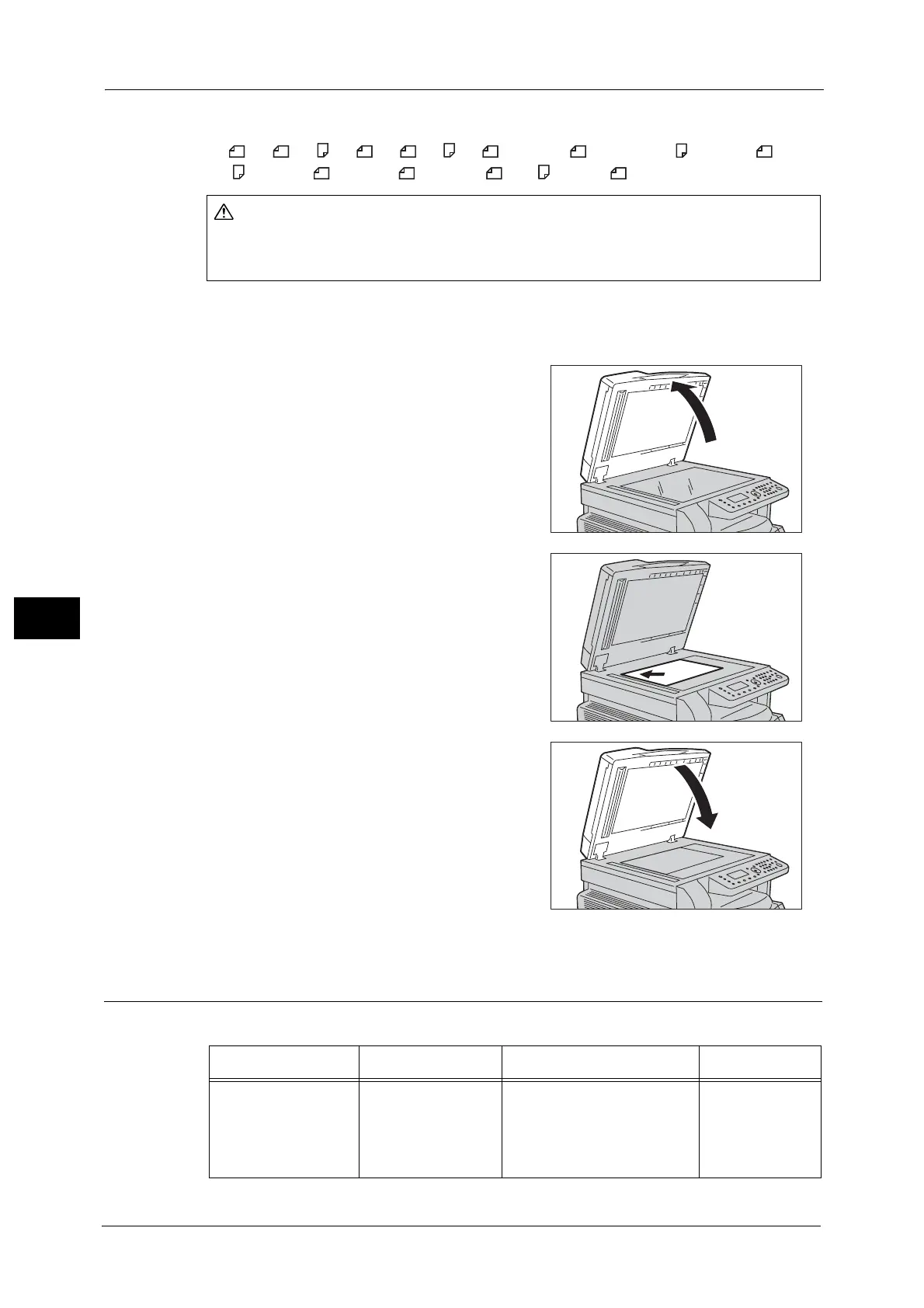6 Scan
118
Scan
6
Selectable document sizes in the scan driver
A5 , A4 , A4 , A3 , B5 , B5 , B4 , 5.5 x 8.5" , 7.25 x 10.5" , 8.5 × 11" , 8.5 ×
11" , 8.5 × 13" , 8.5 × 14" *, 11 × 17" , 16K , and 8K .
Follow the steps below to place document on the document glass.
You can place a single sheet document or bound document such as book on the document
glass.
1 Open the document cover.
Important • When using the document glass, make sure to
close the document cover after finishing your
scan job.
2 Place the document face down, and align it
against the top left corner of the document glass.
3 Close the document cover.
Using the Scan Feature
You can select the scan functions from the following list.
Do not apply excessive force to hold thick document on the document glass. It may
break the glass and cause injuries.
Scan Function Connection Details See Page
Using an application Network/USB Scan data is loaded into the
computer using the TWAIN or
Windows Image Acquisition
(WIA)-compatible
application.
P.120
