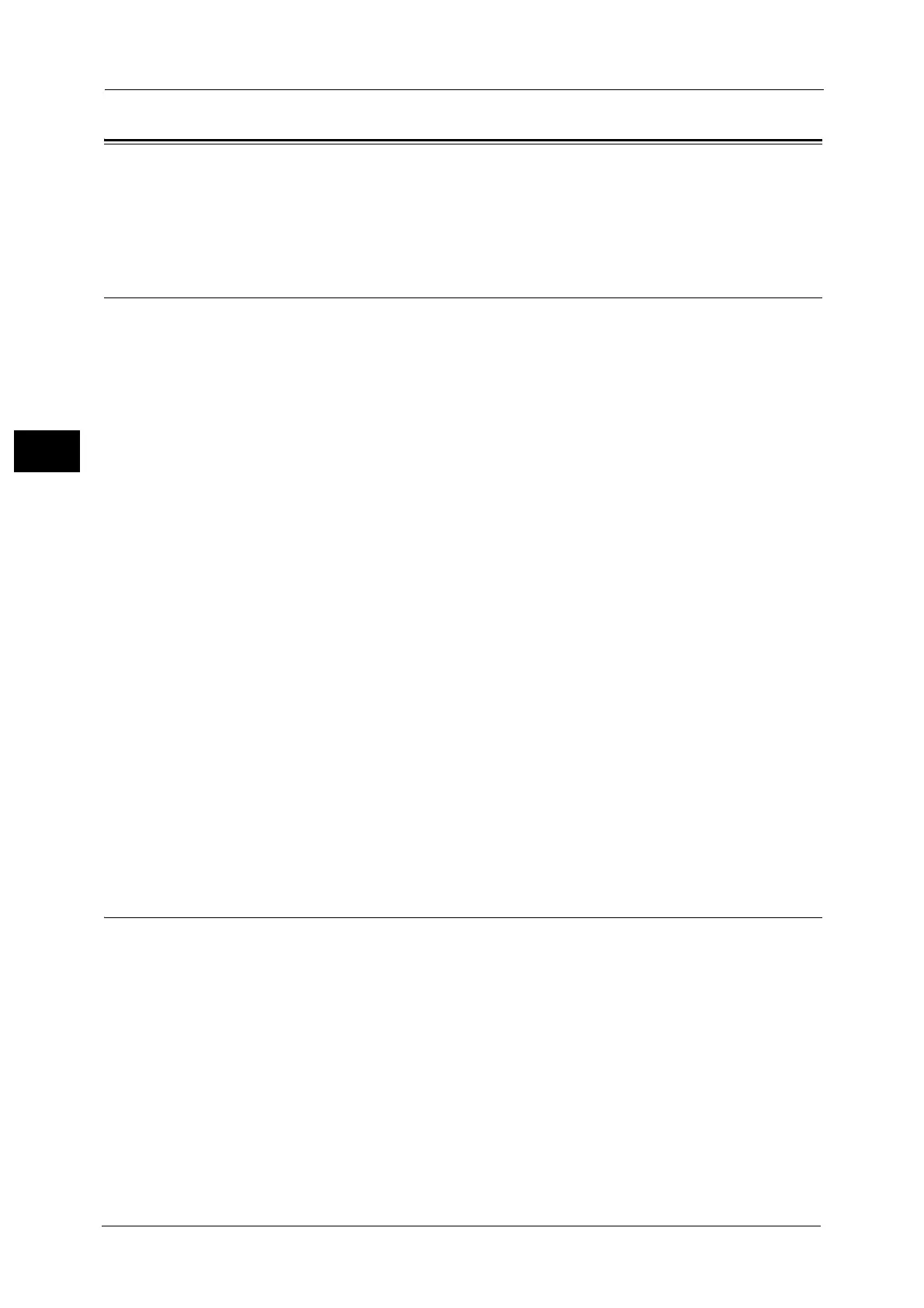2 Environment Settings
32
Environment Settings
2
Setting the Network Environment
This section describes how to make the settings needed to use the TCP/IP protocol.
Note • The machine supports IPv6 addresses in an IPv6 network environment. For more information, refer
to "Setting the Machine's IP Address (IPv6)" (P.32).
Setting the Machine's IP Address (IPv4)
To use the TCP/IP protocol, you must set the machine's IP address.
By default, the machine is set to obtain its IP address automatically.
This setting automatically sets the machine's IP address when the machine is connected to
a network containing a DHCP server.
Print the System Settings Report to check whether the machine's IP address has already
been set.
You can also check the IP address in the following methods:
On the [Machine Status] screen
Using the Tools menu items
Using CentreWare Internet Services
For information on how to print the System Settings Report, refer to "Printing Reports/Lists" (P.167).
For information on how to check on the [Machine Status] screen, refer to "Checking the Machine’s IP Address" (P.164).
For information on how to check using Tools, refer to "Network Settings" (P.147).
For information on how to check using CentreWare Internet Services, refer to "TCP/IP (Connectivity > Protocols)" (P.45).
If the machine's IP address has not been set, set the IP address by using the Printer Setup
Utility for Setting IP Address included in the Media (Software/Product Manual) or using the
control panel to change the [Get IP Address] setting to [Static].
Note • If the network has a DHCP server, the machine's IP address may be changed, so check the address
periodically.
• The machine can acquire address information automatically by using a BOOTP or RARP server. To
use a BOOTP or RARP server to acquire the machine's IP address, use the control panel to change the
[Get IP Address] setting to [BOOTP] or [RARP].
For information on how to use the Printer Setup Utility for Setting IP Address, refer to "When Using the Printer Setup Utility
for Setting the IP Address" (P.33).
For information on how to set the IP address from the control panel, refer to "Network Settings" (P.147).
Setting the Machine's IP Address (IPv6)
The machine supports IPv6 addresses in an IPv6 network environment.
The machine's IP address type is set to IPv4 by factory default. To use the machine in an
IPv6 network environment, set the IP address type to IPv6 or both types. The IPv6 address
is set automatically when the machine is restarted.
Print the System Settings Report to check the IPv6 address.
You can also check the IP address in the following methods:
On the [Machine Status] screen
Using the Tools menu items
Using CentreWare Internet Services
For information on how to print the System Settings Report, refer to "Printing Reports/Lists" (P.167).
For information on how to check on the [Machine Status] screen, refer to "Checking the Machine’s IP Address" (P.164).