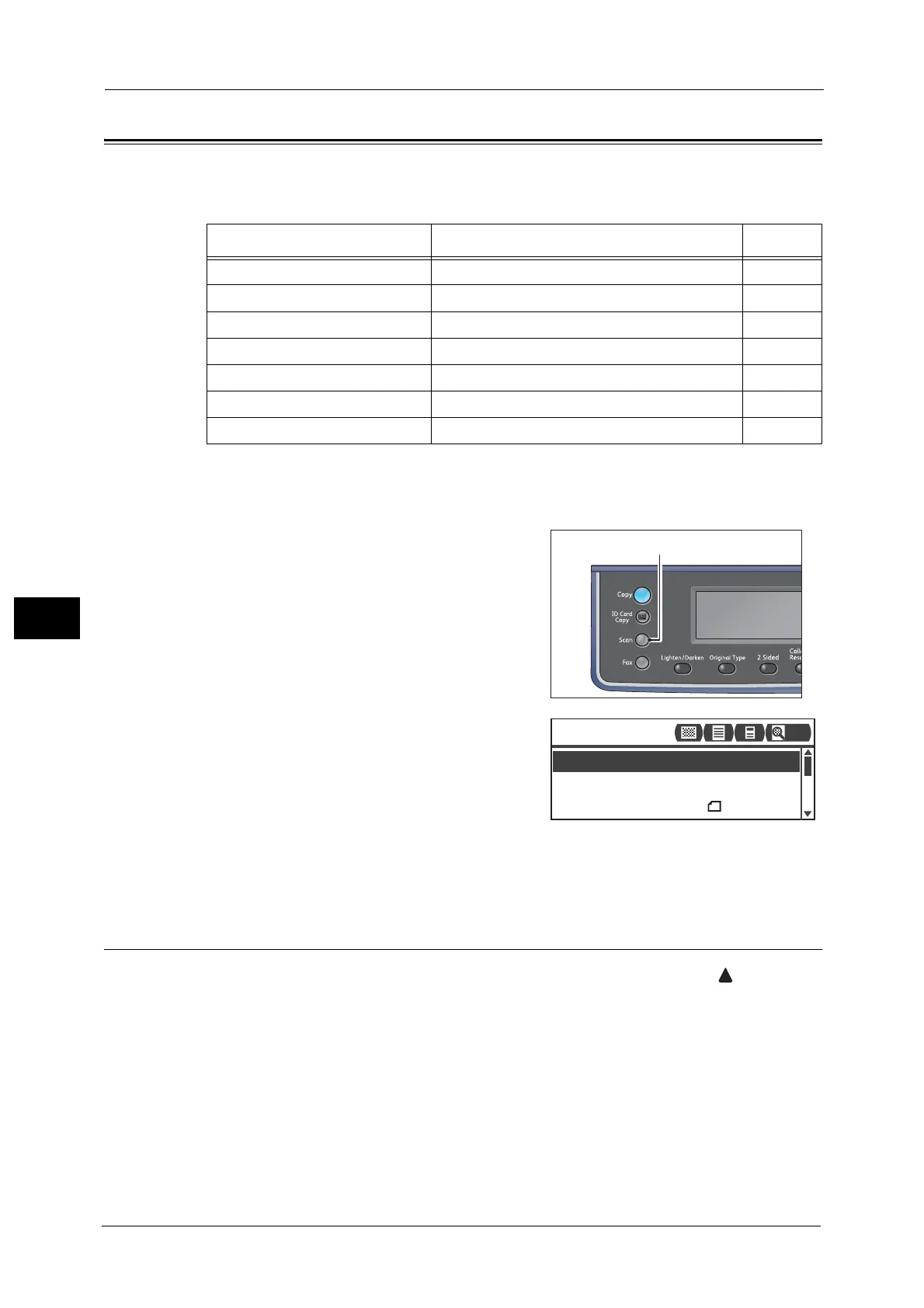6 Scan
126
Scan
6
Advanced Scanner Settings
This section describes the advanced functions available for Scan feature with [E-mail] or [PC
(Network)].
Note • * You can change the default value of the functions.
For more information on defaults that can be changed, and how to change them, refer to "Scan
Settings" (P.154).
1 Press the <Scan> button.
2 After specifying a recipient or the address of
computer, make advanced settings as needed.
For information on specifying an e-mail recipient, refer to "Sending
Scan Data to PC as E-mail Attachment - E-mail" (P.121).
For information on specifying an address of computer, refer to
"Sending Scan Data Directly from the Machine to the PC" (P.123).
Lighten/Darken
You can set the density from the five levels. The farther left the position of , the darker
the copy density is; the farther right, the lighter.
Setting Item Description See Page
Lighten/Darken* Adjusts the scan density. P.126
Original Type* Sets the document type. P.127
2 Sided Sets whether the document is one- or two-sided. P.128
Resolution* Sets the scan resolution. P.129
Color Mode* Sets the color mode. P.129
File Format* Sets the file format. P.129
Original Size* Sets the document size. P.130
File Format
...
PDF
Color Mode
...
Color
Scan to [01]
Original Size
...
A4
200
