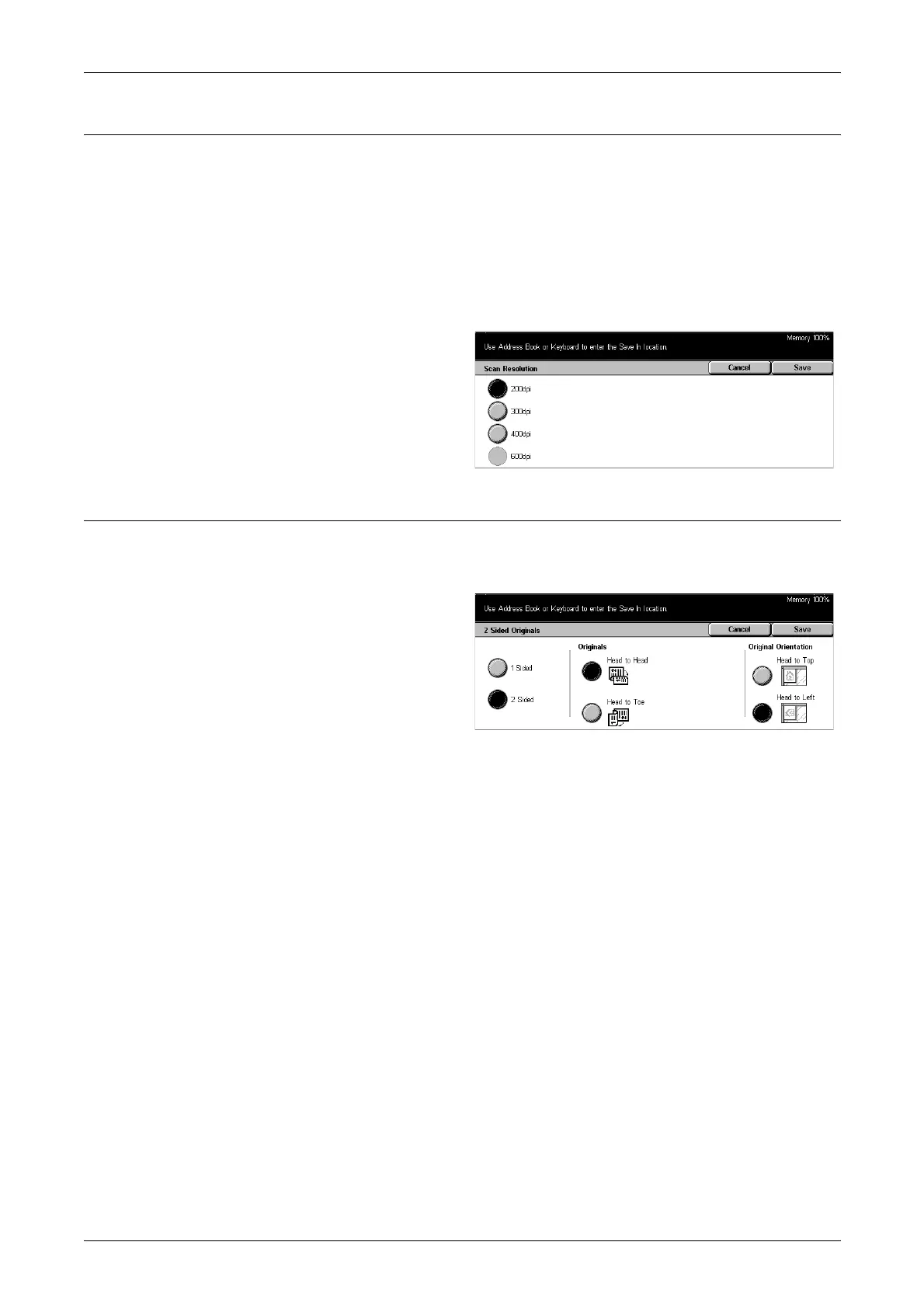5 Scan/E-mail
116
Scan Resolution
Use this feature to select the resolution for scanning the document. The greater the
resolution selected, the larger the size of the stored image file. More time will also be
required to complete the scan job.
NOTE: If you select [Grayscale] on the [Original Type] screen, you cannot select
[600dpi].
NOTE: For mixed size originals and double-sided originals, you can select up to
[200dpi].
1. Select [Scan Resolution] on the
[Scan Options] screen.
2. Select the required option.
3. Select [Save].
2 Sided Originals
Use this feature to specify whether single-sided or double-sided documents are to be
scanned, and how documents are to be positioned.
1. Select [2 Sided Originals] on the
[Scan Options] screen.
2. Select the required option.
3. Select [Save].
1 Sided
Scans single-sided documents.
2 Sided
Scans double-sided documents. When you select this option, [Originals] is displayed at
the right of the screen.
Originals
• Head to Head – Select to scan documents opened side by side.
• Head to Toe – Select to scan documents opened vertically.
Original Orientation
• Head to Top – Select to position documents with the head of the document away
from the operator.
• Head to Left – Select to position documents with the head of the document to the
operator’s left. For this orientation, documents are scanned so that the head of
scanned result is away from the operator.
