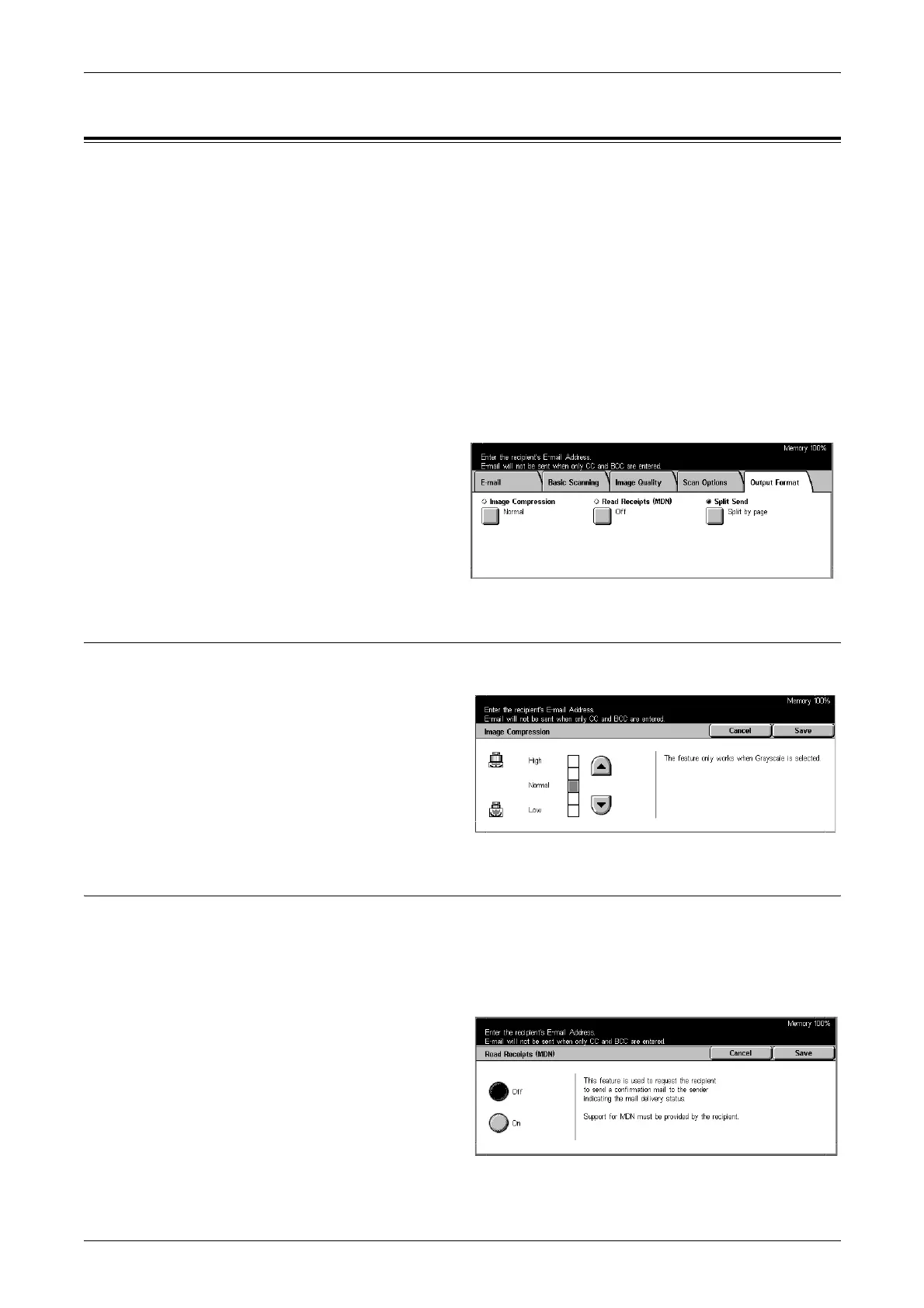5 Scan/E-mail
120
Output Format
This section describes how to configure the settings for outputting scanned data. For
more information on these screens, refer to the following.
Image Compression – page 120
Read Receipts (MDN) – page 120
Split Send – page 121
Document Name – page 121
NOTE: For Network Scanning, the following buttons are also displayed.
Login Name – page 121
Password – page 122
Meta Data – page 122
1. Press the <All Services> button
on the control panel.
2. Select a scan type on the touch
screen.
3. Select the [Output Format] tab.
4. Select the required option.
Image Compression
Use this feature to select the ratio of data compression.
1. Select [Image Compression] on
the [Output Format] screen.
2. Select the compression level.
3. Select [Save].
Read Receipts (MDN)
This feature allows you to request the recipients to notify you by e-mail that they have
received your e-mail attachment.
NOTE: The selections for this feature are displayed only when you have selected [E-
mail].
1. Select [Read Receipts (MDN)]
on the [Output Format] screen.
2. Select [On] to enable the
feature.
3. Select [Save].
