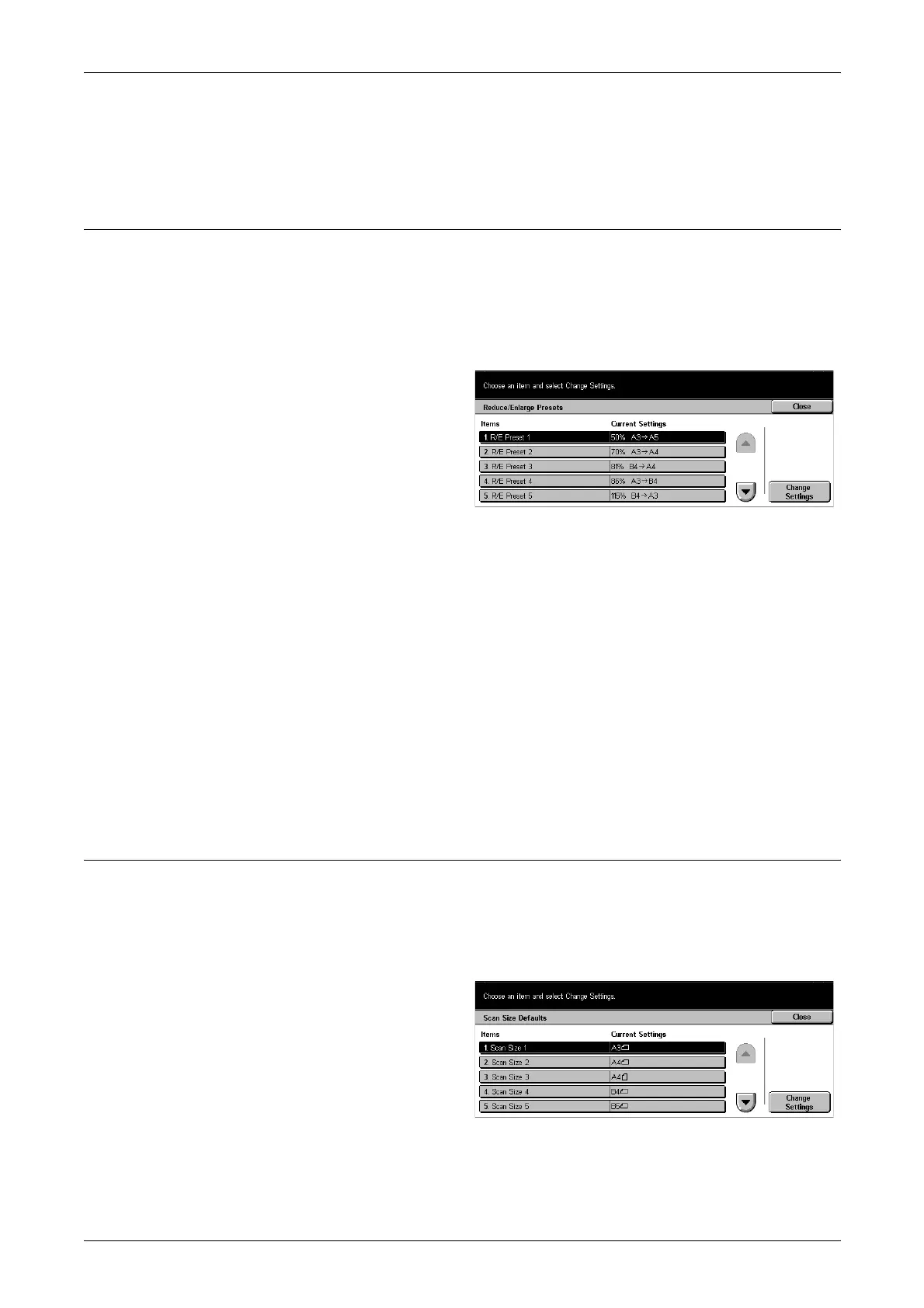12 Setups
220
Mailbox Printed Documents
Allows you to select the output tray for documents printed from mailboxes, both
manually and automatically using job flow sheets.
Reduce/Enlarge Presets
Use this feature to set magnification presets. These are displayed when you select
[Variable %] in the [Reduce/Enlarge] feature on the [Scan Options] screen. If you
predefine frequently used magnifications, the draft original can be expanded or
reduced quickly and easily.
The [Reduce/Enlarge Presets] screen consists of multiple pages.
1. Select [Reduce/Enlarge
Presets] on the [Fax Mode
Settings] screen.
2. Use the scroll buttons to switch
between screens.
3. Perform the necessary
operations.
4. Select [Close].
R/E Preset 1–7
Allows you to assign your choice of magnifications to each of the seven buttons within
the range of 50–400%.
Preset %
Allows you to select a magnification ratio from 23 options.
Variable %
Allows you to specify a magnification ratio using the scroll buttons within a range of 50–
400%.
Scan Size Defaults
Use this feature to set document size presets. These are displayed when you use the
[Scan Size] feature in the [Scan Options] screen. If you predefine frequently used
document sizes, you can set the size of the original quickly and easily.
The [Scan Size Defaults] screen consists of multiple pages.
1. Select [Scan Size Defaults] on
the [Fax Mode Settings] screen.
2. Use the scroll buttons to switch
between screens.
3. Perform the necessary
operations.
4. Select [Close].
