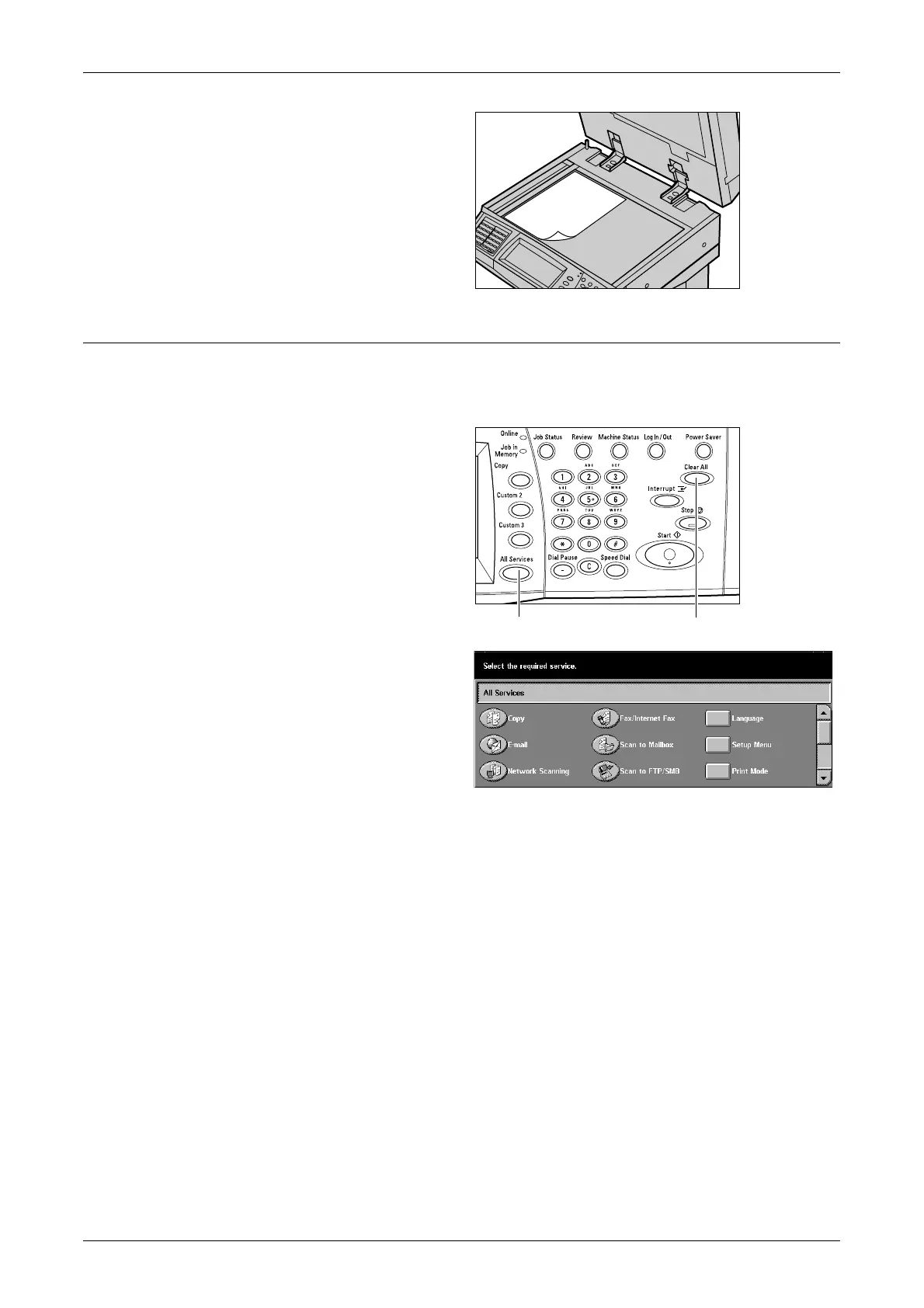Copying Procedure
41
2. Place the document face down
on the document glass, aligned
with the tip of the registration
arrow near the top left of the
document glass.
3. Lower the document feeder or
the document glass cover.
2. Select the Features
The features available on the [Basic Copying] screen are those used most often.
NOTE: Only those features relevant to the machine configuration will be available.
1. Press the <All Services> button
on the control panel.
2. Select [Copy] on the [All
Services] screen. Ensure that
the [Basic Copying] screen is
displayed.
NOTE: If the Authentication feature
is enabled, you may be required to
enter the user ID and password (if
one is set up). If you need assistance, contact the System Administrator.
3. Select the button for the feature required. If [More] is selected, select [Save] to
confirm the selected feature or [Cancel] to return to the previous screen.
If necessary, select one of the tabs and configure the copy settings. For information on
the individual tabs, refer to the following.
Basic Copying – page 43
Image Quality - Copy – page 49
Scan Options - Copy – page 51
Output Format - Copy – page 60
Job Assembly – page 68
<Clear All> button<All Services> button
