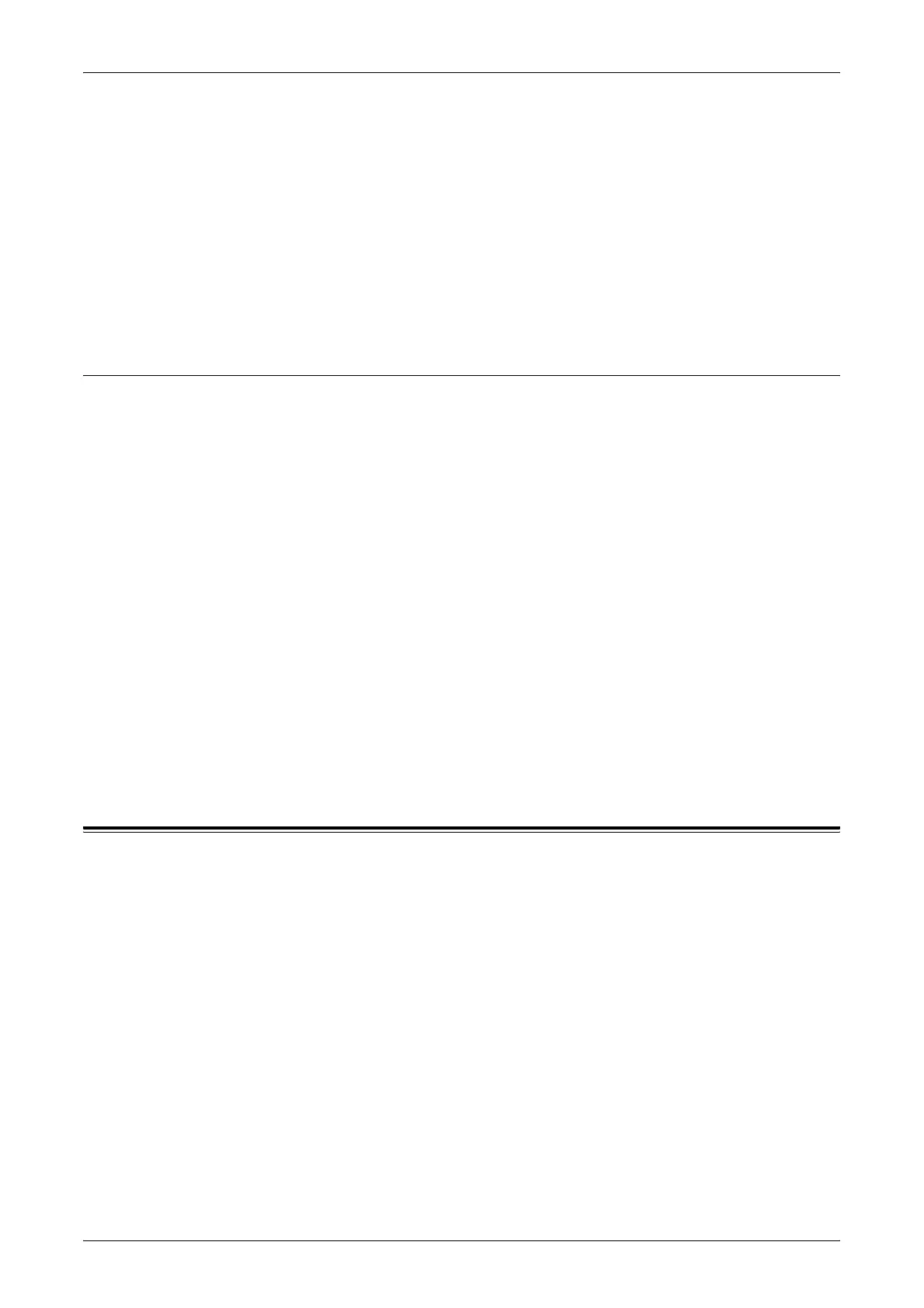Properties
149
Output Tray
Trays
Lists the available output trays.
NOTE: Trays displayed will depend on the configuration.
Status
Displays the status of the output tray as [Ready], [Full], or [Not Available].
NOTE: If [Full] is displayed, remove the stack from the output tray.
Consumables
The consumables menu displays the status of the drum cartridge, toner cartridge, and
the staple cartridge. The status indicates when you need to replace each item.
Drum Cartridge
Displays the status of the drum cartridge as [Ready], [Type Mismatch], [Replace Soon],
[Replace Now], or [Not Properly Installed].
NOTE: If [Replace Now] is displayed, replace the drum cartridge.
Toner Cartridge
Displays the remaining toner in 25% increments.
NOTE: If the remaining toner becomes low, replace the toner cartridge.
Staple Cartridge
Displays the status of the staple cartridge as [Ready], [Not Available], [Empty], or
[Fault].
NOTE: If [Empty] is displayed, replace with a new staple cartridge.
Properties
This page allows you to view and set the machine properties. These include the
machine details and configuration, the CentreWare Internet Services settings, the port
settings, protocol settings, emulation settings, and the memory settings. The items
displayed will depend on the model and configuration of the machine.
NOTE: Some settings with data entry use bytes as units of data volume. Each
character that you enter is one byte.
1. Click [Properties] on the Main Panel on the home page.
2. Select an item from the collapsible menu on the Menu Panel. To select an item in
the [Security], [Port Settings], [Protocol Settings], or [Emulation Settings] folder,
click “+” on the left of the folder to open the item.
3. To change settings, use the drop-down list box, text boxes, and check boxes on
the page.
The default settings in the drop-down list box are indicated with an asterisk (*).
