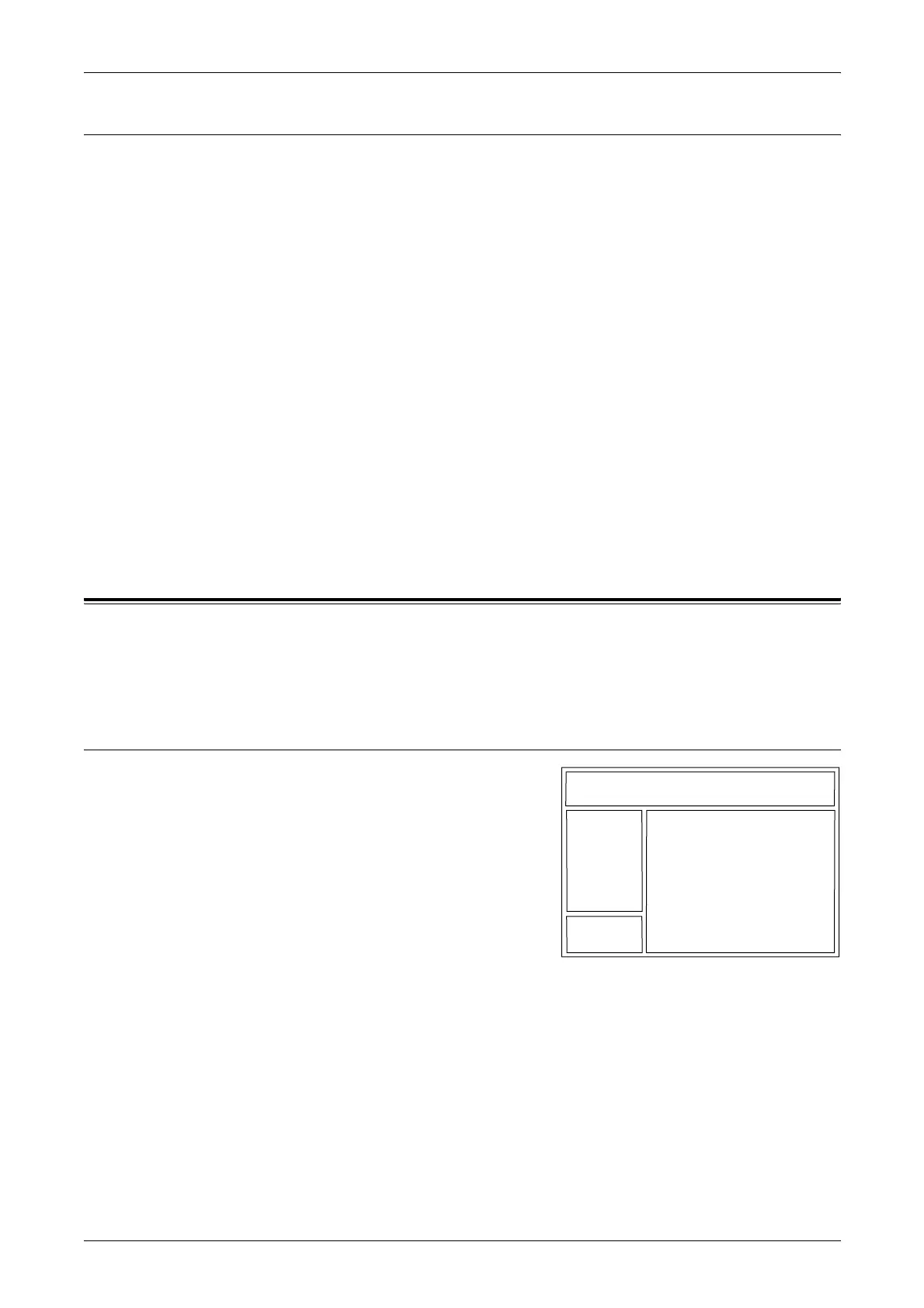10 CentreWare Internet Services
140
Accessing CentreWare Internet Services
Follow the steps below to access CentreWare Internet Services.
1. At a client workstation on the network, launch an internet browser.
2. In the URL field, enter “http://” followed by the internet address of the machine.
Then press the <Enter> key on the keyboard.
Example: If the internet address is vvv.xxx.yyy.zzz, enter the following in the URL field:
http://vvv.xxx.yyy.zzz
If the port number is set, append that to the internet address as follows. In this example,
the port number is 80.
http://vvv.xxx.yyy.zzz:80
The home page of CentreWare Internet Services is displayed.
NOTE: If the Auditron feature is enabled, you may be required to enter the user ID
and password (if one is set up). If you need assistance, contact the System
Administrator.
NOTE: If CentreWare Internet Services is encrypted, enter “https://” followed by the
internet address, instead of “http://”.
Standard Features - CentreWare Internet Services
CentreWare Internet Services allows you to display, configure, and change the current
status or settings of the machine through a web browser on a computer instead of the
control panel of the machine.
Interface Options
The CentreWare Internet Services home page
contains four panels without visible boundaries.
You can change the left and right panel sizes by
dragging the boundary between them.
Header Panel
Displays the header for all pages. The header
includes the CentreWare Internet Services logo
and the model of the machine. Just under this
panel on nearly all the pages is the tab bar which
corresponds to the six functions or page buttons. These are [Services], [Jobs], [Status],
[Properties], [Maintenance], and [Support]. You can navigate through the pages when
you click the text on each tab.
Logo Panel
Displays the company logo.
Menu Panel
Displays information about the machine, including the [Name], [IP Address], [Product
Name] and [Status]. Other details may also be displayed if they have been specified on
Header Panel
Menu Panel
Main Panel
Logo Panel
