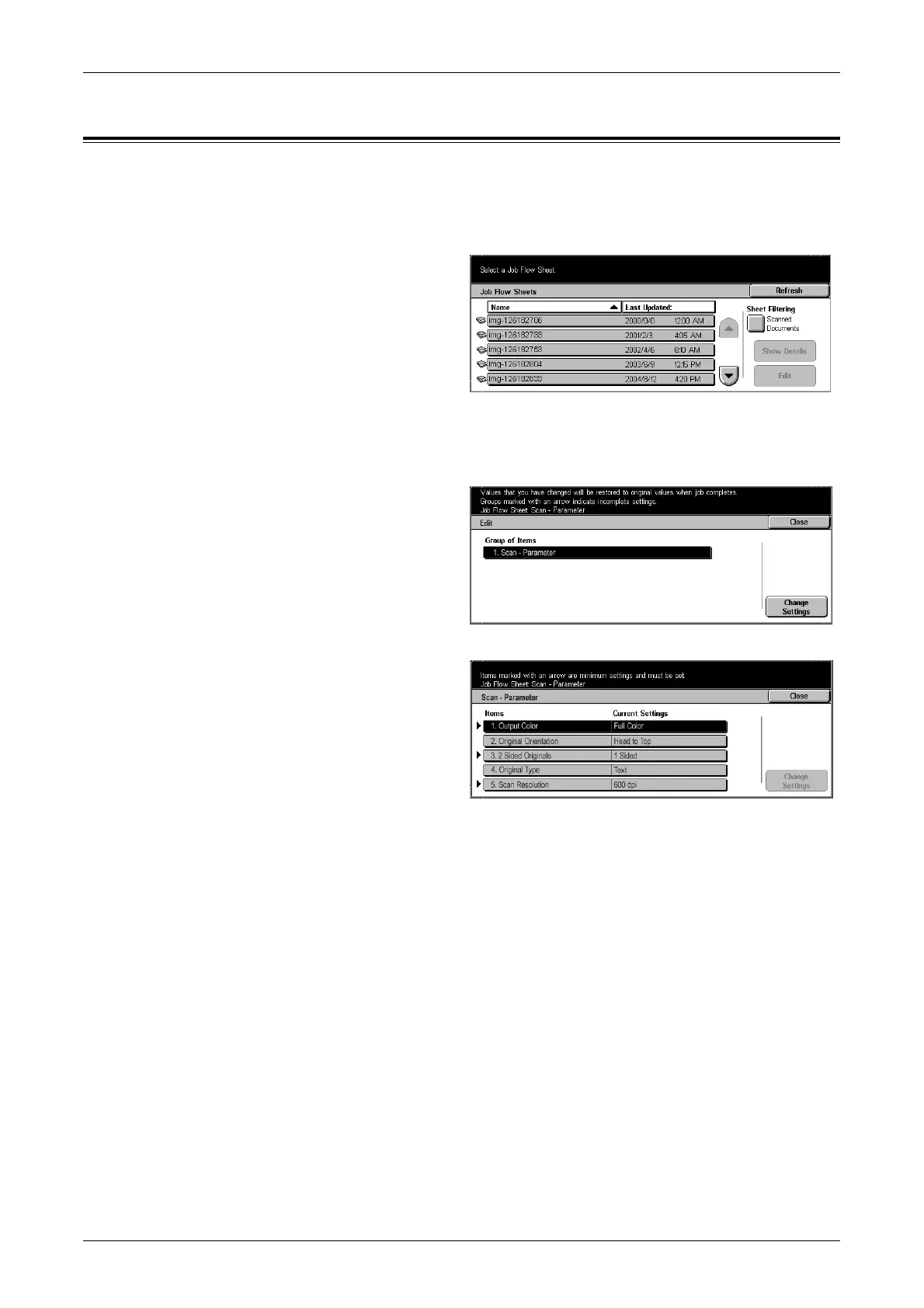Confirming/Changing Job Flow
131
Confirming/Changing Job Flow
You can confirm a Job Flow and temporarily change its parameters. However, only
fields that have been give change permission when the Job Flow was created can be
edited.
1. Select a Job Flow.
NOTE: Updated information is
displayed by selecting [Refresh].
NOTE: You can sort documents in
ascending or descending order by
pressing either [Name] or [Last
Updated].
2. To confirm Job Flow contents, select [Show Details]. To change contents, select
[Edit].
3. Select the group to change
from the [Group of Items], and
select [Change Settings].
NOTE: Data included in the Job
Flow is displayed in the [Group of
Items].
4. Select the items to change and
select [Change Settings].
NOTE: A triangle icon appears to
the left of groups that have
mandatory fields.
NOTE: Data included in the Job
Flow is displayed in the [Items] and
[Current Settings].
5. Contents of the displayed screen vary to match the data you wish to change. You
make changes on this screen.
