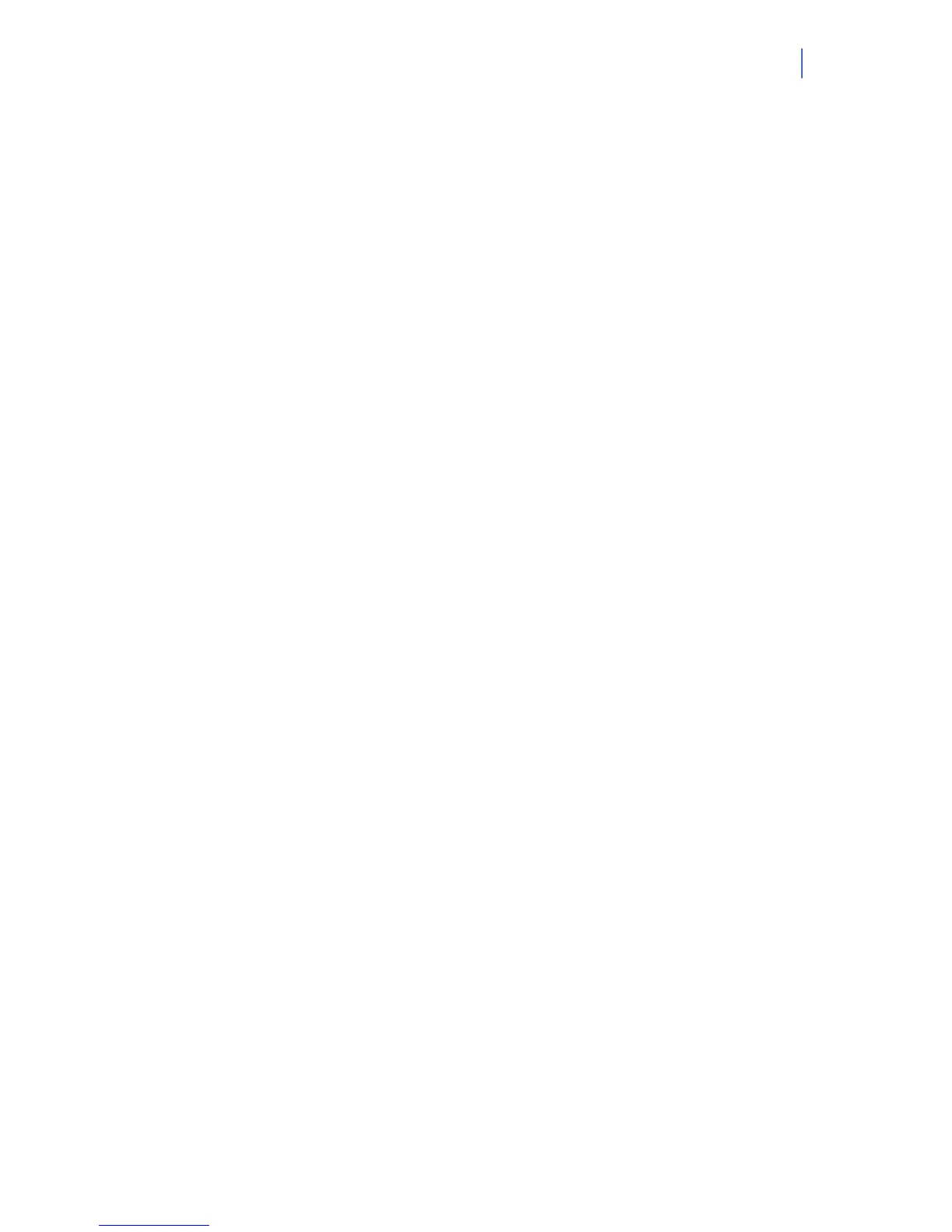NX-10 Expander Installation Guide
9
1. Press OK at the system prompt.
2. Press the ½¾ keys to enter and navigate the Quick User menu.
Selecting a menu option
• Press OK to select a menu option and move forward in the menu structure.
• Press NO to reject a menu option and move backwards in the menu structure.
• Press » (F4) to move through the second line of the LCD display, one word at a
time, from right to left.
• Press ¼ (F5) to move through the second line of the LCD display, one word at a
time, from left to right.
Changing a menu option
The NX-10 has several editors that you can use to change the value of certain programmable menu
options. You can change selection list entries, binary entries, phone numbers and text. This section
describes how to change selection list entries, binary entries, numeric entries and phone numbers. For
information on changing text, see Editing text.
Changing selection list entries
1. Navigate with the ½¾ keys to the relevant menu option and press OK.
2. The current value for the menu option is displayed, for example, Enabled.
3. Press the ½¾ keys to change the value, for example, change Enabled to Disabled.
4. Press OK to accept the change.
• If the new value is valid, the keypad beeps once to confirm the change and returns to
the menu option.
• If the new value is invalid, the keypad beeps three times to reject the change and
returns to the menu option.
5. Press NO to cancel the change and return to the menu option.
Changing binary entries
1. Navigate with the ½¾ keys to the relevant menu option and press OK.
2. The current value for the menu option is displayed, for example, 1 2 3 - - - - 8 means that
1, 2, 3 and 8 are on (included) while 4, 5, 6 and 7 are off (excluded).
3. Press the corresponding numerical key to change a value, for example, press 1 to change
the state of 1 to off and press 4 to change the state of 4 to on. The display changes to - 2 3
4 - - - 8.
4. Press OK to accept the changes.
• If the new values are valid, the keypad beeps once to confirm the change and returns
to the menu option.
