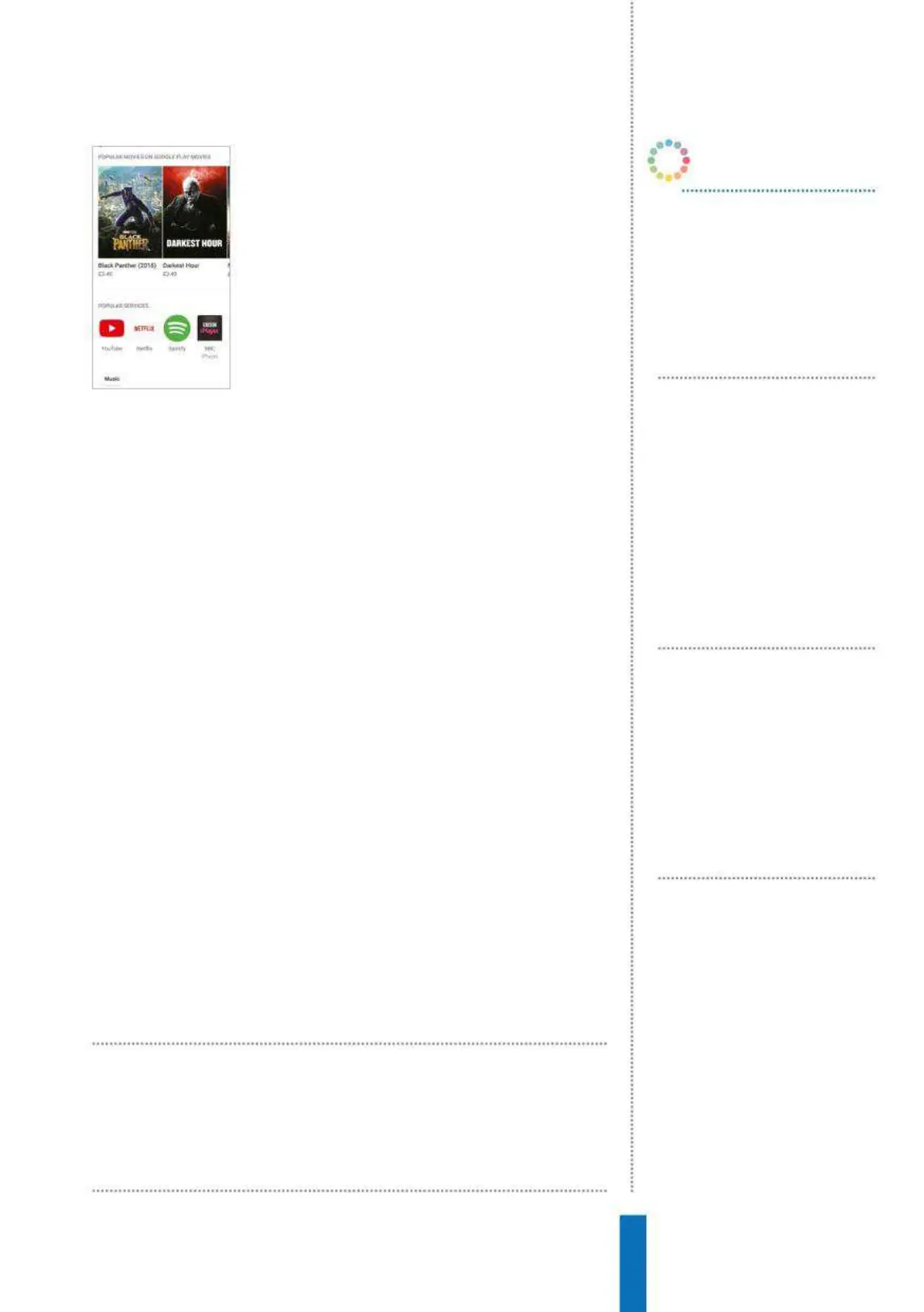105
Using Chromecast on Google Home Apps
Set up Chromecast
The Chromecast is designed to be simple to
set up and use. It plugs straight into the device
you want to use it with and aside from a USB
power cable, you’ll find nothing else in the
box – there’s no remote control, everything
is managed from your Android or iOS phone
or tablet or your Google Assistant-equipped
device, including the Google Home. Note that
some TVs can power the Chromecast over
HDMI directly, but not all. After the Chromecast is configured, the
same voice commands used to control media playback on your
Google Home can also be used to ‘cast’ media to the new device.
Play your media
After you’ve started playback on the Chromecast device, you can
use the audio control commands that you use on the Home too.
‘OK Google, pause’ and ‘OK Google, volume 6’ will automatically be
applied to the Chromecast (and the connected device using HDMI-
CEC if compatible). If you want to stop casting via Google Home to
the Chromecast, use the command ‘OK Google, stop casting’. After
issuing this command, your voice requests will again apply directly
to the Google Home.
As well as sending music and video content to Chromecast, a
handy feature is casting your Google Photos library – perfect for
boring your family with your latest holiday pictures! The feature is
actually very powerful. If you have a specific album configured, you
can use ‘Show me photos from [album name] on [device name]’.
You can also specify a date range, location or – using the power of
Google Photos’ AI – a free format filter, such as ‘Show me photos of
dogs’. When the slideshow is running, you can use ‘next photo’ or
‘previous photo’ commands together with pause, resume or stop
(the default duration for each photo is 5 seconds).
The same voice commands used to
control playback can also be used to
‘cast’ media to a device
OK Google, stop in
20 minutes
Google Home can work with
your Chromecast as a sleep timer,
accepting a time period as part of
the command.
OK Google, look
at what’s trending
on YouTube on
Chromecast
Use this command to play
YouTube trending content on
your Chromecast device. Your
restricted content settings will
apply to this command.
OK Google,
turn on / off the
Chromecast
Provided your device supports
HDMI-CEC, you can use this
device to turn the connected TV
on or off.
OK Google, mute
/ unmute the
Chromecast
Rather than specifying a specific
volume level, you can easily mute
or unmute the Chromecast using
this command.
OK Google…
