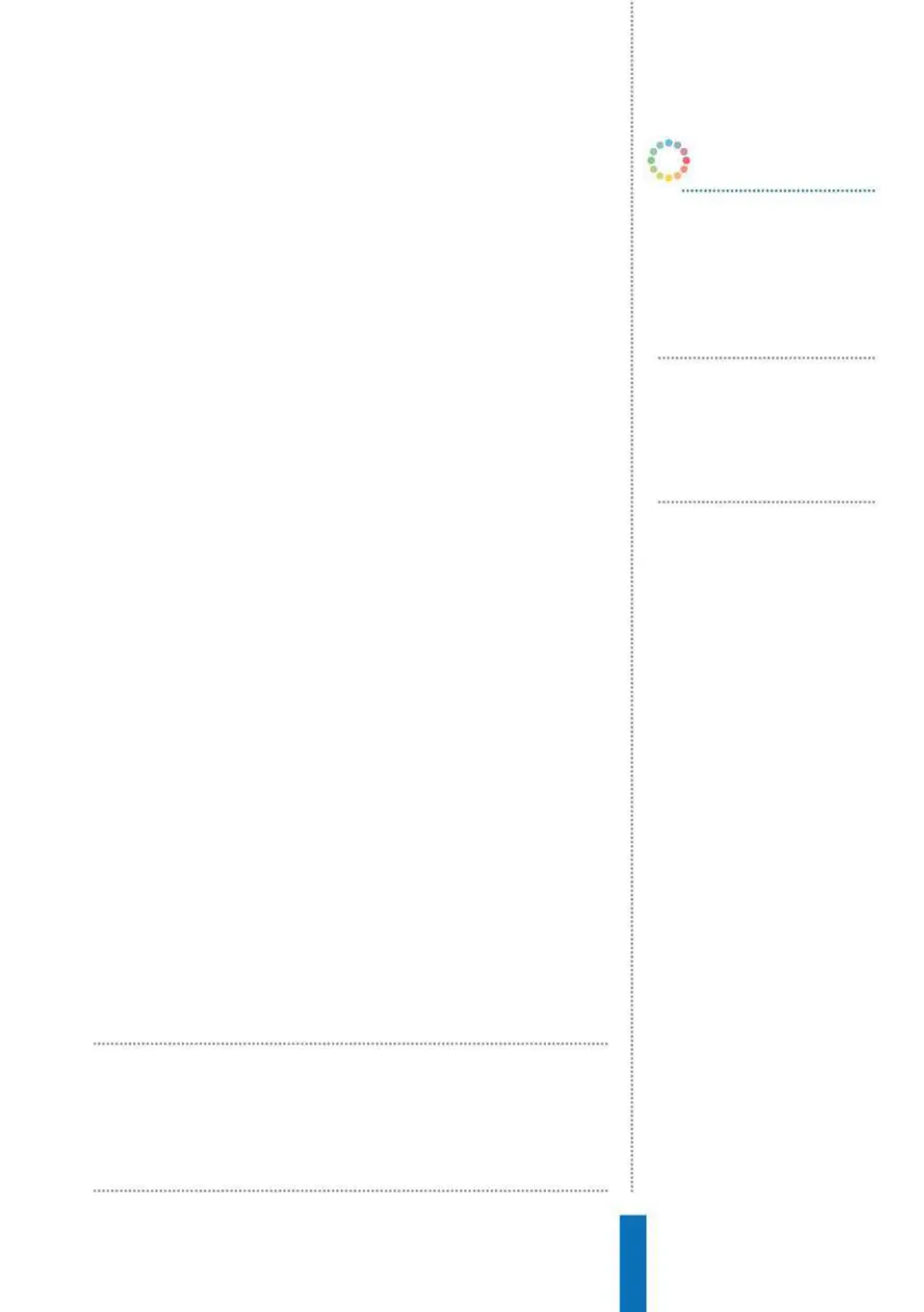33
Set up and use Google Calendars How to...
Before you can get started using your Calendar, first you must
enable ‘Personal results’ in the Google Home app. Go into the app
and tap on the menu icon in the top-left corner of the screen,
scroll down to find ‘More settings’, select it then scroll down to
your Google Home device and tap on it. There will be a slider for
Personal results; tap on this to enable it. Once that is done you
must then set up Voice Match to access or create events on your
personal Google Calendar. Voice Match is required as it makes your
information a bit more secure. We say a bit because Google say
the technology isn’t 100 per cent reliable as someone with a similar
voice could access your calendar.
Go to main screen of the Google Home app, tap on the devices
icon in the top-right corner then select the more icon of your device
and select ‘Settings.’ Scroll up to find the Voice Match option and
then select the option to teach Google Assistant your voice.
Your Google Assistant can tell you about individual events you
have listed or you can ask about multiple events on certain dates
and your Google Home will read out the first three events on
your calendar. Just Ask “What’s on my agenda?” or “What’s on my
calendar for today” and Google Assistant will tell you.
Multiple users and accounts
For houses with multiple users, each person can have their own
Calendar available on the Google Home. They just need to link
their account to the Google Home and set up Voice Match as well.
If you have shared calendars you can add them to the list of ones
accessible to Google Assistant.
Create an event
The Assistant will ask you to name the event, then you will give it
a date and a time. Google Assistant will then say the details back to
you for you to confirm; you can then make changes or save it.
Your Google Assistant can tell you about
individual events or you can ask about
multiple events on certain dates
What’s on my
calendar?
Google Assistant will read out
your first three events for the
current day.
Create an event
Google Assistant will ask you for
the details of an event before
adding it to the calendar.
List my events for
1st June
Google Assistant will read you
the first three events listed for a
specific date.
OK Google…
