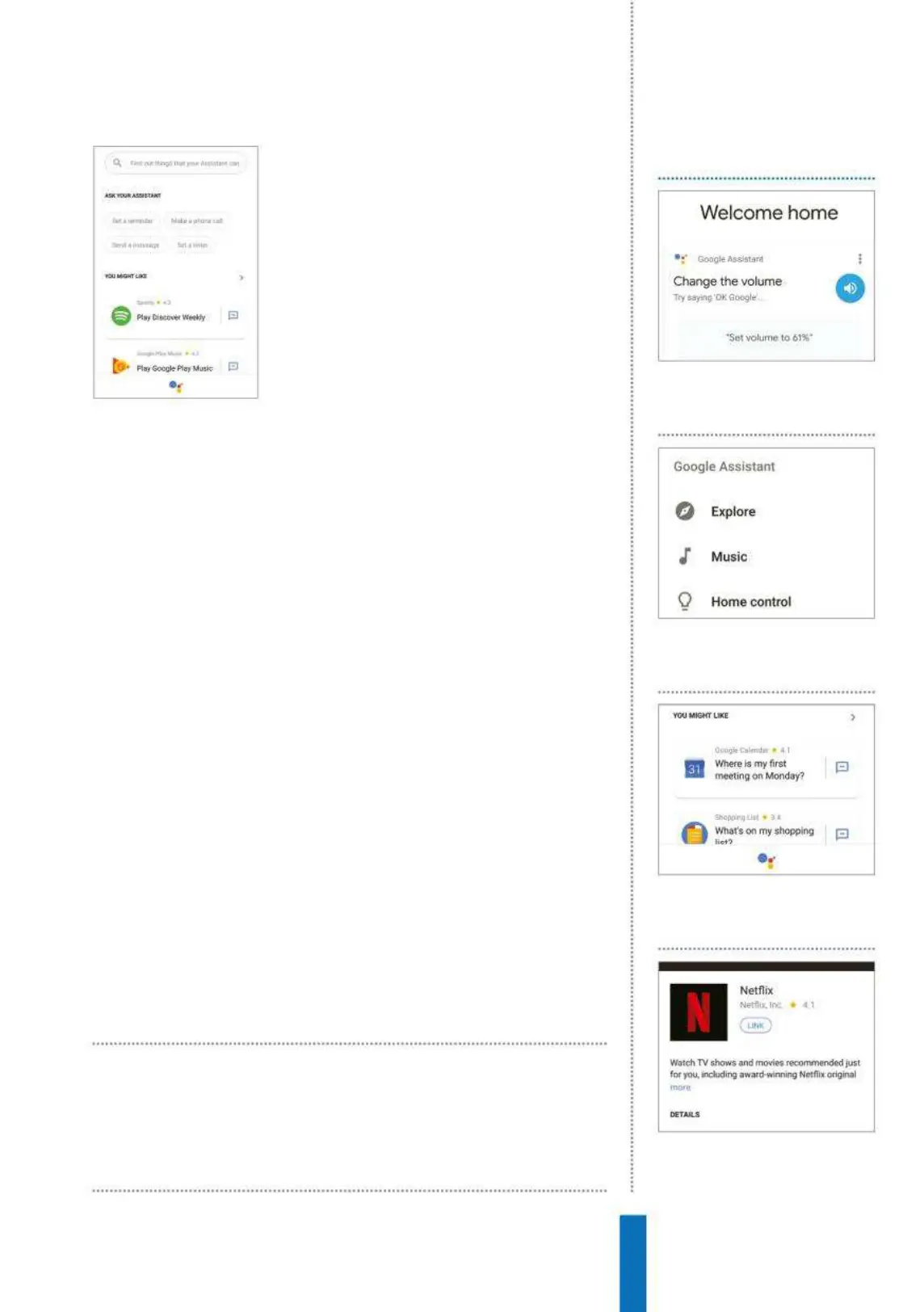89
Add apps How to...
one to manage your task. To find the
different categories, open the Google
Home app, tap on the Menu icon, and
then select Explore and scroll down to the
‘All categories’ link. There are 17 categories
including arts & lifestyle, health & fitness,
music, productivity, sports, weather,
and shopping. so you’re bound to find
something that suits you.
There is even a whole section called
‘Home control’ dedicated to controlling other smart devices
you may have in the house such as Philips Hue light bulbs, Nest
thermostats and Logitech Harmony among others.
Fun and games
Not all apps are entirely serious – there are plenty that add the
ability to play games with your Google Assistant. These can be
found under the ‘Games & fun’ category. The popular Quiz Time
Trivia is an interactive trivia game in which your Google Assistant will
ask you a series of multiple-answer questions. All you have to do to
give it a go is say “OK Google, play Quiz Time Trivia.” There are other
quiz apps made by developers that focus on specific topics such as
television programmes or chemistry.
Link apps
Not all apps can be immediately activated with voice commands to
your Google Home; some will need you to link an account before
they can be used. The Netflix app, for example, requires you to sign
in to that service, but after you do you can use your Google Home
to communicate with a Chromecast device and stream movies and
TV shows to your TV. To find out how to link an app, follow our
step-by-step tutorial in the side bar. Be aware that this process may
vary between apps.
You can easily find the best new apps by
asking your Google Home, “OK Google,
app of the day”
1
Open the app Go into the
Google Home app and tap on
the menu icon.
Link and use apps
2 Select Explore In the menu
that appears, tap on ‘Explore’ to
go into the app section.
3 Have a look Search through the
menus until you find an app that
interests you.
4 Use it Tap on the ‘Link’ icon and
then sign in to that app when
you’re prompted to.
