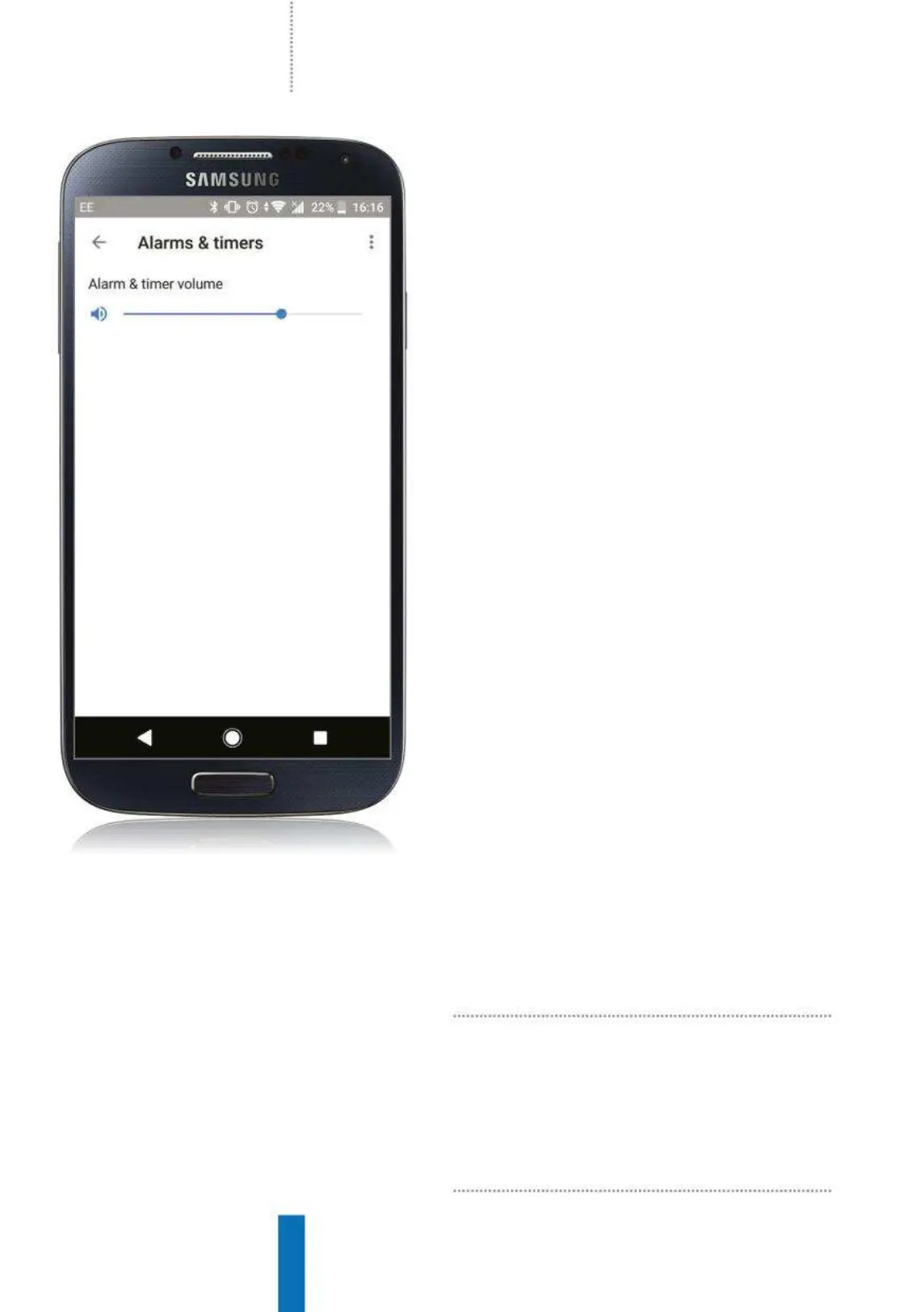84
How to… Fix 10 common Google Home problems
across all your Google Homes. The first thing to
do would be to close the Google Home app and
reopen it. Check the devices in your house haven’t
been moved or the Wi-Fi network hasn’t changed
as this could affect it. Make sure each Google
Home and Home Mini is plugged in, working and
can access Wi-Fi. Check to see if every Google
Home device is connected to the same Wi-Fi
network and on the same band; some are on 2.4
GHz and others on 5 GHz.
When testing multi-room audio, it is best to
start with two devices in the same room and then
add more devices one at a time.
7
I have problems streaming audio
or using apps
If you’re having problems with streaming music or
activating an app (for example, it won’t respond
to your commands) the first thing you should do
is check your Wi-Fi connection.
If an app isn’t working, you can try unlinking
and then linking the app. This only takes a few
minutes but you may need to re-enter any
information you already input into the app. Open
the Google Home app, tap the Menu icon and
select Explore. Find the app that is at fault and
tap on it. Click on Unlink, confirm and then link to
it again. If unlinking and re-linking doesn’t work,
disconnect the Google Home from its power
source and leave it for a minute before plugging
it back in. Make sure the Google Home and Wi-Fi
router are kept within 4.5-6 metres of each other.
Home device and then select Settings. Tap on
Alarms and Timers and there will be a volume
slider underneath the current alarms. Drag the
slider to adjust the volume to your preferred level.
Currently you cannot set the volume for individual
alarms, all alarms must be the same volume.
Alarms are also linked to individual devices, so you
must go into the settings for each Google Home
to adjust their volumes as well.
6
Multi-room audio doesn’t work
Multi-room audio only works with music, so
if you’re using a podcast app this won’t be played
One way to avoid having the
Assistant respond to everyone
is to train the Google Home
to recognise just your voice
