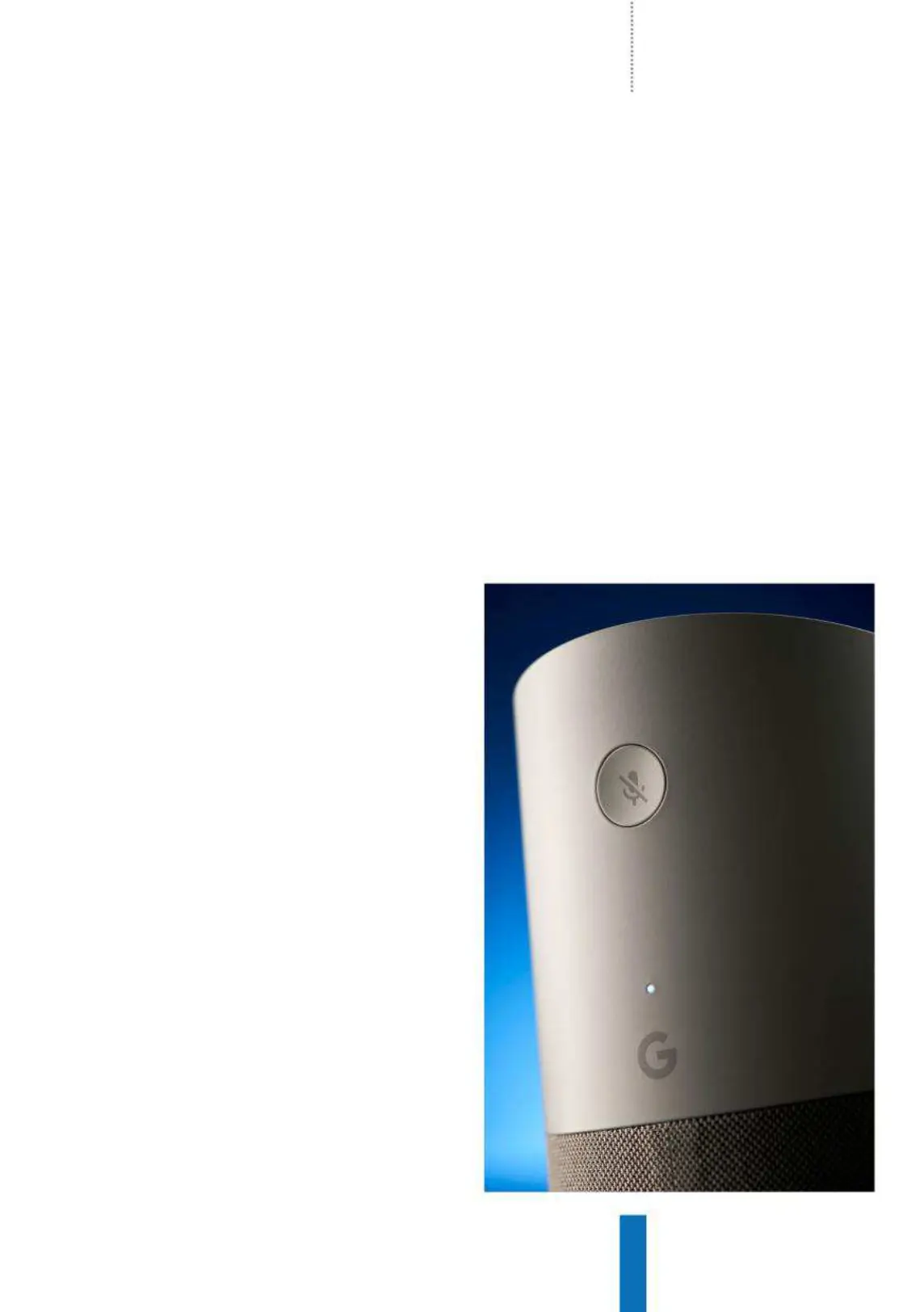85
Fix 10 common Google Home problems How to…
8
My Google Home responds
without prompting
There may be a time when your Google Home
responds as if you have asked a question when
you haven’t spoken to it. This may be because the
Home is responding to the word “Google”, which
it might have heard from the radio or TV.
One way to avoid having the Assistant
respond to everyone is to train the Google Home
to recognise just your voice through the Google
Home app, so it should only respond to you.
Open the app, click on Menu > More settings
> Voice Match, select the option to teach the
Assistant your voice and follow the prompts.
9
Both my phone and Google Home
respond to “OK Google”
Google Assistant isn’t just available for Google
Home devices; it is also available on Android
phones and tablets running Android Lollipop or
newer. Because Assistant has been integrated
into these devices that means it will also respond
when it hears “OK Google” or “Hey Google”.
At the time of writing this there isn’t a way of
changing the wake word for Google Assistant
so you cannot set the phone to respond to one
wake word while the Home responds to another.
Google says that if you’re near both a Home and
phone, the Google Home should respond, but
that’s not always the case. Currently, the only
solution for the problem is to turn off hands-free
voice Assistant on your smartphone to stop it
responding. The Assistant has other methods of
being activated on smartphones like a dedicated
button on the side of the Google Pixel or a long
press of the home button on Android devices.
10
I need to factory reset my
Google Home
If you encounter any of the problems mentioned
previously and all options have failed, then you
could try a factory reset for your Google Home
device. This should only be done as a last resort
as doing do will wipe all of your data from the
device and it cannot be undone.
For the regular Google Home, press and hold
the Microphone Mute button located at the
back of the device. Hold the button for around
15 seconds or until you hear Google Assistant tell
you that is resetting the device.
On the Google Home Mini there is a Factory
Data Reset button located at the base of the
device by the power cable input (there will be a
small etching to indicate it). Press and hold this
button until Google Assistant tells you that it is
resetting the device.
Above: The
Microphone Mute
button doubles as a
factory reset button
