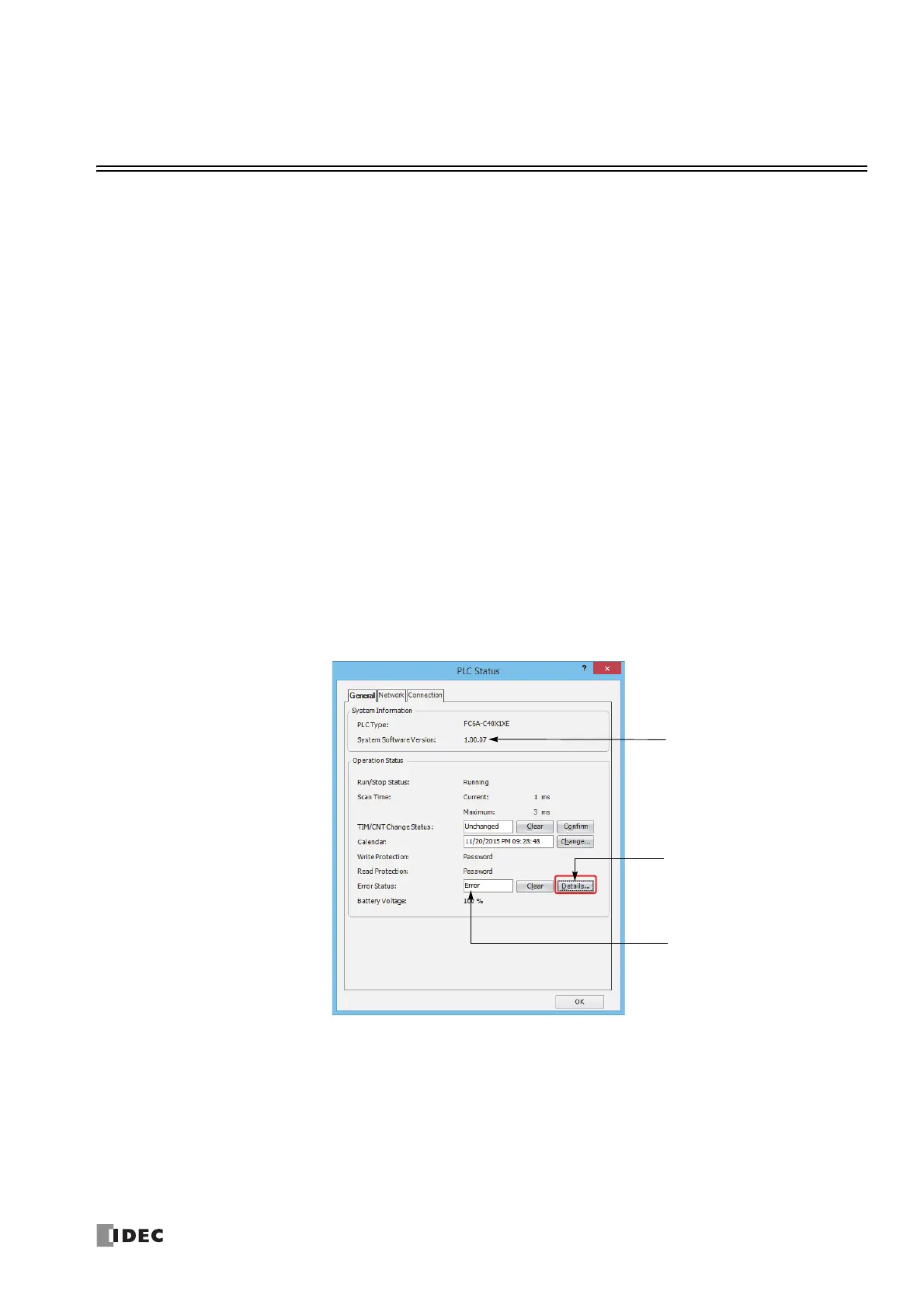FC6A S
ERIES
MICROS
MART
U
SER
’
S
M
ANUAL
FC9Y-B1722 13-1
13: TROUBLESHOOTING
Introduction
This chapter describes the procedures to determine the cause of problem and actions to be taken when any problem occurs while
operating the FC6A Series MICROSmart.
The FC6A Series MICROSmart has self-diagnostic functions to prevent the spread of problems
if any should occur. In case of any
problem, follow the troubleshooting procedures to determine the cause and to correct the error.
Errors are checked in various stages. While editing a user program on WindLDR, incorrect devices and other data are rejected.
User program syntax errors are found during compilation on WindLDR. When an incorrect program is downloaded to the FC6A
Series MICROSmart, user program syntax errors are still checked. Errors are also checked at starting and during operation of the
FC6A Series MICROSmart. When an error occurs, the error is reported by turning on the ERR LED on the FC6A Series MICROSmart
and an error message can be viewed on WindLDR. For the procedure to check the error status and clear the error by operating the
HMI module connected to the CPU module, see "Checking/Clearing Error Information" on page 7-38.
Reading Error Data
When any error occurs during the FC6A Series MICROSmart operation, "Error" is indicated and error details can be read using
WindLDR.
Monitoring WindLDR
1. From the WindLDR menu bar, select Online > Monitor > Monitor. The monitor mode is enabled.
2. From the WindLDR menu bar, select Online > Status. The PLC Status dialog box appears.
When any error exists, "Error" is displayed in the error status box.
3. On the right of the Error Status in the PLC Status dialog box, click the Details button.
The PLC Error Status screen appears.
Error Status Box
D8005 (general error code)
Details Button
System Software Version
D8029
