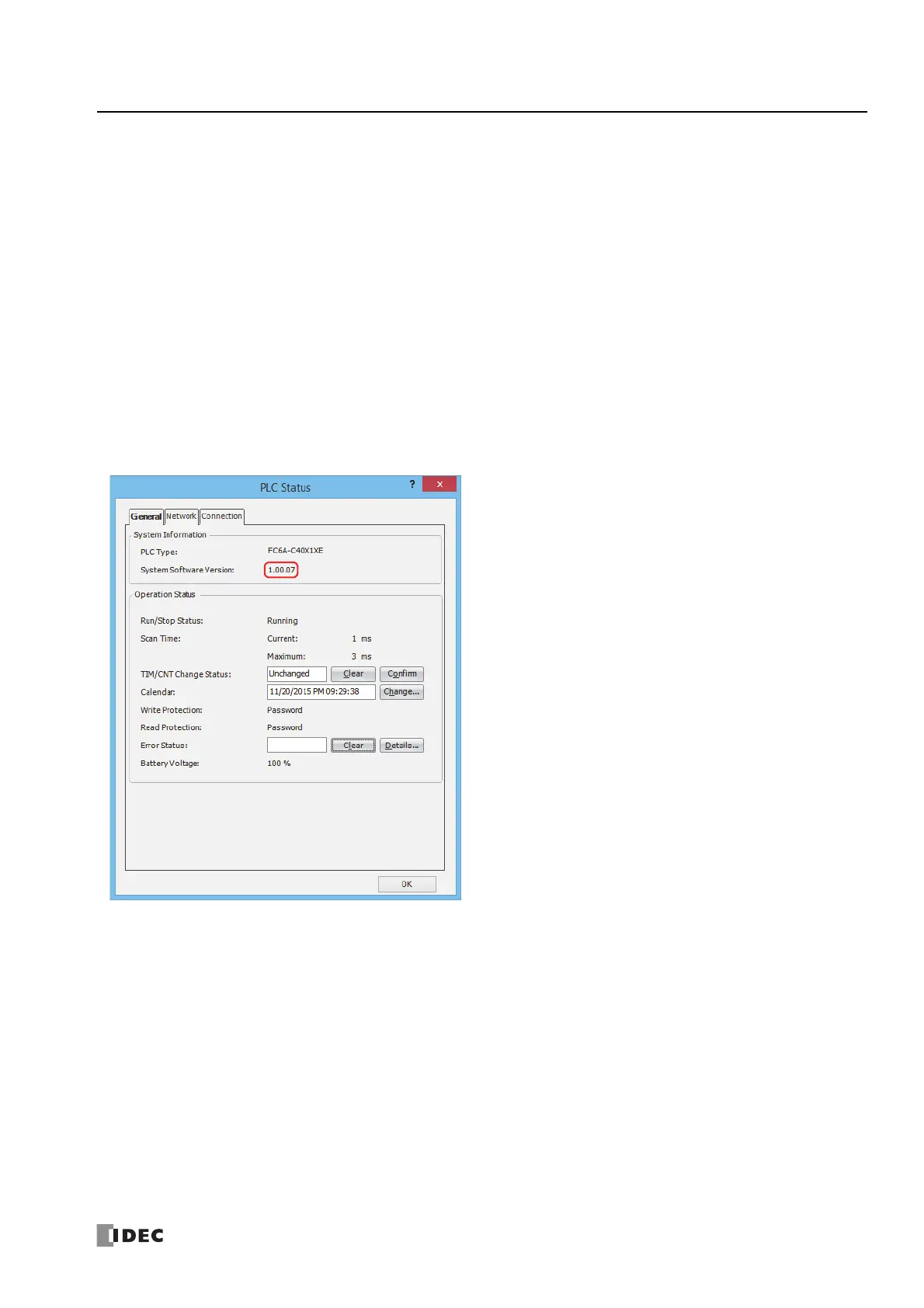FC6A S
ERIES
MICROS
MART
U
SER
’
S
M
ANUAL
FC9Y-B1722 A-9
A
PPENDIX
System Software
This section explains how to update the FC6A Series MICROSmart to the latest system software.
Getting the Latest Version of the System Software
When you install or upgrade to the latest version of Automation Organizer, the latest system software is also available along with
the software.
Checking the Version
You can check the FC6A Series MICROSmart system software version with the following steps.
1. Connect the computer to the FC6A Series MICROSmart USB port with the USB maintenance cable (HG9Z-XCM42).
For details, see the "FC6A Series MICROSmart Communication Manual".
2. From the WindLDR menu bar, select Online > Monitor > Start Monitor.
WindLDR enters monitor mode.
3. Select Online > PLC > Status.
The PLC Status dialog box is displayed.
You can check the FC6A Series MICROSmart system software version with System Software Version.
Note: FC6A Series MICROSmart system software downloads can be executed from WindLDR.
For how to download the system software, see "Upgrade FC6A Series MICROSmart System Software" on page A-10.
