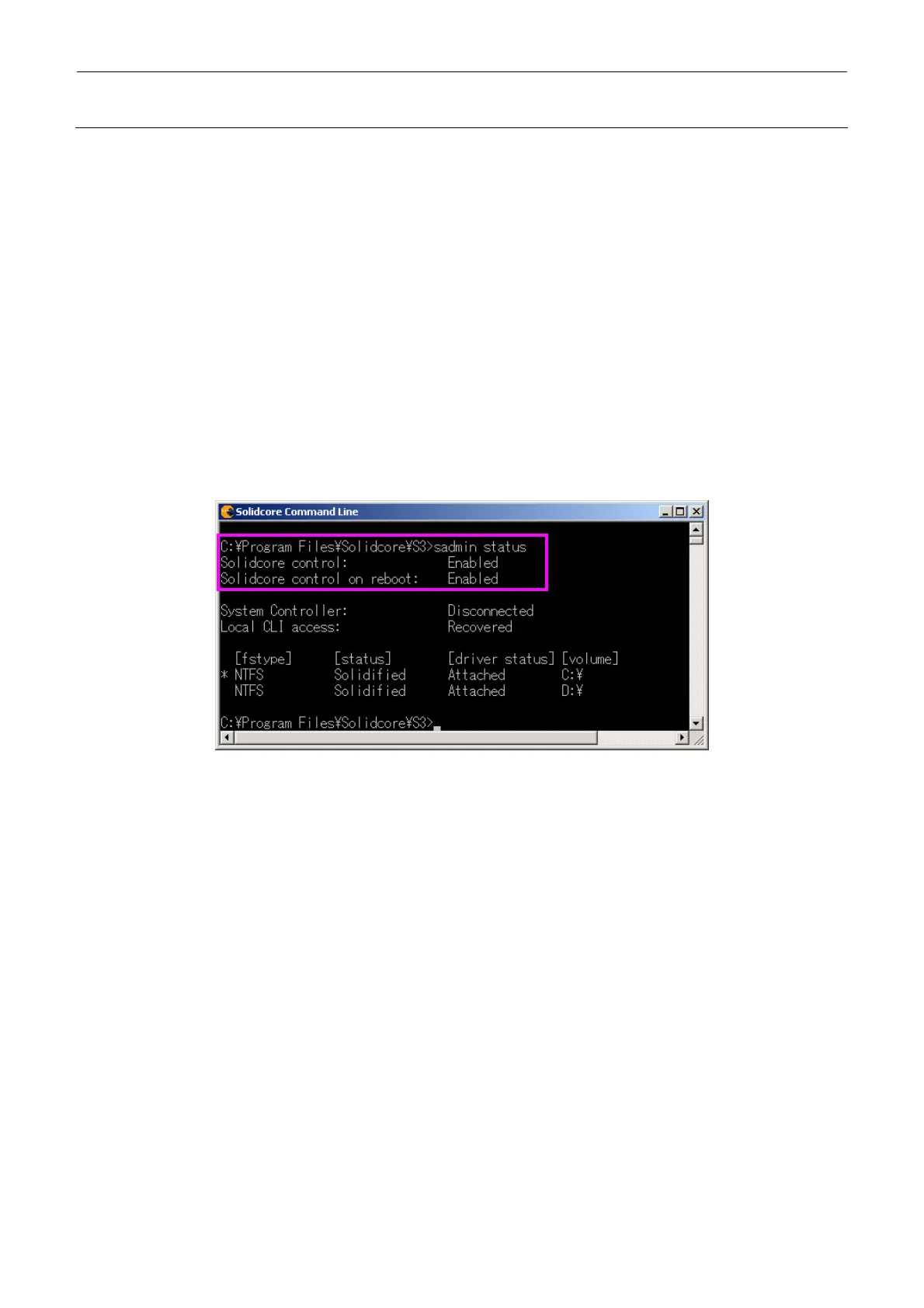Rev. 2.0
Maintenance Guide
13-40
1. Since the MES does not protect the mounter from the computer virus from the white list
update start, disconnect the LAN cable if it is connected.
2. Put the MES in the white list update mode (update mode). From the [Start] menu of Windows,
select [Programs] → [S3control] → [Solidifier]→[SolidcoreCommandLine] to display the
dedicated command prompt.
After that, type the command “sadmin bu”.
3. Install new software, such as mounter software upgrading or patch software.
4. Perform the EWF commit. Type “ewfmgr C: -commit” at the command prompt.
5. Put the EMS in the white list update completion mode (update mode completion). Type
“sadmin eu” at the command prompt.
6. Turn OFF the power to the mounter main unit, and then turn it ON again.
7. After the power has been turned ON again, display “SolidcoreCommandLine” again and type
“sadmin status”. After typing, check that “Solidcore control” and “Solidcore control on
reboot” are set at “Enable”. (See the Figure below.)
If the setting is other than “Enable”, type the commands “ewfmgr c: -commit” and “sadmin eu”
again. Turn OFF the power to the mounter, and then turn it ON again. After the power has been
turned ON again, display “SolidcoreCommandLine” again and type “sadmin status” to check the
settings again.
∗ When making the network setting, it is not necessary to change the MES to the white list
update mode.
