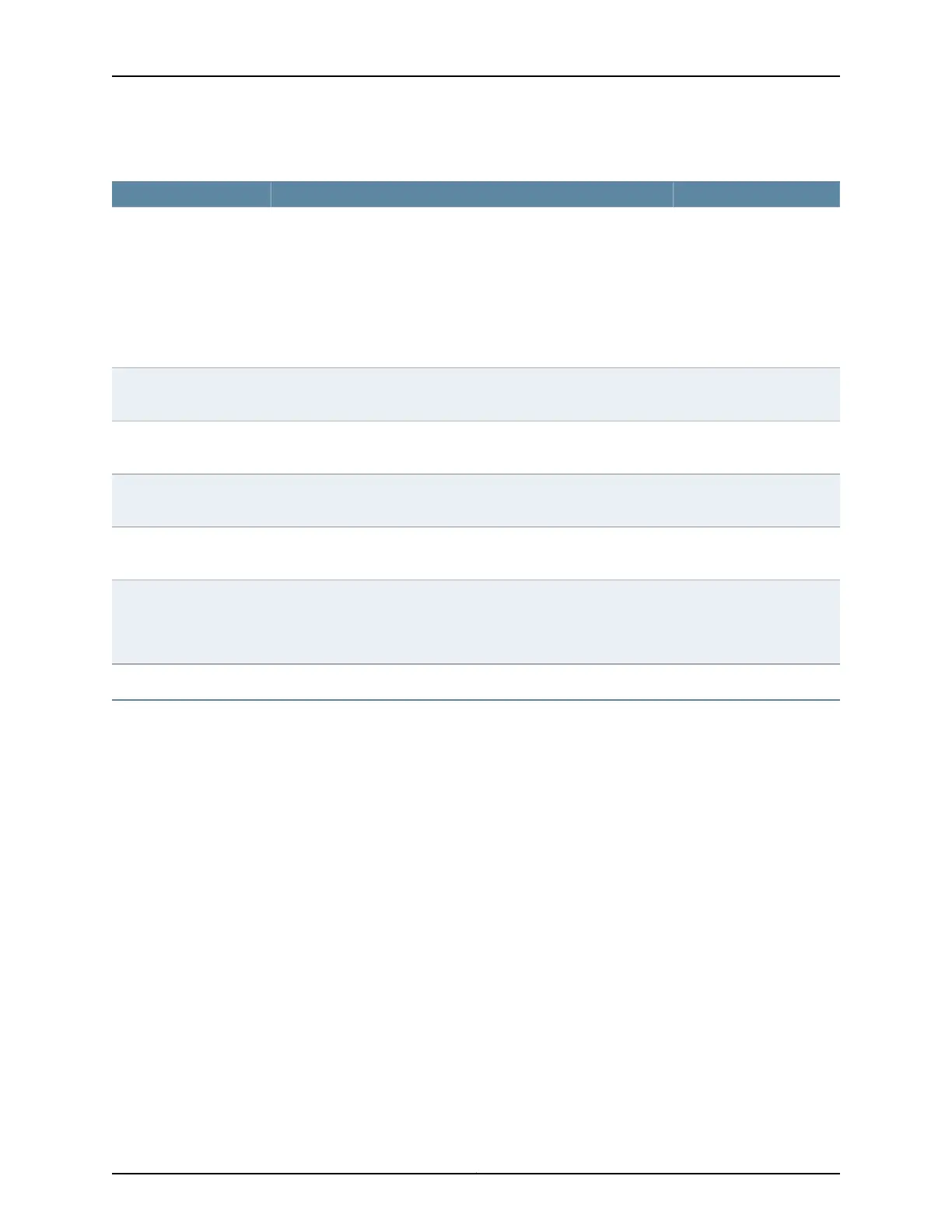Table 41: CTP Bundle Advanced Port Options Settings in CTPView (continued)
Your ActionFunctionField
Select ENABLED or
DISABLED.
Specifies that the CTP device disqualifies transmit timing (TT) only
when it is higher than the port speed.
When enabled, this setting keeps the port from going to the TtFail
state when the incoming user clock fluctuates between 0 and the
configured port rate. If the TT rate goes above the configured port
rate, the CTP device sends the port to the TtFail state to protect the
system from an overspeed TT, which would cause problems for the
port, CTP device, or network.
Only High TT Checking
Select ENABLED or
DISABLED.
When request to send (RTS) is inactive, specifies whether or not the
CTP device feeds TT with the internally created clock.
TT Clock Gated by RTS
Select ENABLED or
DISABLED.
When clock gating is enabled, specifies whether or not to use the
inverted RTS signal.
RTS Clock Gated Invert
Select ENABLED or
DISABLED.
Specifies whether or not to invert data bound for the interface with
data bound for the IP network.
Input/Output Data
Inversion
Select ENABLED or
DISABLED.
Helps maintain the low-speed port on a TDM/TDC CTP serial circuit
at up when the high-speed circuit goes down.
Substitute DDS when TT
gone
Select Yes or No.Specifies whether you want to enable or disable loss of signal (LOS)
detection for CTP bundles in a T1/E1 both-ended Y cable configuration
(hardware-based redundancy or software-based Y cable link
protocol).
LOS checking (T1E1 only)
Configuring Advanced Port Options for CTP Bundles (CTP Menu)
Before you begin:
•
Disable the bundle before you modify the bundle options.
To configure advanced port options for CTP bundles using the CTP Menu:
1. From the CTP Main Menu, select 1) Bundle Operations.
2. Select 1) CTP.
3. Select a bundle from the list.
If you select an active bundle, you are prompted to disable the bundle before
configuring it.
4. Select 3) Port Config.
97Copyright © 2018, Juniper Networks, Inc.
Chapter 2: Configuring CTP Bundles