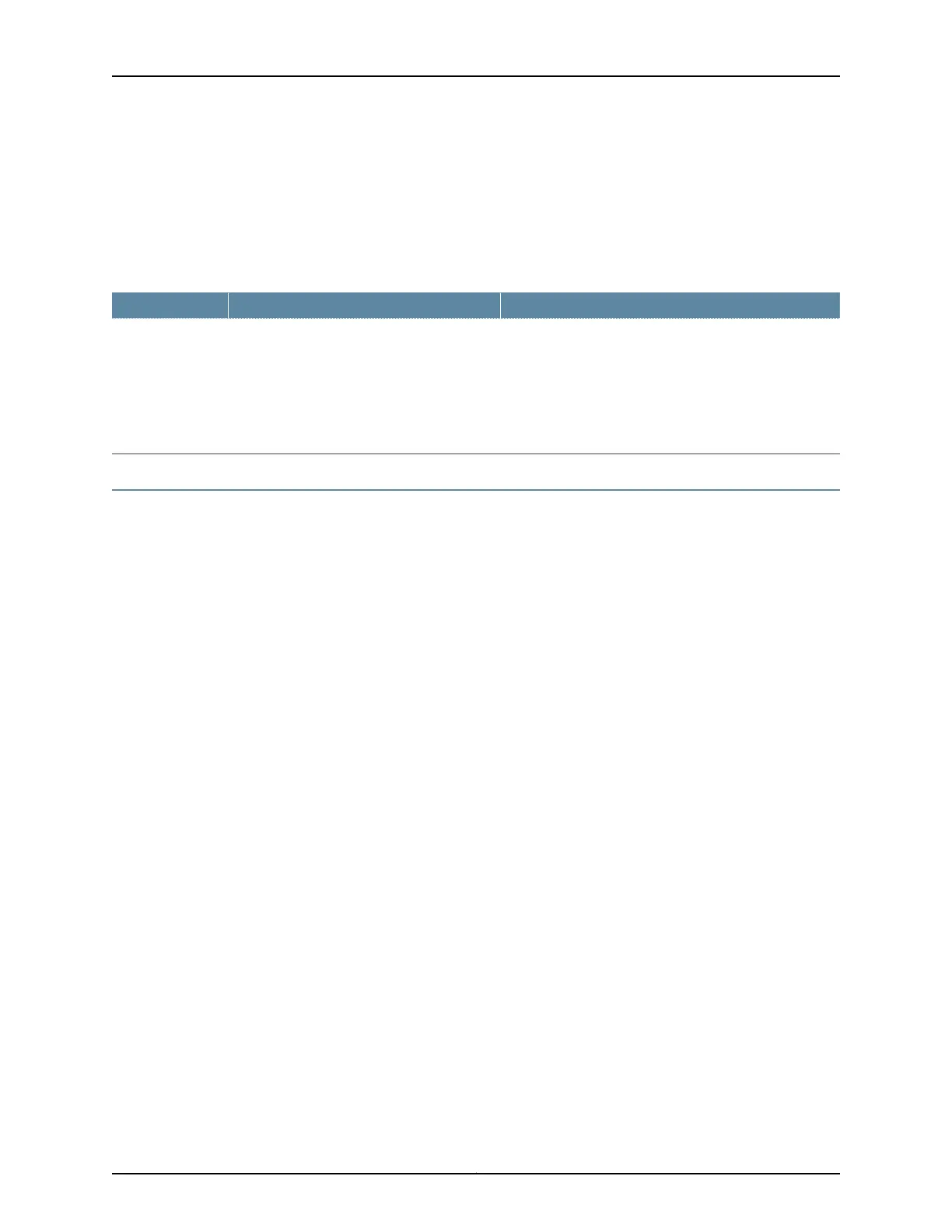3. In the table of bundles, select the bundle that you want to modify.
4. Under Bundle Options, configure the parameters as described in Table 11 on page 36
and click Click to Submit Bundle AND Port Changes.
Table 11: CTP Bundle Circuit Direction Setting in CTPView
Your ActionFunctionField
Select one:
•
BI-DIRECTIONAL—Circuit is bidirectional.
•
SOURCE—Circuit is unidirectional, and this end of the
circuit is the source.
•
DESTINATION—Circuit is unidirectional, and this end of
the circuit is the destination.
Specifies whether the circuit is unidirectional
or bidirectional. If unidirectional, specify the
direction of the circuit—source or destination.
Unidirectional
Circuit
Configuring the Direction of the Circuit (CTP Menu)
This topic describes how to configure the direction of the circuit.
Before you begin:
•
Disable the bundle before you modify the bundle options.
To configure the direction of circuits created with the CTP bundle using the CTP Menu:
1. From the CTP Main Menu, select 1) Bundle Operations.
2. Select 1) CTP.
3. Select a bundle from the list.
If you select an active bundle, you are prompted to disable the bundle before
configuring it.
4. Select 2) Config.
5. Select 10) Advanced Options.
6. Configure option 10 as described in Table 12 on page 37.
Copyright © 2018, Juniper Networks, Inc.36
Using Bundles to Create Logical Configurations for Physical Interfaces, CTP Release 7.3, CTPView Release 7.3