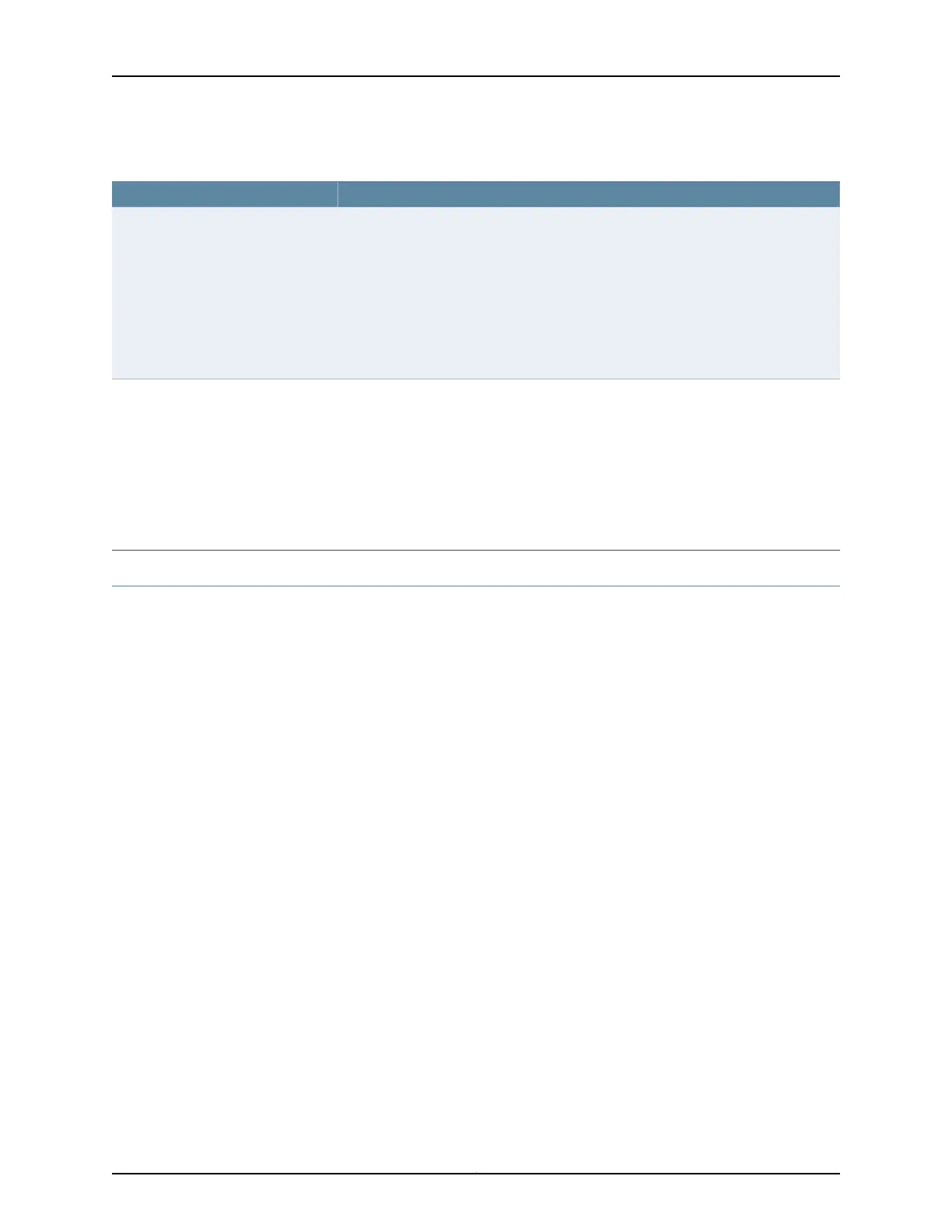Table 48: Clocking Type Supported for Each Encoding Type as Displayed in CTPView (continued)
Clocking Type SupportedEncoding Type
You can specify the following clocking methods for CDI circuits:
•
CDI - Master End—This end of the circuit generates a clock signal and sends it to the
remote end. Configure CDI - Slave End at the remote end.
•
CDI - Slave End—This end of the circuit uses adaptive clocking to receive the clock
signal from the remote end. The clock slave uses its period to determine when to
sample data and how to transmit data across the link.
If you specify CDI-Slave End, the adaptive clocking configuration appears.
•
Custom—The custom clocking configuration is used.
CDI
You can specify the following clocking methods for TRANS circuits:
•
TRANS - Master End—This end of the circuit generates a clock signal and sends it to
the remote end. Configure TRANS - Slave End at the remote end.
•
TRANS - Slave End—This end of the circuit uses adaptive clocking to receive the
clock signal from the remote end. The clock slave uses its period to determine when
to sample data and how to transmit data across the link.
If you specify TRANS - Slave End, the adaptive clocking configuration appears.
•
Custom—The custom clocking configuration is used.
TRANS
Selecting the Type of Clocking on Serial Ports for CTP Bundles (CTP Menu)
This topic describes how to select the type of clocking that you want to use on serial
ports. The type of clocking supported depends on the type of encoding you are using.
Before you begin:
•
Disable the bundle before you modify the bundle options.
CTP Menu gives you the option of selecting the clocking type when you change the
interface encoding for a circuit. You can also specify the clocking type for CTP bundles
using the CTP Menu as follows:
1. From the CTP Main Menu, select 1) Bundle Operations.
2. Select 1) CTP.
3. Select a bundle from the list.
If you select an active bundle, you are prompted to disable the bundle before
configuring it.
4. Select 3) Port Config.
5. Select 3) Clock Config.
Copyright © 2018, Juniper Networks, Inc.106
Using Bundles to Create Logical Configurations for Physical Interfaces, CTP Release 7.3, CTPView Release 7.3