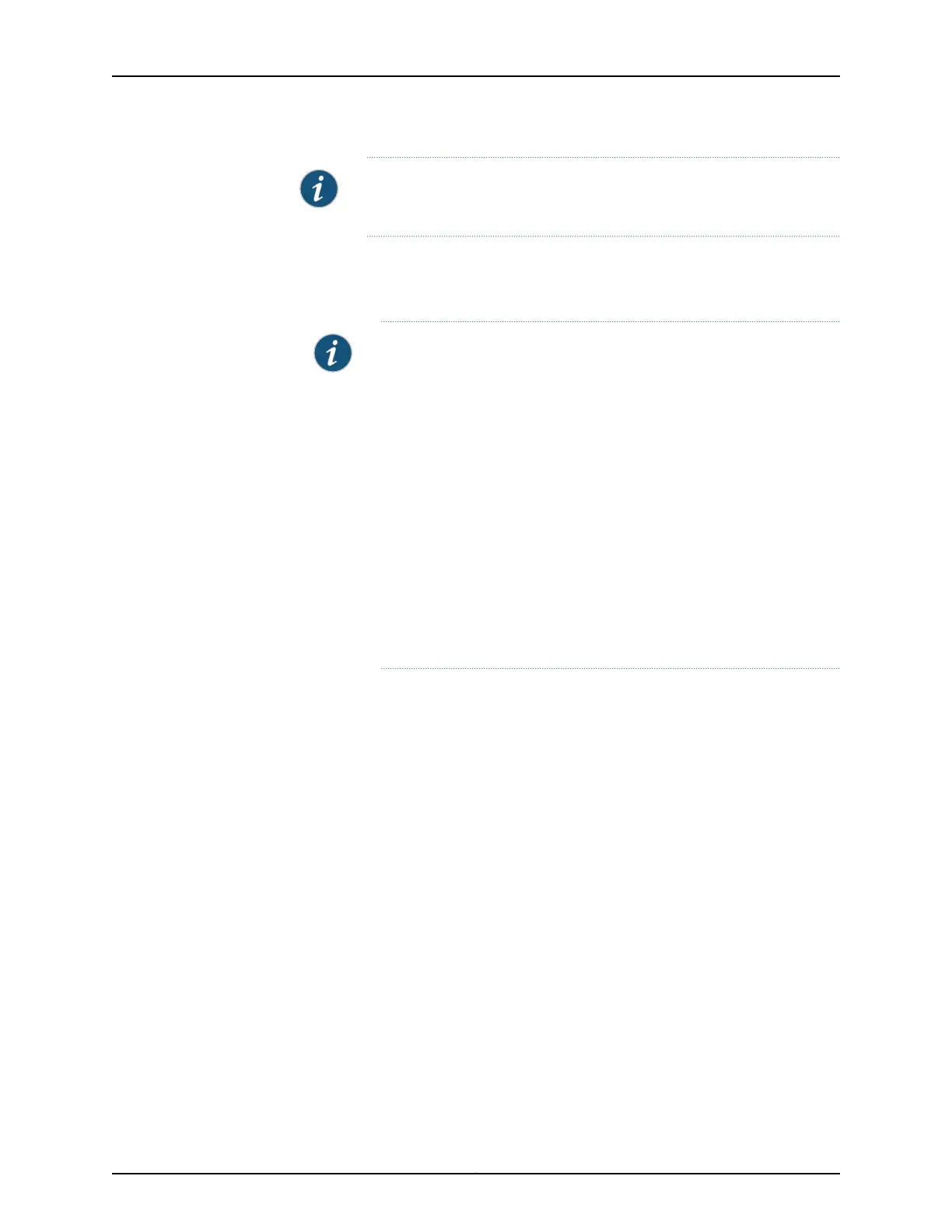NOTE: In the J-Web interface, you cannot configure interface ranges and
interface groups.
3. Click Edit and select the set of options you want to configure first:
•
Port Role—Enables you to assign a profile for the selected interface.
NOTE: When you select a particular port role, preconfigured port security
parameters are set for the VLAN that the interface belongs to. For
example, if you select the port role Desktop, the port security options
examine-dhcp and arp-inspection are enabled on the VLAN that the
interface belongs to. If there are interfaces in the VLAN that have static
IP addresses, those interfaces might lose connectivity because those
static IP addresses might not be present in the DHCP pool. Therefore,
when you select a port role, ensure that the corresponding port security
settings for the VLAN are applicable to the interface.
For basic information about port security features such as DHCP
snooping (CLI option examine-dhcp) or dynamic ARP inspection (DAI)
(CLI option arp-inspection), see “Configuring Port Security (J-Web
Procedure)” on page 80. For detailed descriptions of port security
features, see the Port Security topics in the EX Series documentation
at http://www.juniper.net/techpubs/.
Click Details to view the configuration parameters for the selected port role.
•
VLAN—Enables you to configure VLAN options for the selected interface.
•
Link—Enables you to modify the following link options for the selected interface:
•
Speed
•
MTU
•
Autonegotiation
•
Flow Control
•
Duplex
•
Media Type
•
IP—Enables you to configure an IP address for the interface.
4. Configure the interface by configuring options in the selected option set. See
Table 56 on page 111 for details of the options.
5. Repeat Steps 3 and 4 for the remaining option sets that you want to configure for the
interface.
Copyright © 2017, Juniper Networks, Inc.110
J-Web Application Package User Guide for EX Series Switches, Release 14.1X53-A1