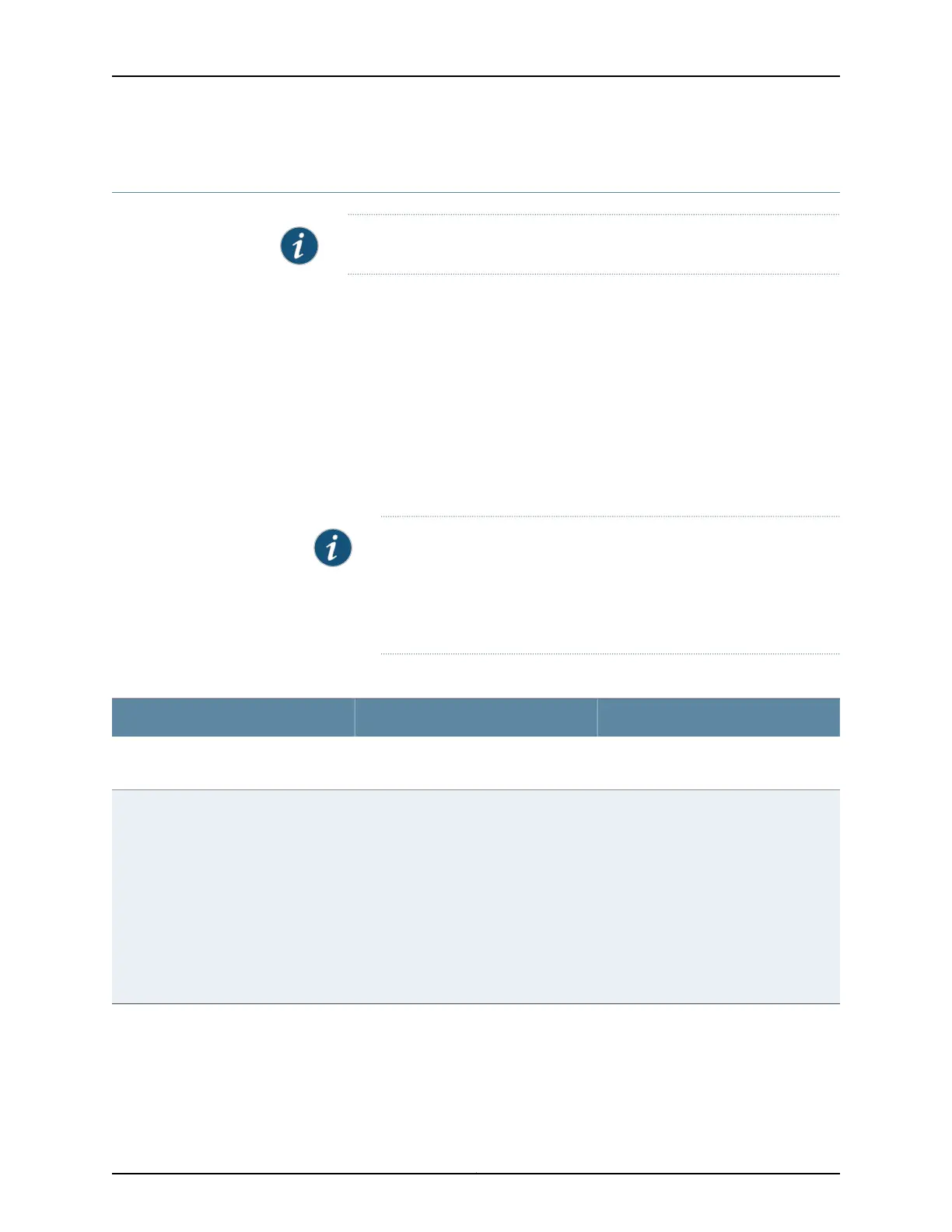Configuring Date and Time for the EX Series Switch (J-Web Procedure)
NOTE: This topic applies only to the J-Web Application package.
To configure date and time on an EX Series switch:
1. Select Configure > System Properties > Date & Time.
2. To modify the information, click Edit. Enter information into the Edit Date & Time page
as described in Table 28 on page 50.
3. Click one of the following options:
•
To apply the configuration, click OK.
•
To cancel your entries and return to the System Properties page, click Cancel.
NOTE: After you make changes to the configuration on this page, you
must commit the changes for them to take effect. To commit all changes
to the active configuration, select Commit Options > Commit. See Using
the Commit Options to Commit Configuration Changes for details about
all commit options.
Table 28: Date and Time Settings
Your ActionFunctionTime
Select the appropriate time zone from
the list.
Identifies the timezone that the switching
platform is located in.
Time Zone
To immediately set the time, Click one
of the following options:
•
Synchronize with PC time—The switch
synchronizes the time with that of the
PC.
•
NTP Servers—The switch sends a
request to the NTP server and
synchronizes the system time.
•
Manual—A pop-up window allows you
to select the current date and time
from a list.
Synchronizes the system time with that
of the NTP server. You can also manually
set the system time and date.
Set Time
Related
Documentation
J-Web User Interface for EX Series Switches Overview on page 3•
Copyright © 2017, Juniper Networks, Inc.50
J-Web Application Package User Guide for EX Series Switches, Release 14.1X53-A1