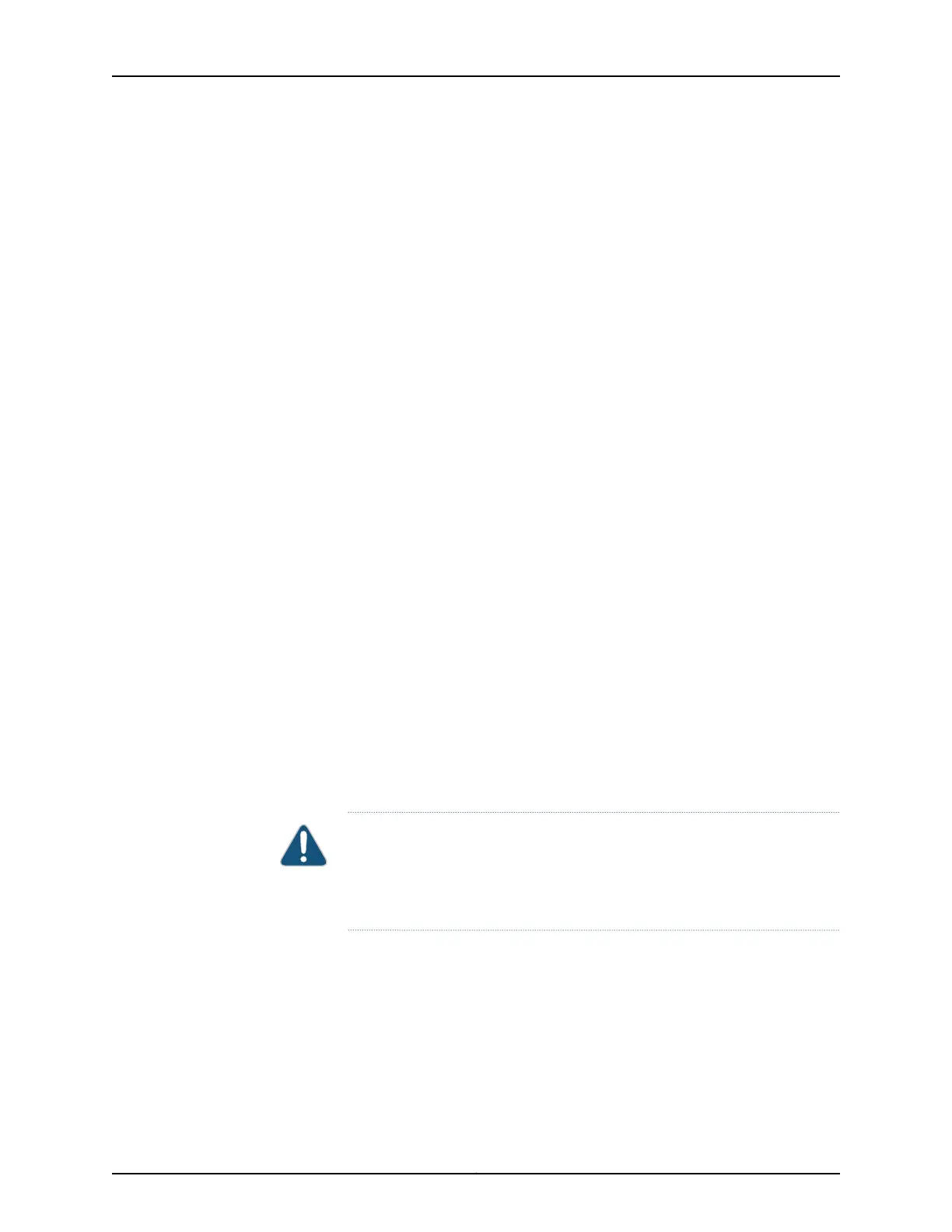Downloading Files
You can use the J-Web interface to download a copy of an individual log, temporary, or
crash file from the switching platform. When you download a file, it is not deleted from
the file system.
To download files with the J-Web interface:
1. In the J-Web interface, select Maintain > Files.
2. In the Download and Delete Files section, Click one of the following options:
•
Log Files—Log files in the /var/log directory on the switch.
•
Temporary Files—Lists the temporary files in the /var/tmp directory on the switching
platform.
•
Jailed Temporary Files (Install, Session, and so on)—Lists the files in the /var/jail/tmp
directory on the switching platform.
•
Crash (Core) Files—Lists the core files in the /var/crash directory on the switching
platform.
The J-Web interface displays the files located in the directory.
3. Select the files that you want to download and click Download.
4. Choose a location for the saved file.
The file is saved as a text file, with a .txt file extension.
Deleting Files
You can use the J-Web interface to delete an individual log, temporary, and crash file
from the switching platform. When you delete the file, it is permanently removed from
the file system.
CAUTION: If you are unsure whether to delete a file from the switching
platform, we recommend using the Clean Up Files tool described in Cleaning
Up Files. This tool determines which files can be safely deleted from the file
system.
To delete files with the J-Web interface:
1. Select Maintain > Files.
2. In the Download and Delete Files section, Click one of the following options:
•
Log Files—Lists the log files in the /var/log directory on the switching platform.
•
Temporary Files—Lists the temporary files in the /var/tmp directory on the switching
platform.
253Copyright © 2017, Juniper Networks, Inc.
Chapter 17: Software, Files, Licenses, Logs