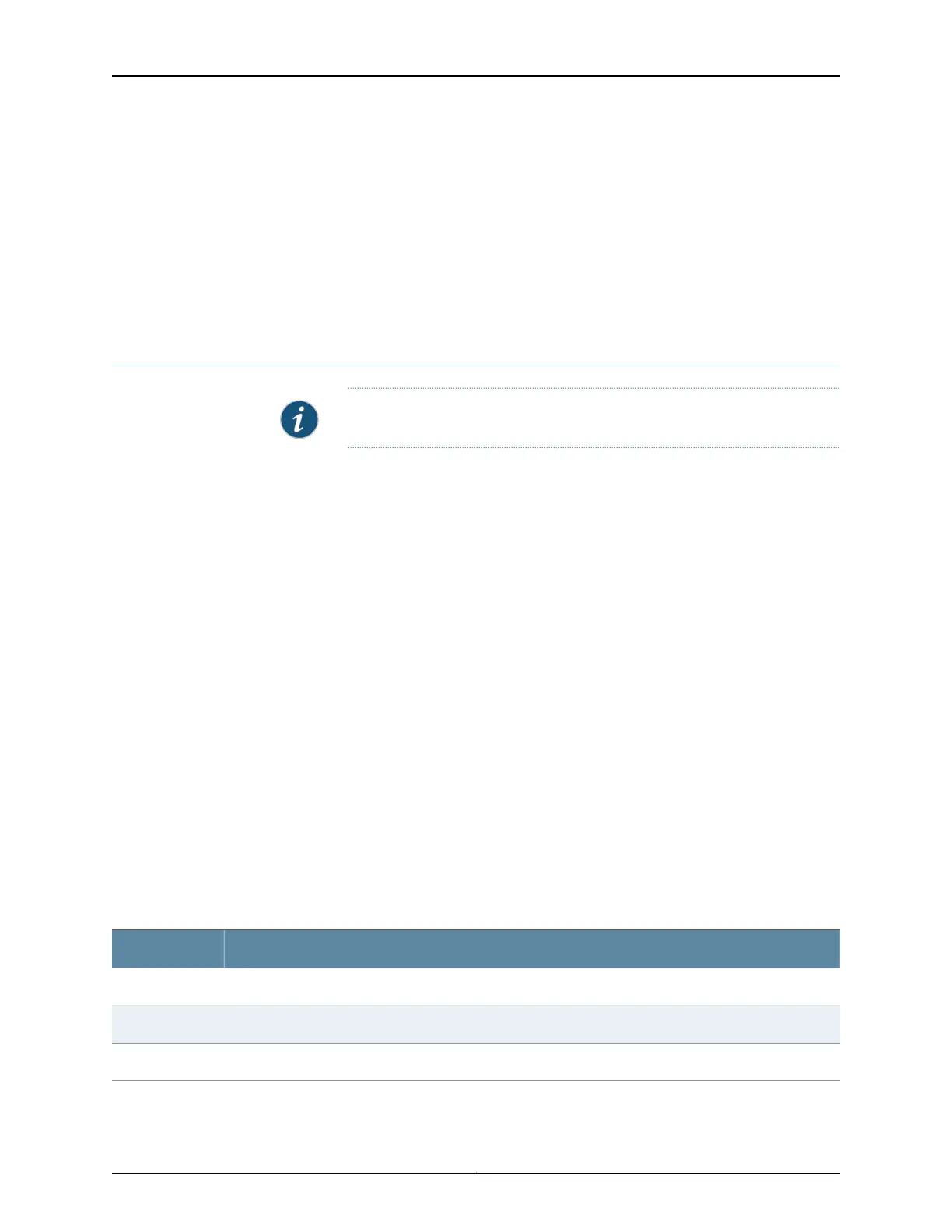3. Click Upload and Commit to upload and commit the configuration.
The switch checks the configuration for the correct syntax before committing it.
Related
Documentation
Uploading a Configuration File (CLI Procedure)•
• Understanding J-Web Configuration Tools on page 28
• Understanding Configuration Files for EX Series Switches
Managing Configuration Files Through the Configuration History (J-Web Procedure)
NOTE: This topic applies only to the J-Web Application package.
Use the Configuration History function to manage configuration files.
1.
Displaying Configuration History on page 242
2.
Displaying Users Editing the Configuration on page 243
3.
Comparing Configuration Files with the J-Web Interface on page 244
4.
Downloading a Configuration File with the J-Web Interface on page 244
5.
Loading a Previous Configuration File with the J-Web Interface on page 244
Displaying Configuration History
To manage configuration files with the J-Web interface, select Maintain > Config
Management > History. The main pane displays History — Database Information page.
Table 79 on page 164 summarizes the contents of the display.
The configuration history display allows you to:
•
View a configuration.
•
Compare two configurations.
•
Download a configuration file to your local system.
•
Roll back the configuration to any of the previous versions stored on the switch.
Table 111: J-Web Configuration History Summary
DescriptionField
Version of the configuration file.Number
Date and time the configuration was committed.Date/Time
Name of the user who committed the configuration.User
Copyright © 2017, Juniper Networks, Inc.242
J-Web Application Package User Guide for EX Series Switches, Release 14.1X53-A1