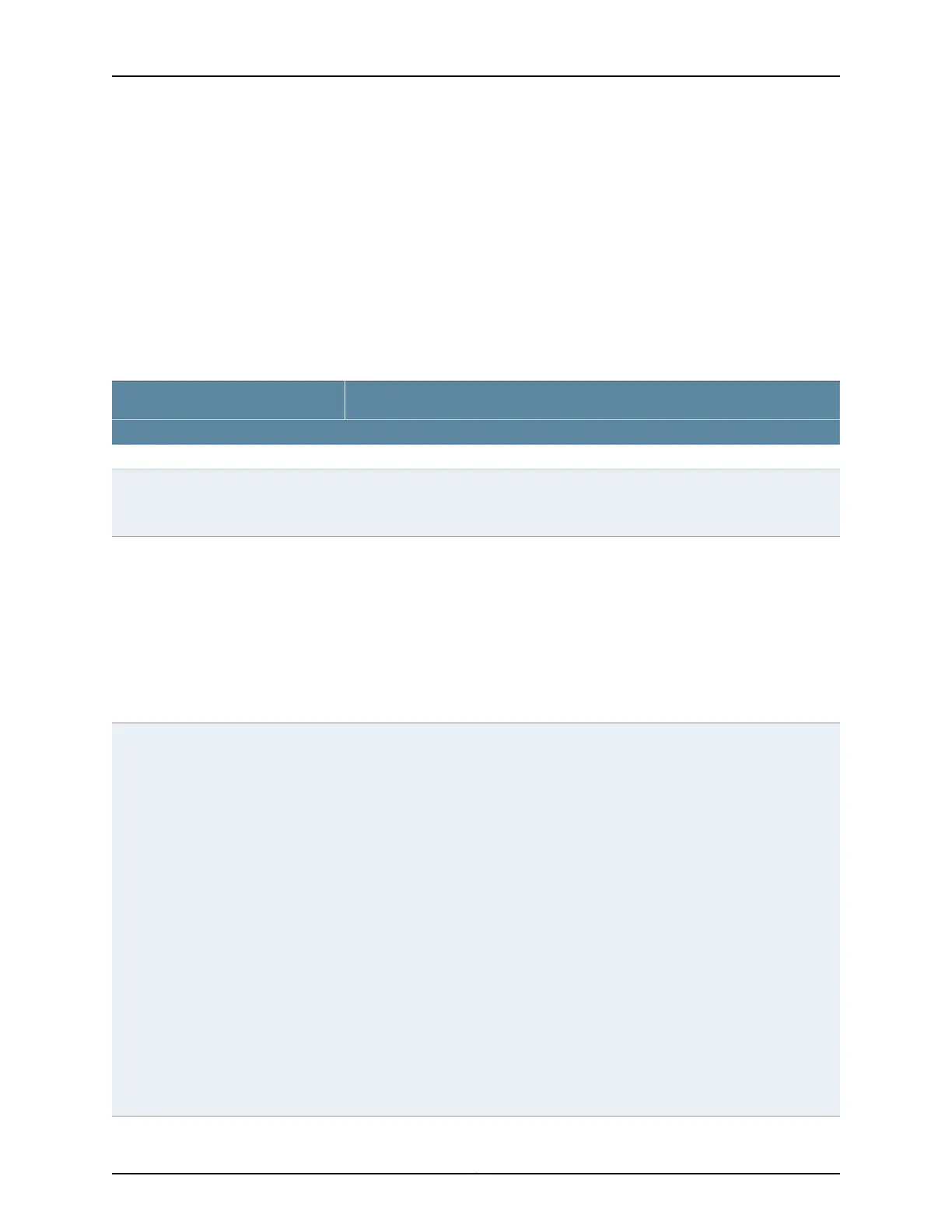buttons and other options corresponding to the suboption that you select in the side
pane. It is the location where you monitor, configure, and manage (maintain) the switch.
The layout of the panes enables you to quickly navigate through the interface.
Table 4 on page 7 summarizes the elements of the J-Web interface.
The J-Web interface provides CLI tools that enable you to perform all of the tasks that
you can perform from the Junos OS CLI, including a CLI Viewer to view the current
configuration, a CLI Editor for viewing and modifying the configuration, and a Point &
Click CLI editor that enables you to click through all of the available CLI statements.
Table 4: J-Web Application Package Interface Elements
DescriptionElement
Top Pane
The J-Web logo and hostname of the switch.J-Web
Hostname
Menu that displays the main options. Click the tab to access an option.
•
Configure—Configure the switch, and view the configuration history.
•
Monitor—View information about configuration and hardware on the switch such
as events, alarms, security, and routing options.
•
Maintain—Update the J-Web interface, upgrade Junos OS, upload configurations,
manage licenses and files, and reboot the switch.
•
Troubleshoot—Run diagnostic tools to troubleshoot network issues. Troubleshoot
interface configuration and faults by using ping, traceroute, or packet capture, or
by using the CLI terminal.
Taskbar
A set of options using which you can configure committing multiple changes with a
single commit.
•
Commit—Commits the candidate configuration of the current user session, along
with changes from other user sessions.
•
Compare—Displays the XML log of pending configurations on the device.
•
Discard—Discards the candidate configuration of the current user session, along
with changes from other user sessions.
•
Preference—Indicates your choice of committing all configurations changes together
or committing each configuration change immediately. The two commit options
are:
•
Validate configuration changes—Loads all configuration changes for an
accumulated single commit. If there are errors in loading the configuration, the
errors are logged. This is the default mode.
•
Validate and commit configuration changes—Sets the system to force an
immediate commit on every page after every configuration change.
NOTE: There are some pages on which configuration changes must be committed
immediately. For such pages, if you configure the commit options for a single commit,
the system displays warning notifications that remind you to commit your changes
immediately. An example of such a page is the Ports page (Configure > Interfaces
> Ports).
Commit Options
7Copyright © 2017, Juniper Networks, Inc.
Chapter 1: Overview