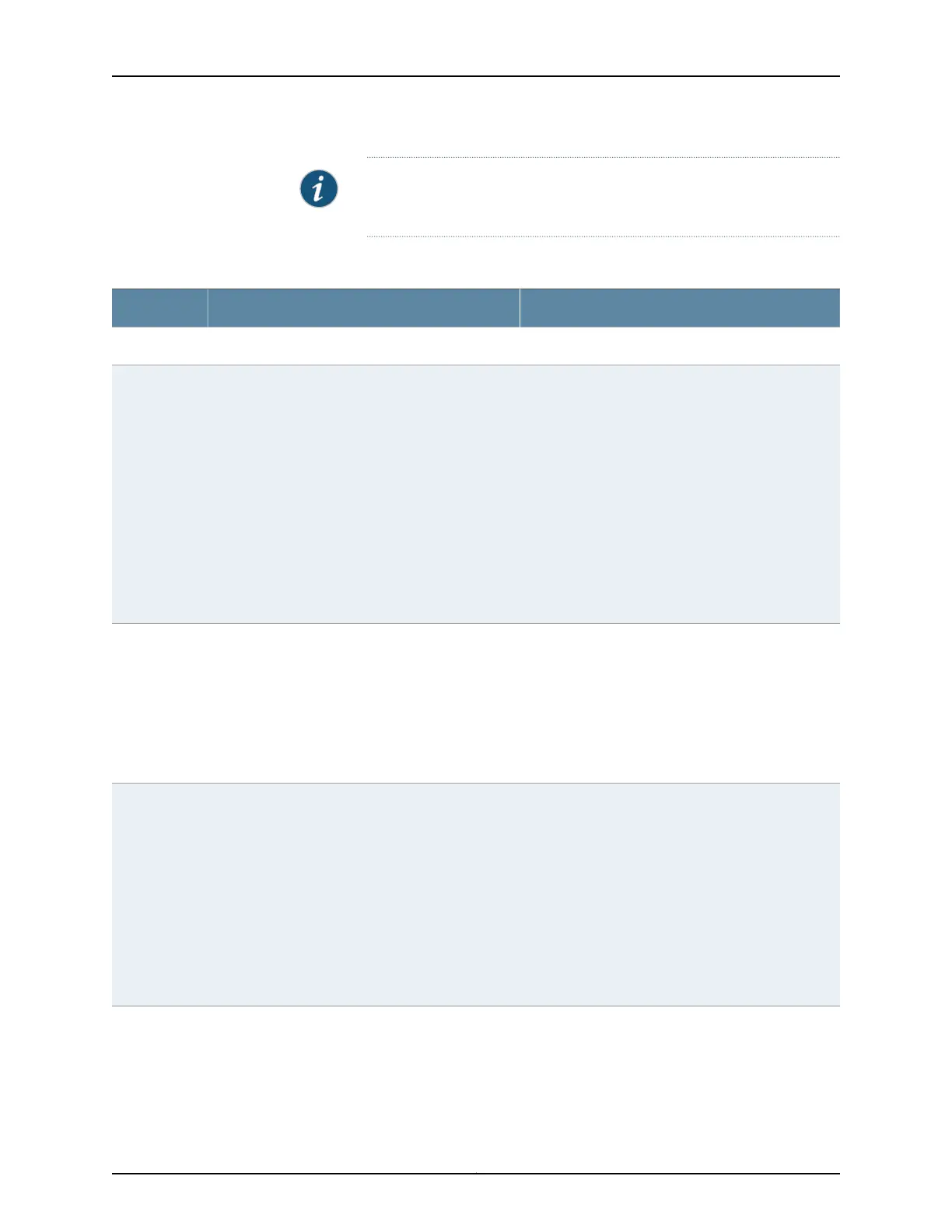NOTE: To enable or disable the administrative status of a selected
interface, click Enable Port or Disable Port.
Table 56: Port Edit Options
Your ActionFunctionField
Port Role Options
Specifies a profile (role) to assign to the interface.
NOTE: After a port role is configured on the interface,
you cannot specify VLAN options or IP options.
NOTE: Port roles are not supported by the et
interfaces (40-Gigabit Ethernet interfaces) on
EX4300 and EX4550 switches.
NOTE: Only the following port roles can be applied
on EX8200 switch interfaces:
•
Default
•
Layer 2 uplink
•
Routed uplink
Port Role
1. Click Details to view CLI commands for this role.
2. Click OK.
Applies the default role.
The interface family is set to ethernet-switching, port
mode is set to access, and RSTP is enabled.
To enable security configuration, select the Enable
Security Configuration check box. The
forwarding-options dhcp-security-arp-inspection will
be configured.
Default
1. Select an existing VLAN configuration or type the
name of a new VLAN configuration to be associated
with the interface.
2. Click Details to view CLI commands for this role.
3. Click OK.
Applies the desktop role.
The interface family is set to ethernet-switching, port
mode is set to access, RSTP is enabled with the edge
and point-to-point options, and port security
parameters (MAC limit =1; dynamic ARP inspection
and DHCP snooping enabled) are set.
To enable security configuration, select the Enable
Security Configuration check box. The
forwarding-options dhcp-security groups and
forwarding-options dhcp-security-arp-inspection will
be configured.
Desktop
111Copyright © 2017, Juniper Networks, Inc.
Chapter 9: Interfaces