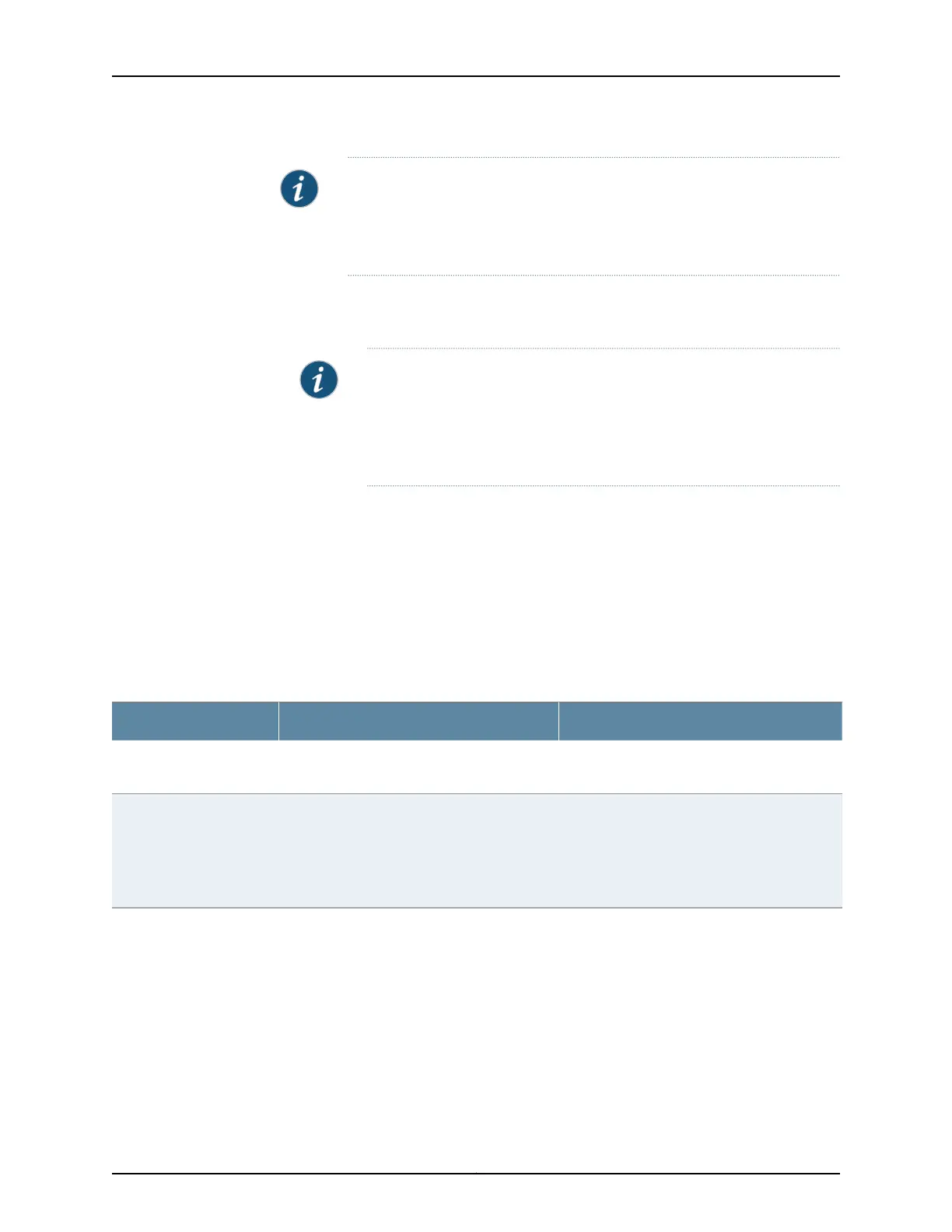NOTE: On EX Series switches, you cannot configure a scheduler map on an
individual interface that is a member of a link aggregation group (LAG).
Instead, you must configure the scheduler map on the LAG itself—that is, on
the aggregated Ethernet (ae) interface.
To configure scheduler maps:
1. Select Configure > Class of Service > Scheduler Maps.
NOTE: After you make changes to the configuration on this page, you
must commit the changes immediately for them to take effect. To commit
all changes to the active configuration, select Commit Options > Commit.
See “Using the Commit Options to Commit Configuration Changes (J-Web
Procedure)” on page 31 for details about all commit options.
2. Select one of the following options:
•
Add—Adds a scheduler map. Enter information into the scheduler map page as
described in Table 38 on page 72.
•
Edit—Modifies an existing scheduler map. Enter information into the scheduler map
page as described in Table 38 on page 72.
•
Delete—Deletes an existing scheduler map.
Table 38: Scheduler Maps Configuration Fields
Your ActionFunctionField
To name a map, type the name—for example,
be-scheduler-map.
Specifies the name for a scheduler map.Scheduler Map Name
To associate a scheduler with a forwarding class,
locate the forwarding class and select the
scheduler in the box next to it.
For example, for the best-effort forwarding class,
select the configured scheduler from the list.
Enables you to associate a preconfigured
scheduler with a forwarding class.
After scheduler maps have been applied to an
interface, they affect the hardware queues and
packet schedulers.
Scheduler Mapping
Related
Documentation
• Defining CoS Schedulers (J-Web Procedure) on page 69
• Defining CoS Schedulers and Scheduler Maps (CLI Procedure)
• Example: Configuring CoS on EX Series Switches
• Monitoring CoS Scheduler Maps on page 232
Copyright © 2017, Juniper Networks, Inc.72
J-Web Application Package User Guide for EX Series Switches, Release 14.1X53-A1