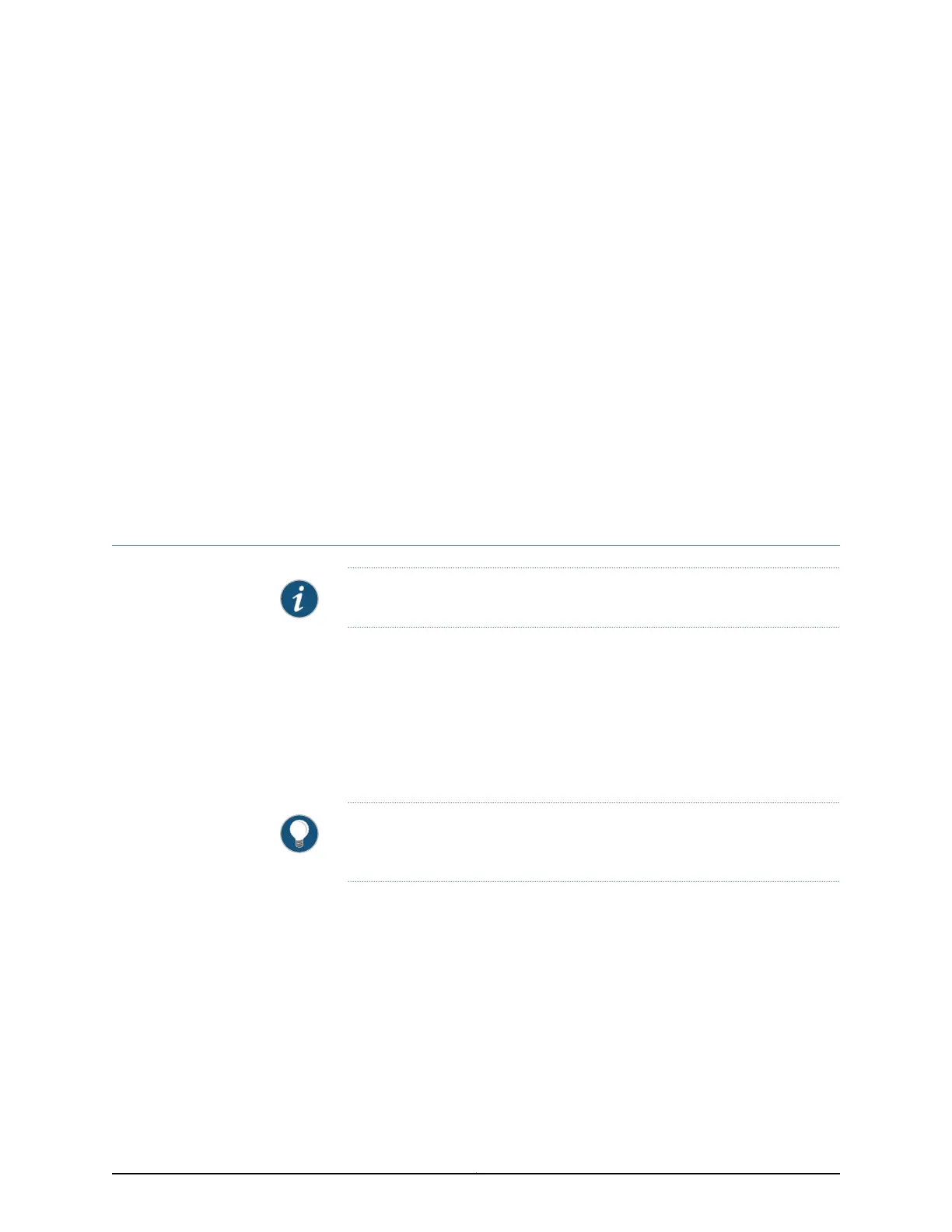CHAPTER 3
J-Web Configuration Tools
•
Using the Point and Click CLI Tool in the J-Web Interface to Edit Configuration
Text on page 39
•
Using the CLI Editor in the J-Web Interface to Edit Configuration Text on page 41
•
Using the J-Web CLI Terminal on page 42
•
Using the CLI Viewer in the J-Web Interface to View Configuration Text on page 44
Using the Point and Click CLI Tool in the J-Web Interface to Edit Configuration Text
NOTE: This topic applies only to the J-Web Application package.
To edit the configuration on a series of pages of clickable options that steps you through
the hierarchy, select Configure > CLI Tools > Point&Click CLI. The side pane displays the
top level of the configured hierarchy, and the work area displays configured hierarchy
options and the Icon Legend.
To expand or hide the hierarchy of all the statements in the side pane, click Expand all
or Hide all. To expand or hide an individual statement in the hierarchy, click the expand
(+) or collapse (–) icon to the left of the statement.
TIP: Only those statements included in the committed configuration are
displayed in the hierarchy.
The configuration information in the work area consists of configuration options that
correspond to configuration statements. Configuration options that contain subordinate
statements are identified by the term Nested.
To include, edit, or delete statements in the candidate configuration, click one of the links
described in Table 25 on page 40. Then specify configuration information by typing in a
field, selecting a value from a list, or selecting a check box (toggle).
39Copyright © 2017, Juniper Networks, Inc.