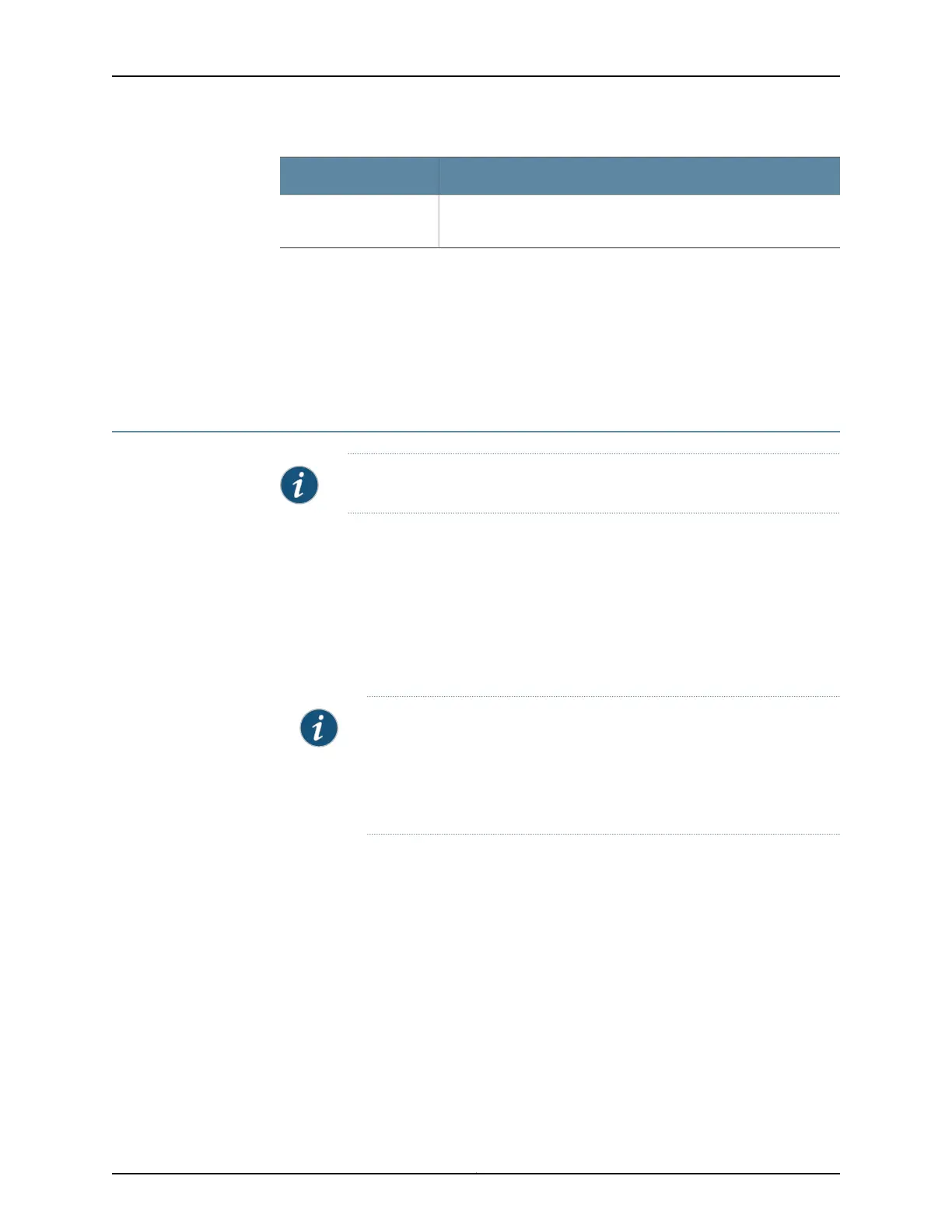Release History Table DescriptionRelease
J-Web Application package Release 14.1X53-A2 does not support
802.1X authentication on EX4600 switches.
14.1X53-A2
Related
Documentation
Configuring 802.1X Interface Settings (CLI Procedure)•
• Example: Setting Up 802.1X for Single-Supplicant or Multiple-Supplicant Configurations
on an EX Series Switch
• Understanding Authentication on Switches
Configuring LLDP (J-Web Procedure)
NOTE: This topic applies only to the J-Web Application package.
Use the LLDP Configuration page to configure LLDP global and port settings for an EX
Series switch on the J-Web interface.
To configure LLDP:
1. Select Configure > Switching > LLDP.
The LLDP Configuration page displays LLDP Global Settings and Port Settings.
The second half of the screen displays operational details for the selected port.
NOTE: After you make changes to the configuration on this page, you
must commit the changes for them to take effect. To commit all changes
to the active configuration, select Commit Options > Commit. See Using
the Commit Options to Commit Configuration Changes for details about
all commit options.
2. For an EX8200 Virtual Chassis configuration, select the member and the slot (FPC)
from the list.
3. To modify LLDP Global Settings, click Global Settings.
Enter information as described in Table 42 on page 77.
4. To modify Port Settings, click Edit in the Port Settings section.
Enter information as described in Table 43 on page 77.
Copyright © 2017, Juniper Networks, Inc.76
J-Web Application Package User Guide for EX Series Switches, Release 14.1X53-A1