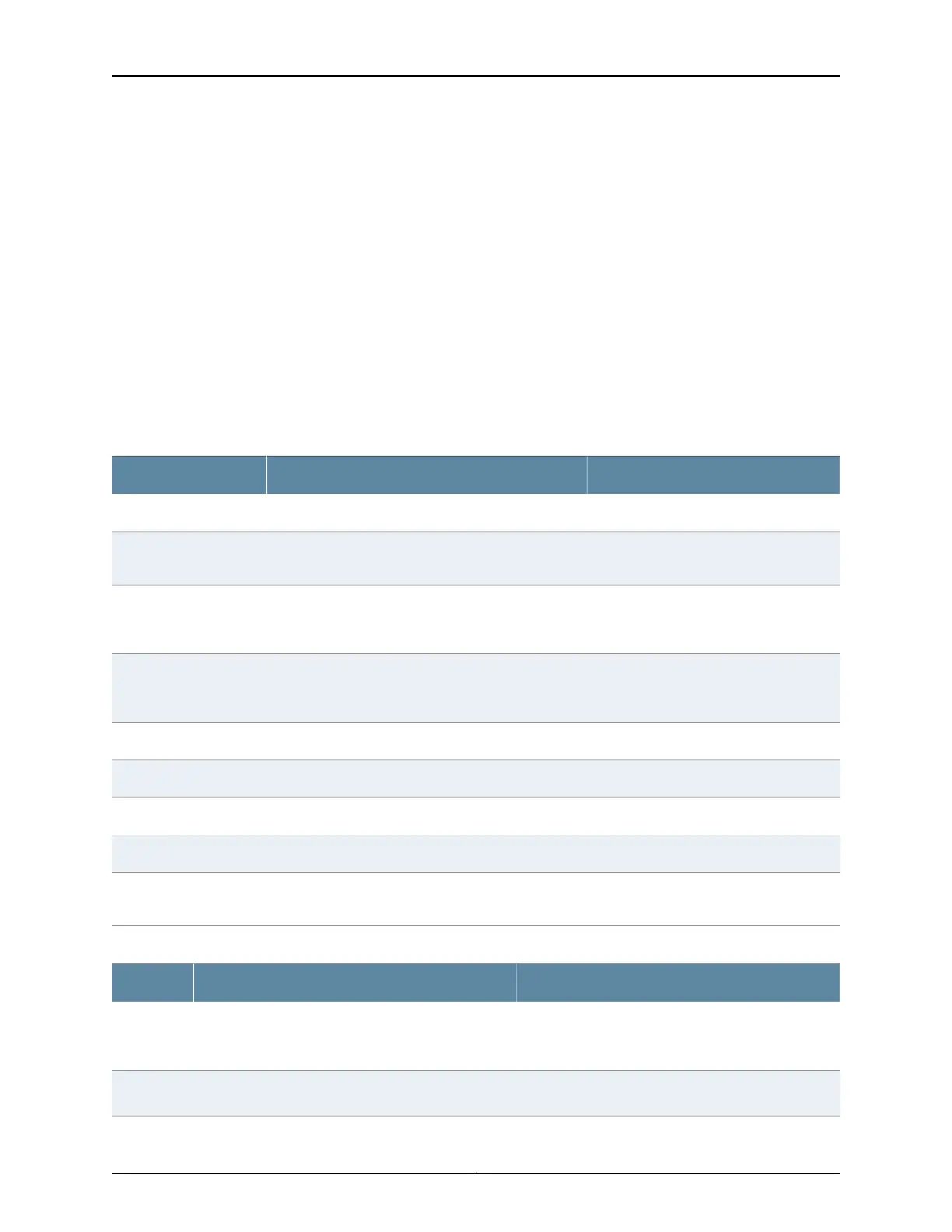Action To view the routing tables in the J-Web interface, select Monitor > Routing > Route
Information. Apply a filter or a combination of filters to view messages. You can use filters
to display relevant events.
To view the routing table in the CLI, enter the following commands in the CLI interface:
• show route terse
• show route detail
Meaning Table 99 on page 216 describes the different filters, their functions, and the associated
actions.
Table 100 on page 216 summarizes key output fields in the routing information display.
Table 99: Filtering Route Messages
Your ActionFunctionField
Enter the destination address.Specifies the destination address of the route.Destination Address
Enter the protocol name.Specifies the protocol from which the route was
learned.
Protocol
Enter the next hop address.Specifies the network layer address of the directly
reachable neighboring system (if applicable) and the
interface used to reach it.
Next hop address
Enter the routing protocol.Specifies the dynamic routing protocol using which the
routing information was received through a particular
neighbor.
Receive protocol
Select the view details of the best route.Specifies only the best route available.Best route
Select the view details of inactive routes.Specifies the inactive routes.Inactive routes
Select the view details of the exact route.Specifies the exact route.Exact route
Select the view details of hidden routes.Specifies the hidden routes.Hidden routes
To apply the filter and display messages,
click Search.
Applies the specified filter and displays the matching
messages.
Search
Table 100: Summary of Key Routing Information Output Fields
Additional InformationValuesField
The list of static route addresses.Static
Route
Addresses
Protocol from which the route was learned: Static,
Direct, Local, or the name of a particular protocol.
Protocol
Copyright © 2017, Juniper Networks, Inc.216
J-Web Application Package User Guide for EX Series Switches, Release 14.1X53-A1