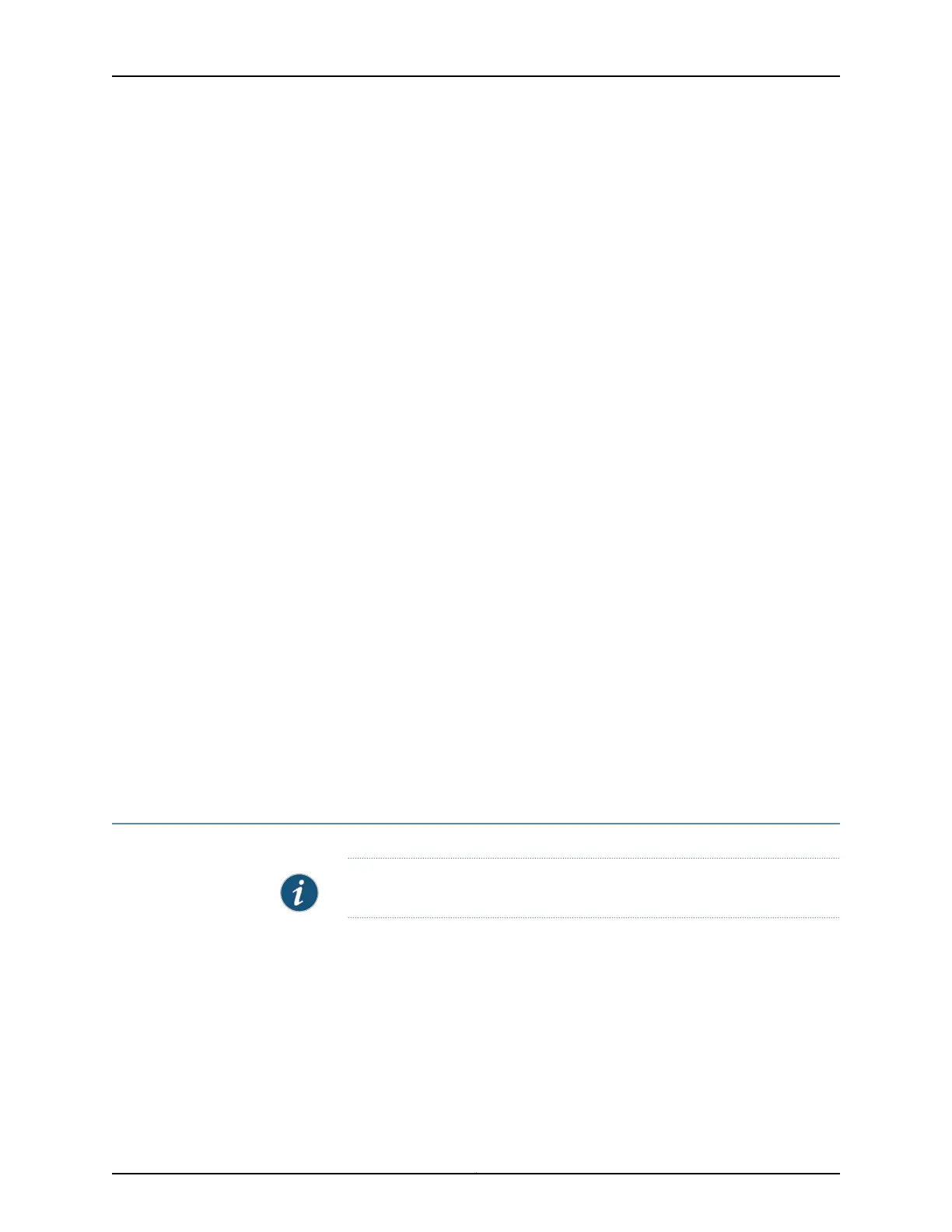2. Type any of the following CLI commands:
• show poe controller
• show poe interface
• show poe telemetries
For detailed information about using these CLI commands to monitor PoE power
consumption, see Monitoring PoE Power Consumption (CLI Procedure).
Meaning In the J-Web interface the PoE Monitoring screen is divided into two parts. The top half
of the screen displays real-time data of the power consumed by each PoE-capable
interface and a list of ports that utilize maximum power.
Select a particular interface to view a graph of the power consumed by the selected
interface.
The bottom half of the screen displays telemetry information for interfaces. The Telemetry
Status field displays whether telemetry has been enabled on the interface. Click the
Show Graph button to view a graph of the telemetries. The graph can be based on power
or voltage. To modify telemetry values, click Edit. Specify Interval in minutes, Duration in
hours, and select Log Telemetries to enable telemetry on the selected interface.
Related
Documentation
Configuring PoE on EX Series Switches (CLI Procedure)•
• Configuring PoE (J-Web Procedure) on page 119
• Example: Configuring PoE Interfaces on an EX Series Switch
• Example: Configuring PoE Interfaces with Different Priorities on an EX Series Switch
• Monitoring PoE Power Consumption (CLI Procedure)
• Verifying PoE Configuration and Status (CLI Procedure)
Monitoring Hosts Using the J-Web Ping Host Tool
Purpose NOTE: This topic applies only to the J-Web Application package.
Use the J-Web ping host tool to verify that the host can be reached over the network.
The output is useful for diagnosing host and network connectivity problems. The switch
sends a series of ICMP echo (ping) requests to a specified host and receives ICMP echo
responses.
Action To use the J-Web ping host tool:
201Copyright © 2017, Juniper Networks, Inc.
Chapter 16: Monitoring Tasks