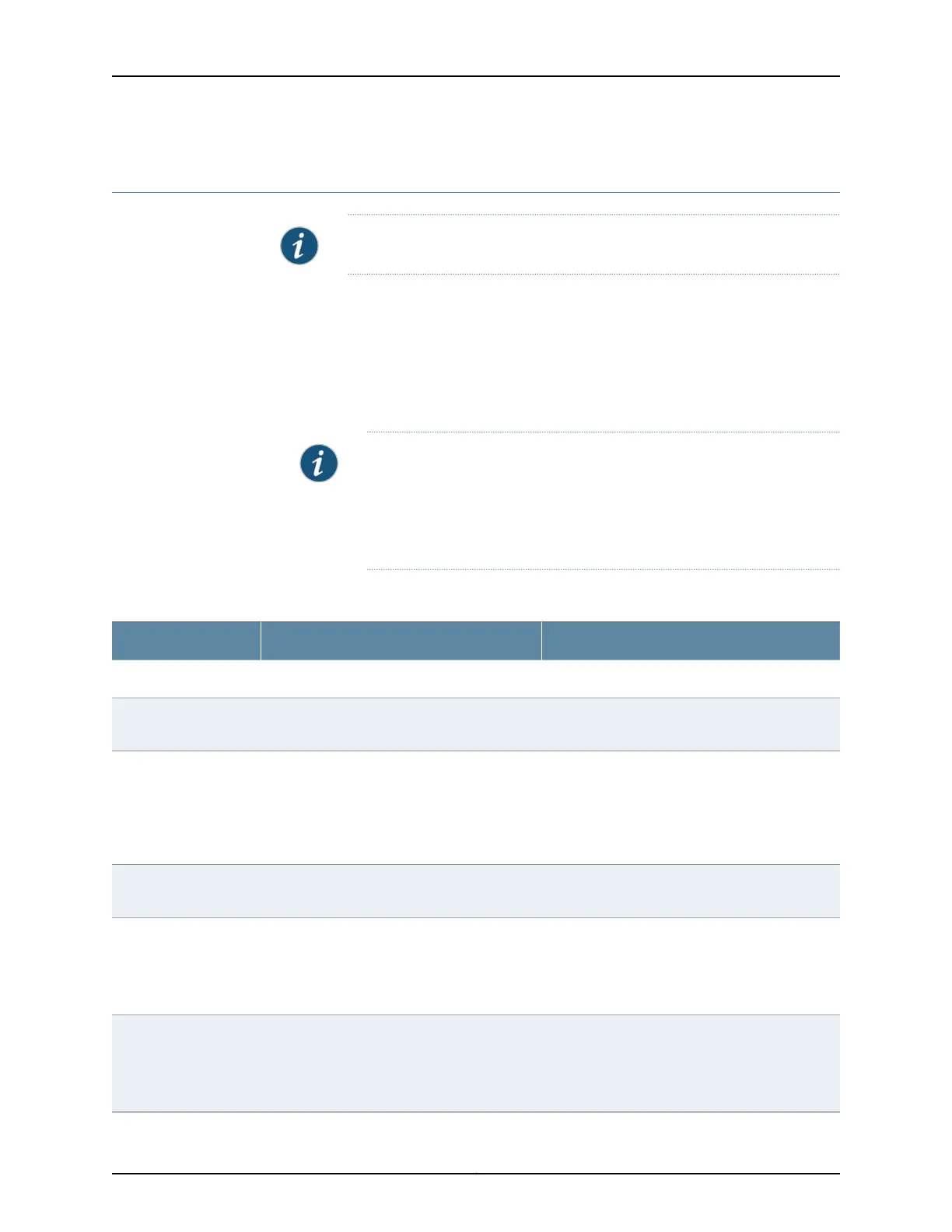Configuring System Identity for an EX Series Switch (J-Web Procedure)
NOTE: This topic applies only to the J-Web Application package.
To configure identification details for an EX Series switch:
1. Select Configure > System Properties > System Identity. The System Identity page
displays configuration details.
2. To modify the configuration, click Edit. Enter information into the System Identity page
as described in Table 29 on page 51.
NOTE: After you make changes to the configuration on this page, you
must commit the changes for them to take effect. To commit all changes
to the active configuration, select Commit Options > Commit. See Using
the Commit Options to Commit Configuration Changes for details about
all commit options.
Table 29: System Identity Configuration Summary
Your ActionFunctionField
Type the hostname.Defines the hostname of the switching platform.Host Name
Type the domain name.Defines the network or subnetwork that the
machine belongs to.
Domain Name
Type a plain-text password. The system encrypts
the password.
NOTE: After a root password has been defined, it
is required when you log in to the J-Web user
interface or the CLI.
Sets the root password that user root can use
to log in to the switching platform.
Root Password
Retype the password.Verifies that the root password has been typed
correctly.
Confirm Root Password
To add an IP address, click Add.
To edit an IP address, click Edit.
To delete an IP address, click Delete.
Specifies a DNS server for the switching
platform to use to resolve hostnames into
addresses.
DNS Name Servers
To add a domain, click Add.
To edit a domain click Edit.
To delete a domain, click Delete.
Specifies the domains to be searched.Domain Search
51Copyright © 2017, Juniper Networks, Inc.
Chapter 4: System Basics Configuration