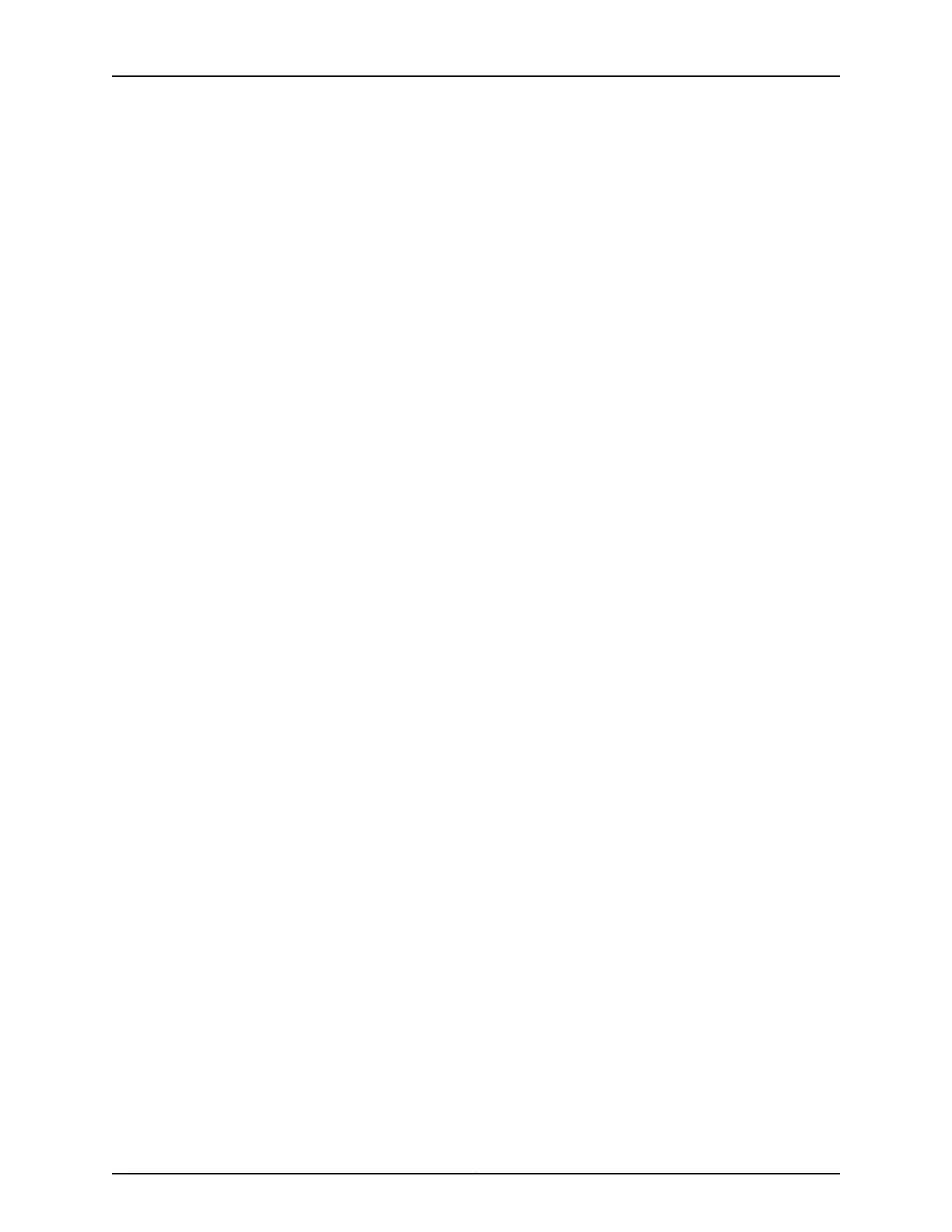•
Understand what makes up a license key. For more information, see License Key
Components for the EX Series Switch.
This topic includes the following tasks:
•
Adding New Licenses on page 173
•
Deleting Licenses on page 173
•
Displaying License Keys on page 173
•
Downloading Licenses on page 174
Adding New Licenses
To add one or more new license keys on the switch, with the J-Web license manager:
1. In the J-Web interface, select Maintain > Licenses.
2. Under Installed Licenses, click Add to add a new license key or keys.
3. Do one of the following, using a blank line to separate multiple license keys:
•
In the License File URL box, type the full URL to the destination file containing the
license key or keys to be added.
•
In the License Key Text box, paste the license key text, in plain-text format, for the
license to be added.
4. Click OK to add the license key or keys.
A list of features that use the license key is displayed. The table also lists the ID, state,
and version of the license key.
Deleting Licenses
To delete one or more license keys from a switch with the J-Web license manager:
1. In the J-Web interface, select Maintain > Licenses.
2. Select the check box of the license or licenses you want to delete.
3. Click Delete.
Displaying License Keys
To display the license keys installed on a switch with the J-Web license manager:
1. In the J-Web interface, select Maintain > Licenses.
2. Under Installed Licenses, click Display Keys to display all the license keys installed on
the switch.
173Copyright © 2017, Juniper Networks, Inc.
Chapter 14: Configuration, Files, Users, Licenses, and Product Registration