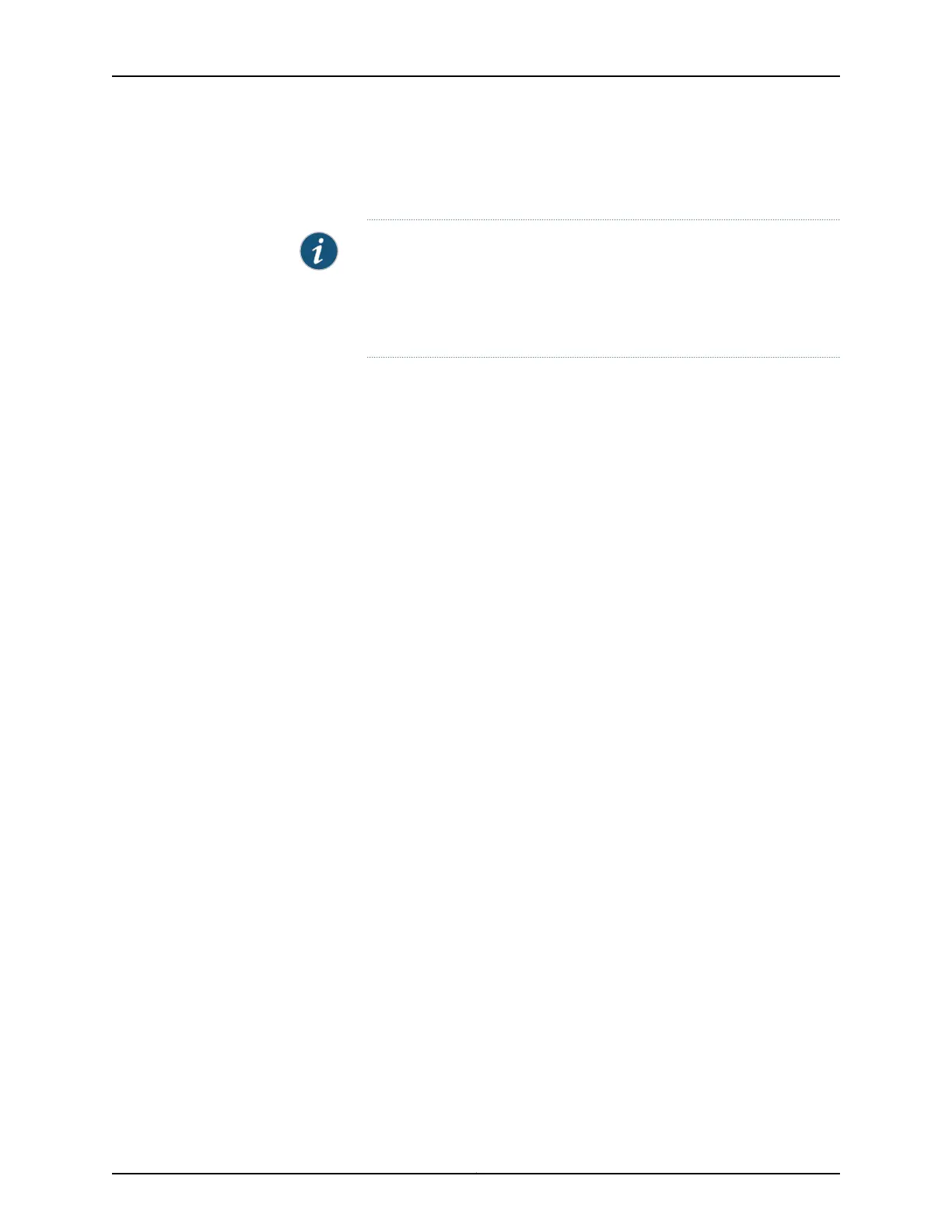To configure a Virtual Chassis by using the J-Web interface:
1. Select Configure > Virtual Chassis.
NOTE: After you make changes to the configuration on this page, you
must commit the changes for them to take effect. To commit all changes
to the active configuration, select Commit Options > Commit. See Using
the Commit Options to Commit Configuration Changes for details about
all commit options.
2. The properties that you can configure are displayed.
The first section of the Virtual Chassis Configuration page displays the Virtual Chassis
member configuration. The display includes a list of member switches, their member
IDs, and the mastership priority.
The second section displays the operational status of the Virtual Chassis configuration,
member details, and the dedicated and the configured VCPs.
3. Enter information into the page as described in Table 83 on page 179.
4. Click one of the following options:
•
Add—To add a member's configuration to the Virtual Chassis configuration, click
Add.
•
Edit—To modify an existing member's configuration, click Edit.
•
Delete—To delete the configuration of a member, click Delete.
5. To configure uplink ports on EX2200, EX2200-C, and EX3300 switches and uplink
module ports on EX4200, EX4300, EX4500, and EX4600 switches as VCPs , select
the member in the Virtual Chassis members list and select Action > Set Uplink Port
as VCP. Select the port from the list.
On EX4550 switches, to configure a VCP, select the member in the Virtual Chassis
members list and select Action > Set Port as VCP. Select the port from the list.
6. To remove the VCP configuration from the uplink ports on EX2200, EX2200-C, and
EX3300 switches and uplink module ports on EX4200, EX4300, EX4500, and EX4600
switches , select the member in the Virtual Chassis members list and select Action >
Delete Uplink Port as VCP.
On EX4550 switches, to remove the VCP configuration from the port of a member,
select the member in the Virtual Chassis members list and select Action > Delete Port
as VCP.
Copyright © 2017, Juniper Networks, Inc.178
J-Web Application Package User Guide for EX Series Switches, Release 14.1X53-A1