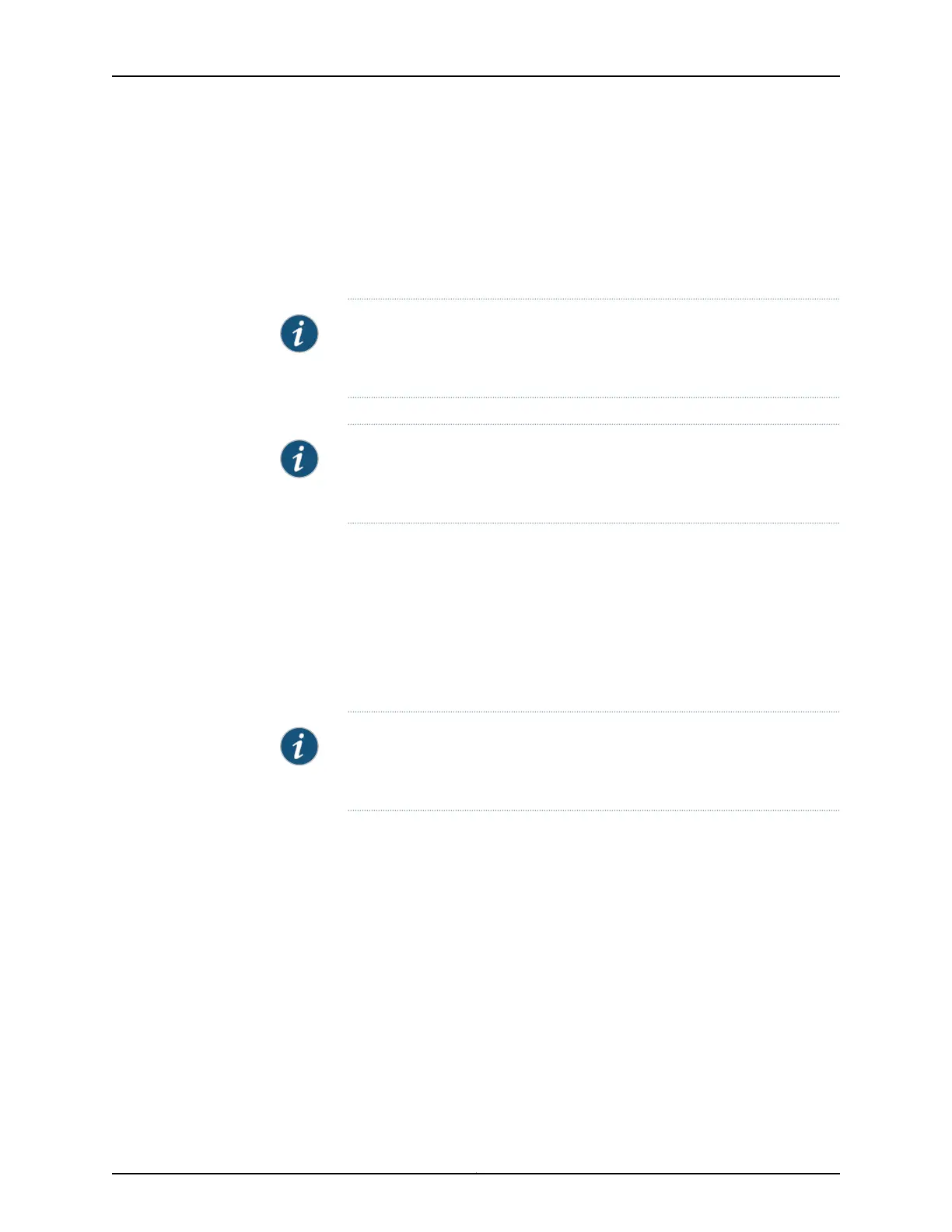The J-Web interface monitors interface bandwidth utilization and plots real-time charts
to display input and output rates in bytes per second. In addition, the Interface monitoring
page displays input and output packet counters and error counters in the form of charts.
Alternatively, you can enter the show commands in the CLI to view interface status and
traffic statistics.
NOTE: For logical interfaces on EX Series switches, the traffic statistics fields
in show interfaces commands show only control traffic; the traffic statistics
do not include data traffic.
NOTE: EX Series switches do not support the collection and reporting of IPv6
transit statistics. Therefore, the IPv6 transit statistics field in the show
interfaces commands displays all values as 0.
Action To view general interface information in the J-Web interface such as available interfaces,
select Monitor > Interfaces. Click any interface to view details about its status.
To set up interface monitoring for Virtual Chassis and EX8200 switches, select a member
from the Port for Member list. Details such as the admin status and link status are
displayed in the table. For an EX8200 Virtual Chassis setup, select the member, FPC,
and the required interface.
NOTE: By default, the details of the first member in the FPC list is displayed.
In an EX8200 Virtual Chassis setup, details of the first member and the first
FPC is displayed.
You have the following options:
• Start/Stop—Starts or stops monitoring the selected interface.
• Show Graph—Displays input and output packet counters and error counters in the
form of charts. Click the pop-up icon to view the graph in a separate window.
• Details—Displays interface information such as general details, traffic statistics, I/O
errors, CoS counters, and Ethernet statistics.
• Refresh Interval (sec)—Displays the time interval you have set for page refresh.
• Clear Statistics—Clears the statistics for the interface selected from the table.
Using the CLI:
• To view interface status for all the interfaces, enter show interfaces xe-.
199Copyright © 2017, Juniper Networks, Inc.
Chapter 16: Monitoring Tasks