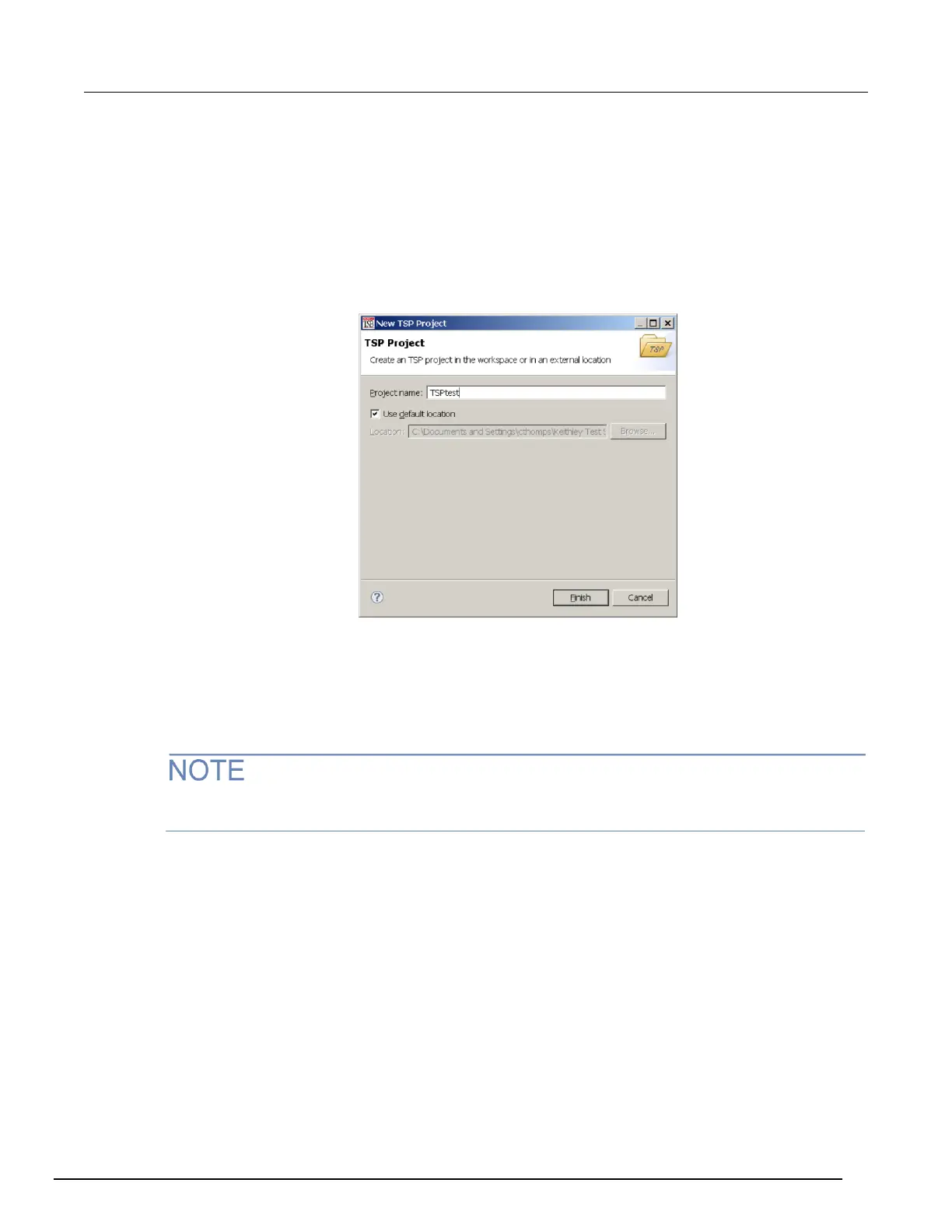Creating a new TSP project
To create a new Test Script Processor (TSP
®
) project:
1. On the File menu in the TSP perspective, select New > TSP Project. The New TSP Project
dialog box opens.
Figure 125: New TSP Project dialog box
2. Type a name for your project in the Project name box.
3. Select the location to create the new project.
4. Click Finish. The new project appears in the list of projects in the project navigator, and a file
named main.tsp is created in the project. You can rename the .tsp file.
5. If you do not want to build your project automatically when it is saved or run, from the Project
menu, clear Build Automatically.
If you make changes to your project and do not build it before you run it, the Problems tab may not
appear when problems are encountered.
Adding a new TSP file to a project
To add a new TSP file to a project:
1. Select the File menu and select New > TSP File. The New TSP File dialog box opens.
2. Select the project folder where you want to save the file.
3. Enter a name in the File name box.
4. Click Finish.
