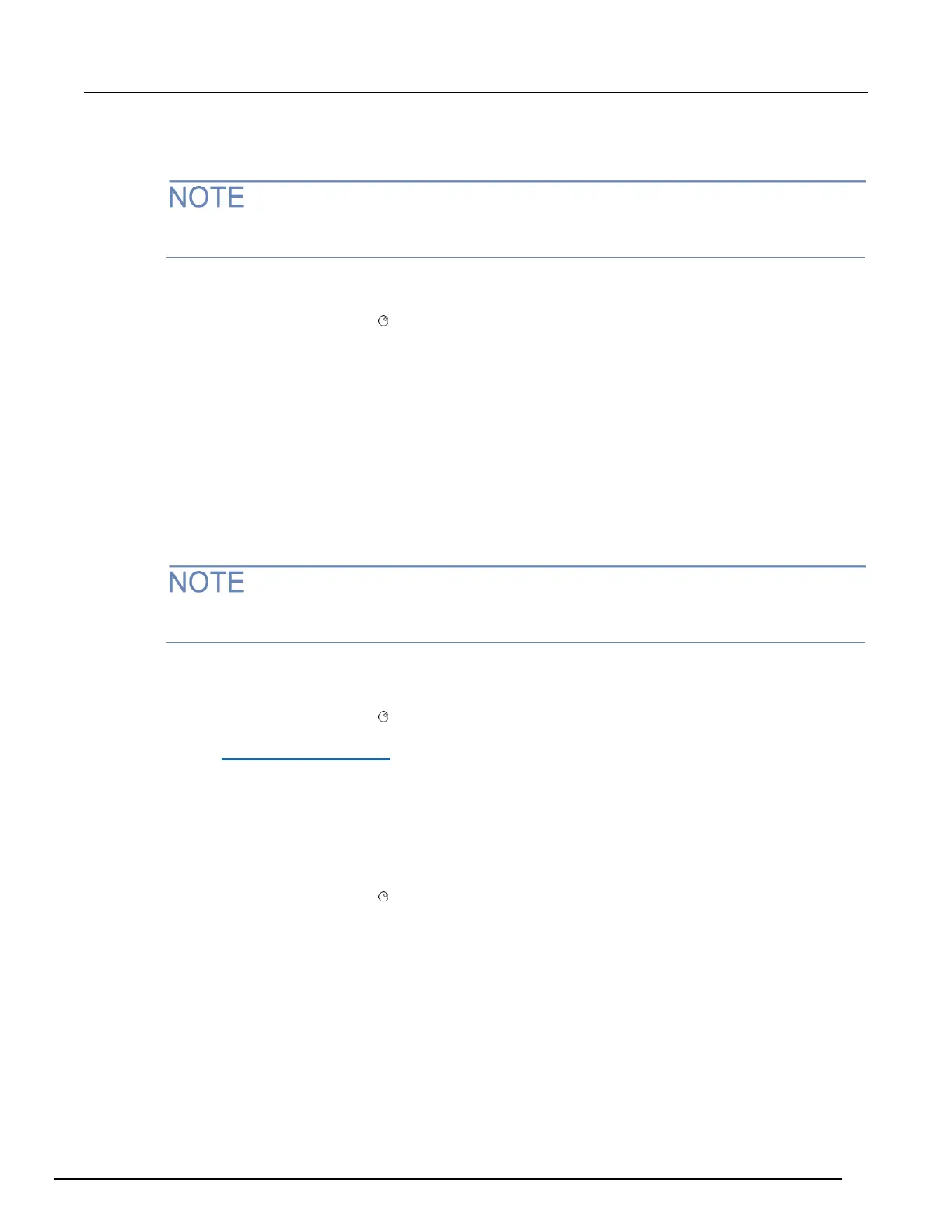Setting the subnet mask
Contact your corporate information technology (IT) department to secure a valid subnet mask for the
instrument when placing the instrument on a corporate network.
To set the subnet mask when LAN configuration method is set to MANUAL:
1. From the front panel, press the MENU key, and then select LAN > CONFIG > SUBNETMASK.
2. Turn the navigation wheel to select and enter a valid subnet mask for the instrument.
3. Press the ENTER key to confirm the changes.
4. Press the EXIT (LOCAL) key to return to the LAN CONFIG menu.
5. Select APPLY > YES, and then press the ENTER key.
Configuring the domain name system (DNS)
The domain name system (DNS) lets you type a domain name in the address bar to connect to the
instrument. If you use DNS, you can use a name instead of an IP address.
Example:
Model3700AS.XYZcompany.com
Contact your corporate information technology (IT) department for information about DNS. If a DNS
server is not part of the LAN infrastructure, this setting is not used.
To enable or disable DNS host name verification:
1. From the front panel, press the MENU key, and then select LAN > CONFIG > DNS > VERIFY.
2. Turn the navigation wheel to select either ENABLE or DISABLE. When enabled, the
instrument performs a DNS lookup to verify the DNS host name matches the value specified in
the lan.config.dns.hostname (on page 11-260) attribute.
3. Press the ENTER key.
4. Press the EXIT (LOCAL) key twice to return to the LAN CONFIG menu.
5. Select APPLY > YES, and then press the ENTER key.
To enable or disable DNS registration:
1. From the front panel, press the MENU key and select LAN > CONFIG > DNS > DYNAMIC.
2. Turn the navigation wheel to select either ENABLE or DISABLE. DNS registration works with
the DHCP to register the host name specified in the lan.config.dns.hostname attribute with
the DNS server.
3. Press the ENTER key.
4. Press the EXIT (LOCAL) key twice to return to the LAN CONFIG menu.
5. Select APPLY_SETTINGS > YES, and then press the ENTER key.
