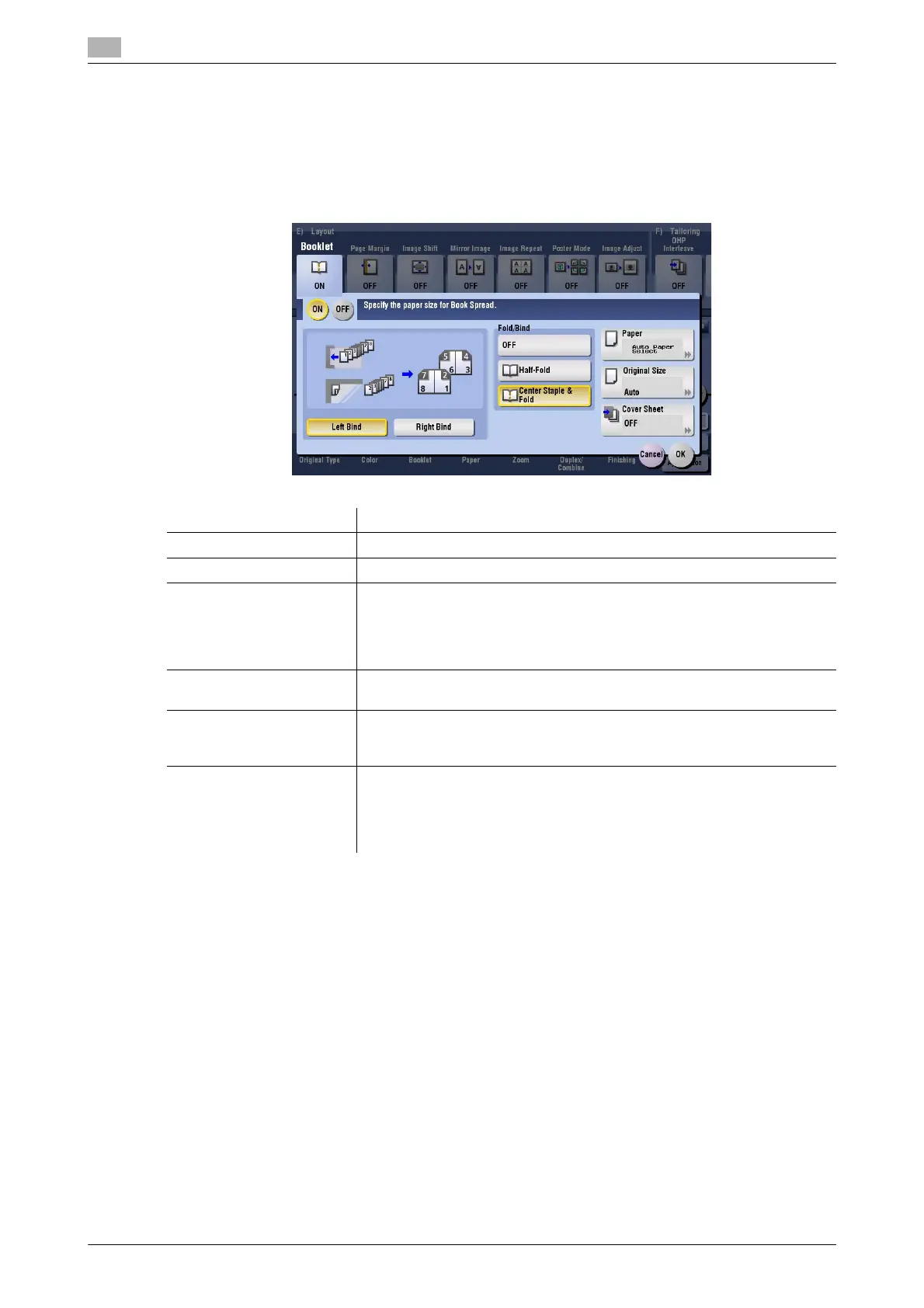15
15-42 bizhub C554/C454/C364/C284/C224
[Booklet]
To display (inch area): [Copy] - [Booklet]
To display (centimeter area): [Copy] - [Application] - [Layout] - [Booklet]
The pages in the original data are arranged and spread in a booklet format and printed on both sides of
sheets. You can also specify the binding position, or insert front and back covers.
Tips
- To use the Half-Fold/Bind function:
–The Finisher FS-534 and Saddle Stitcher SD-511 are required.
–The Finisher FS-535 and Saddle Stitcher SD-512 are required (only for bizhub C554).
Related setting
- You can simplify the setting operation by automatically enabling the Booklet function when the setting
screen for [Booklet] is displayed. (Default: [OFF]) For details, refer to page 16-13.
Settings Description
[ON]/[OFF] Select [ON] to specify Booklet.
[Left Bind]/[Right Bind] Select the binding position of the copied sheets.
[Fold/Bind] Staples copy outputs in the center the paper or fold them in the center be-
fore discharging.
• [Half-Fold]: Feeds out a copied sheet by folding it in two.
• [Center Staple & Fold]: Staples and feeds out a copied sheet by folding
it in two.
[Paper] Select paper for copying. Select paper which corresponds to the size of a
two-page spread of the booklet.
[Original Size] If the size of the original is not detected correctly, select a key indicating
the size of the original to be scanned. If the machine cannot detect the size
of irregular sized originals or photos, manually specify the size.
[Cover Sheet] Specify this option to insert a different sheet of paper from text pages as
the front cover of a booklet.
• [Front (Copy)]: Copies the front page on the front sheet.
• [Front (Blank)]: Inserts a blank front sheet.
• [Paper]: Select the paper used for cover sheet.
