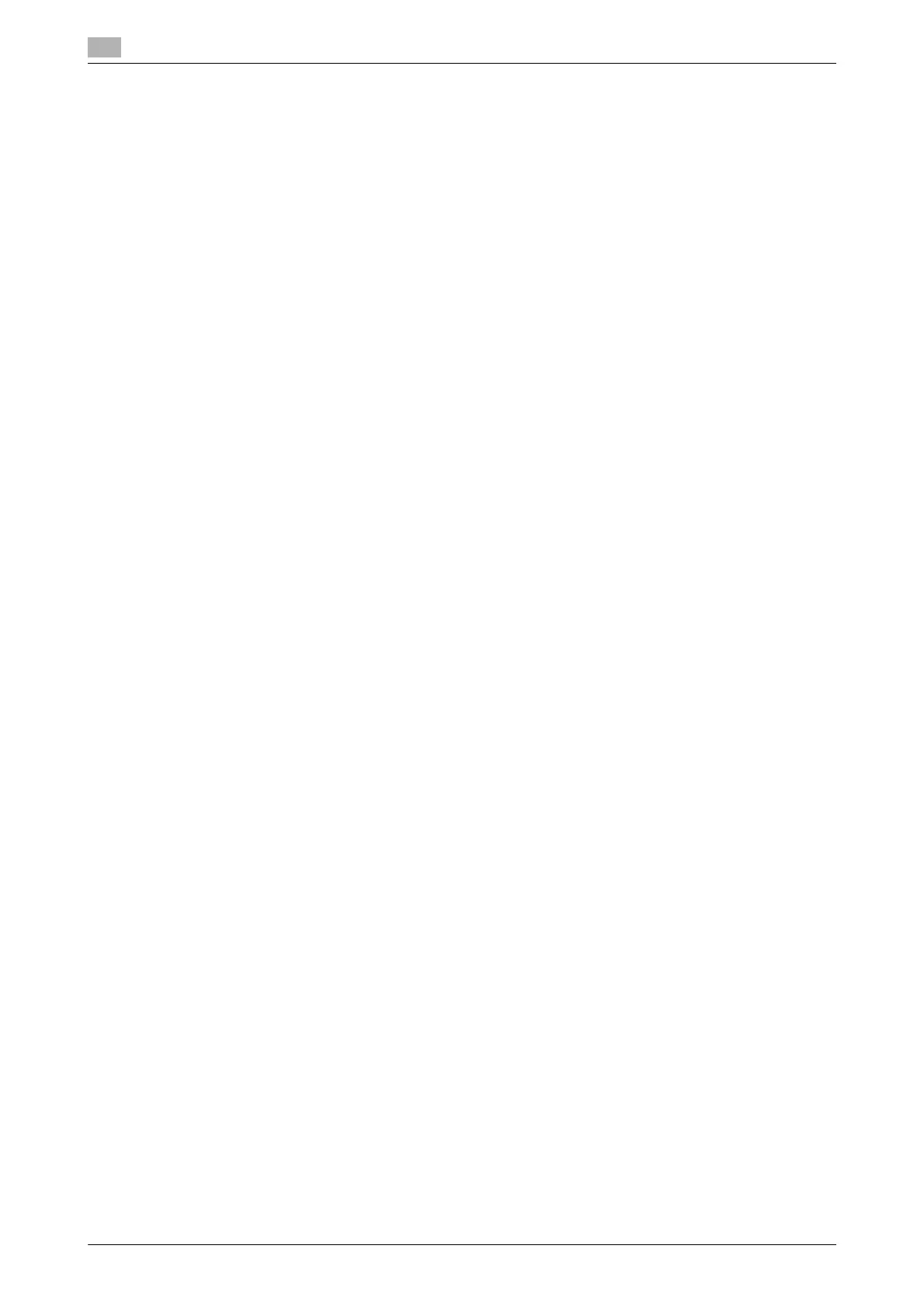17
17-72 bizhub C554/C454/C364/C284/C224
[Initialize]
To display: [Utility] - [Administrator Settings] - [Security Settings] - [Security Details] - [Initialize]
Initializes the settings in [Job History], [Copy Program], [Network Settings], and [Address Reg.].
Select items you want to initialize, then tap [OK].
[Copy Guard]
To display: [Utility] - [Administrator Settings] - [Security Settings] - [Security Details] - [Copy Guard]
Select whether to use the Copy Guard function.
Copy Guard is a copy protection function that prints concealed security watermarks such as "Private" or a
date in the background to prevent unauthorized copying, and embeds a copy restriction pattern on all printed
sheets.
[No] is specified by default.
Tips
- To use Copy Guard, the Security Kit is required.
[Password Copy]
To display: [Utility] - [Administrator Settings] - [Security Settings] - [Security Details] - [Password Copy]
Select whether to use the Password Copy function.
Password Copy is a copy protection function that prints concealed security watermarks such as "Private" or
a date in the background to prevent unauthorized copying, and embeds a password for the password copy
function on all printed sheets.
[No] is specified by default.
Tips
- To use the Password Copy function, the Security Kit is required.
[Web browser contents access]
To display: [Utility] - [Administrator Settings] - [Security Settings] - [Security Details] - [Web browser contents
access]
Specify whether to allow an access to the Web page contents being saved on the hard disk of the MFP.
For details, contact your service representative.
[Allow] is specified by default.
[TX Operation Log]
To display: [Utility] - [Administrator Settings] - [Security Settings] - [Security Details] - [TX Operation Log]
Select whether to obtain an operation log on the Control Panel when scanning or sending a fax as a send
operation log. This will help to analyze security issues if any occur.
When [Save] is selected, tap [TX Operation Log Erase] to erase stored send operation log.
[Do Not Save] is specified by default.
Tips
- To output send operation log you have obtained, go to [Administrator Settings] - [System Settings] -
[List/Counter] - [TX Operation Log Output].
