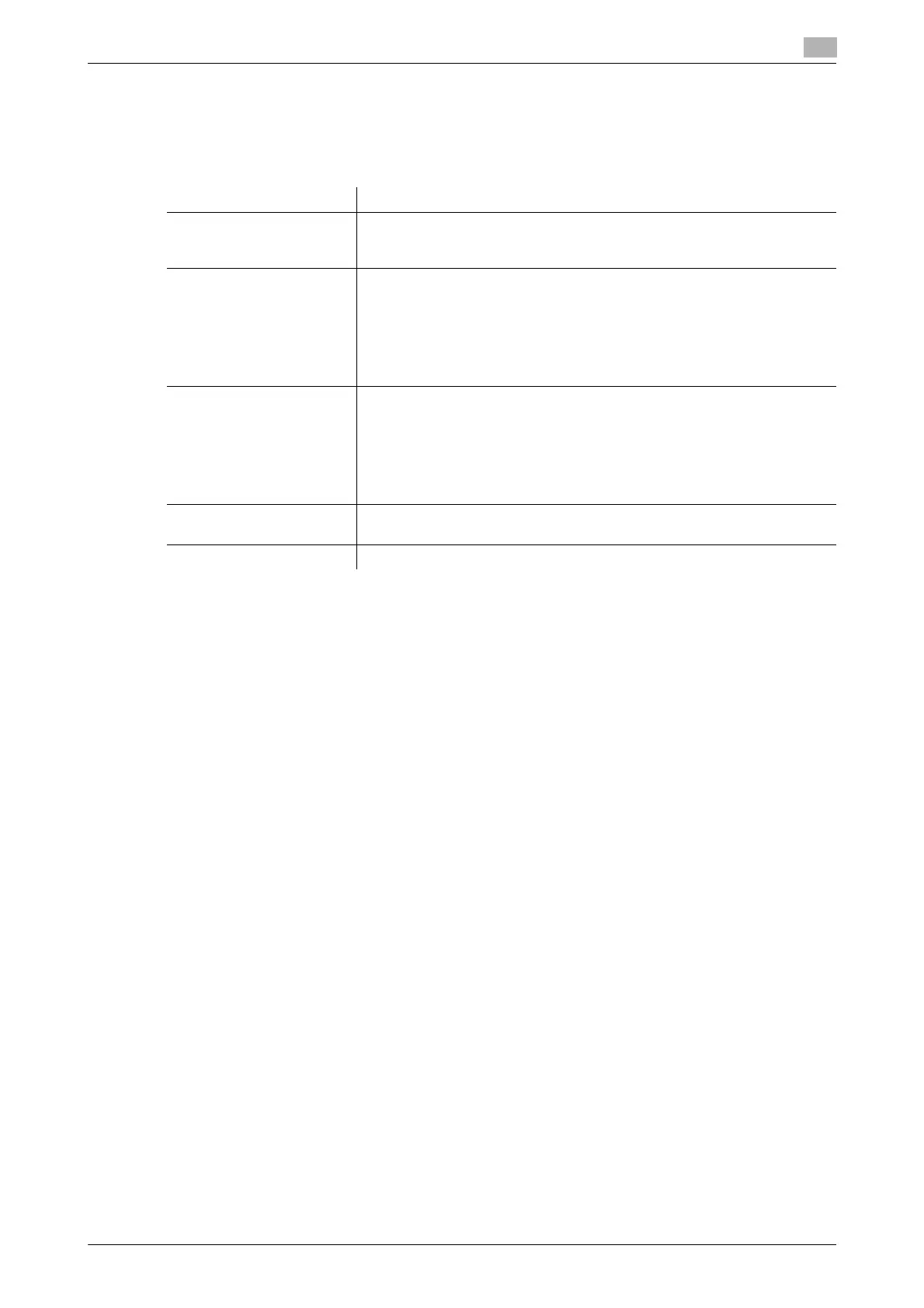bizhub C554/C454/C364/C284/C224 17-35
17
[Header/Footer Settings]
To display: [Utility] - [Administrator Settings] - [System Settings] - [Stamp Settings] - [Header/Footer Settings]
- [New]
You can register header/footer programs, and change or delete registered programs.
Tips
- To check or edit a header/footer program you registered, select it, then tap [Check/Edit].
- To delete a header/footer program you registered, select it, then tap [Delete].
[Blank Page Print Settings]
To display: [Utility] - [Administrator Settings] - [System Settings] - [Blank Page Print Settings]
Select whether to print date/time and stamp on blank pages inserted by the cover seat and inter sheet func-
tions.
[Do Not Print] is specified by default.
Tips
- Even if [Print] is selected, the date/time and stamps cannot be printed on blank pages inserted with a
specified page facing up using the Chapters function.
[Registered Key Settings]
To display: [Utility] - [Administrator Settings] - [System Settings] - [Registered Key Settings]
Change the function to be assigned to Register key in the Control Panel.
You cannot select a function assigned to other Register key.
The following shows the default settings for the inch area.
- Register Key 1: [Scan/Fax]
- Register Key 2: [Copy]
- Register Key 3: [10 Keypad]
The following shows the default settings for the centimeter area.
- Register Key 1: [User Box]
- Register Key 2: [Scan/Fax]
- Register Key 3: [Copy]
Settings Description
[Name] Enter the name of header/footer program (using up to 16 characters).
When selecting a header or footer, give it a name that helps you easily
identify it.
[Header Settings] Select whether to print a header. To print it, specify what to print.
• [Text]: Characters you entered are printed.
• [Date/Time]: Select whether to print the date and time. To print it, select
the appropriate display format.
• [Other]: Select whether to print information, such as job number, the
machine's serial number, and distribution control number.
[Do Not Print] is specified by default.
[Footer Settings] Select whether to print a footer. To print it, specify what to print.
• [Text]: Characters you entered are printed.
• [Date/Time]: Select whether to print the date and time. To print it, select
the appropriate display format.
• [Other]: Select whether to print information, such as job number, the
machine's serial number, and distribution control number.
[Do Not Print] is specified by default.
[Pages] Select to print the header/footer on all pages or only on the first page.
[All Pages] is specified by default.
[Text Details] Select the size, font, and text color to be printed.
