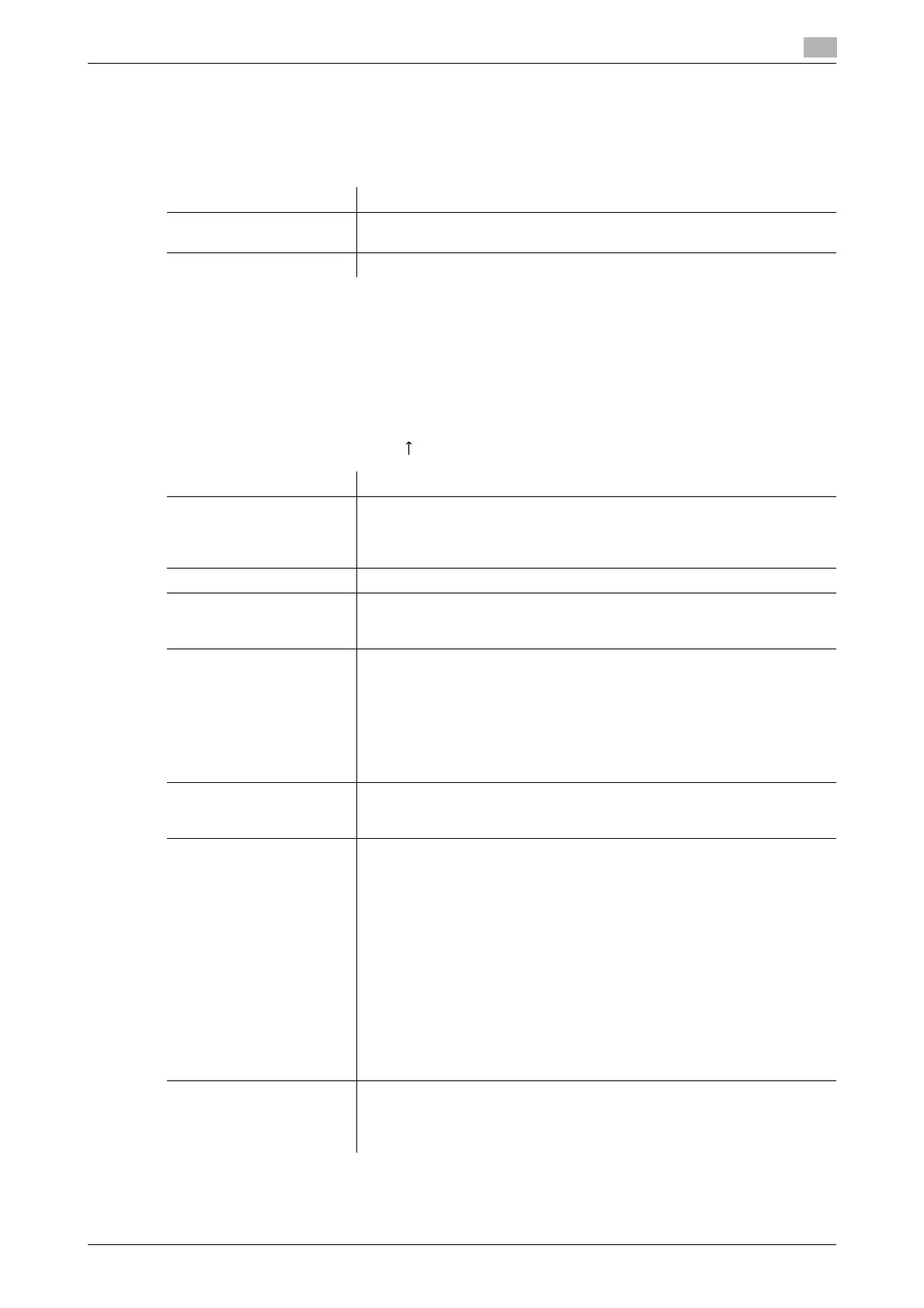bizhub C554/C454/C364/C284/C224 17-51
17
[Default Operation Selection]
To display: [Utility] - [Administrator Settings] - [User Authentication/Account Track] - [User Authentication
Settings] - [Administrative Settings] - [Default Operation Selection]
Select the default value for the operation that is performed after authentication in the login screen.
[User Registration]
To display: [Utility] - [Administrator Settings] - [User Authentication/Account Track] - [User Authentication
Settings] - [User Registration] - [Edit]
Register the user information. In addition, configure function permission and the upper limit of the number of
printable sheets for each user.
Select a number and tap [Edit], and the user registration or editing screen is displayed.
To limit the public user functions, tap [ ] on the number selection screen. Then, select [Public] and tap [Edit].
Settings Description
[Print & Access Basic
Screen]
The ID & Print job is executed and the user logs in to this machine.
[Print & Access Basic Screen] is specified by default.
[Access] The user logs in to this machine. The ID & Print job is not executed.
Settings Description
[User Name] Enter the user name to log in to the MFP (using up to 64 characters).
You cannot configure the same user name as an the one which has already
been assigned to a registered user. Once a user name is registered, it can-
not be changed.
[Password] Enter the password to log in to this machine (using up to 64 characters).
[E-Mail Address] Enter the user's E-mail address (using up to 320 characters) if necessary.
If the E-mail address is registered, the Scan to Me function is available to
the user.
[Max. Allowance Set] Set the maximum number of pages that the user can print.
• [Total Allowance]: Specify the total number of pages that can be print-
ed. To omit setting of the maximum, select [No Limit].
• [Individual Allowance]: Specify the number of pages that can be printed
separately for [Color] and [Black]. To omit setting of the maximum, se-
lect [No Limit].
Tap [All Users] to apply the maximum setting to all users.
[No Limit] is specified by default.
[Register Auth. Info.] If the Authentication Unit is used to adopt the user authentication, tap
[Edit] to register authentication information.
To delete authentication information, tap [Delete].
[Function Permission] Restrict functions available to users.
Specify whether to restrict the following functions, respectively:
• [Copy]: [Full Color/Black] is specified by default.
• [Scan]: [Full Color/Black] is specified by default.
• [Fax]: [Full Color/Black] is specified by default.
• [Print]: [Full Color/Black] is specified by default.
• [User Box]: [Allow] is specified by default.
• [Print Scan/Fax TX]: [Full Color/Black] is specified by default.
• [Save to External Memory]: [Restrict] is specified by default.
• [External Memory Document Scan]: [Restrict] is specified by default.
• [Manual Destination Input]: [Allow] is specified by default.
• [Biometric/IC Card Info. Registration]: [Restrict] is specified by default.
• [Cellular Phone/PDA]: [Allow] is specified by default.
• [Web Browser]: [Allow] is specified by default.
Tap [All Users] to apply the Function Permission to all users.
[Pause] Disable registered users temporarily if necessary. If [Stop Job] is set, the
users cannot log in to the MFP any longer.
Tap [All Users] to temporarily suspend the use of this machine by any user.
[Continue Job] is specified by default.
