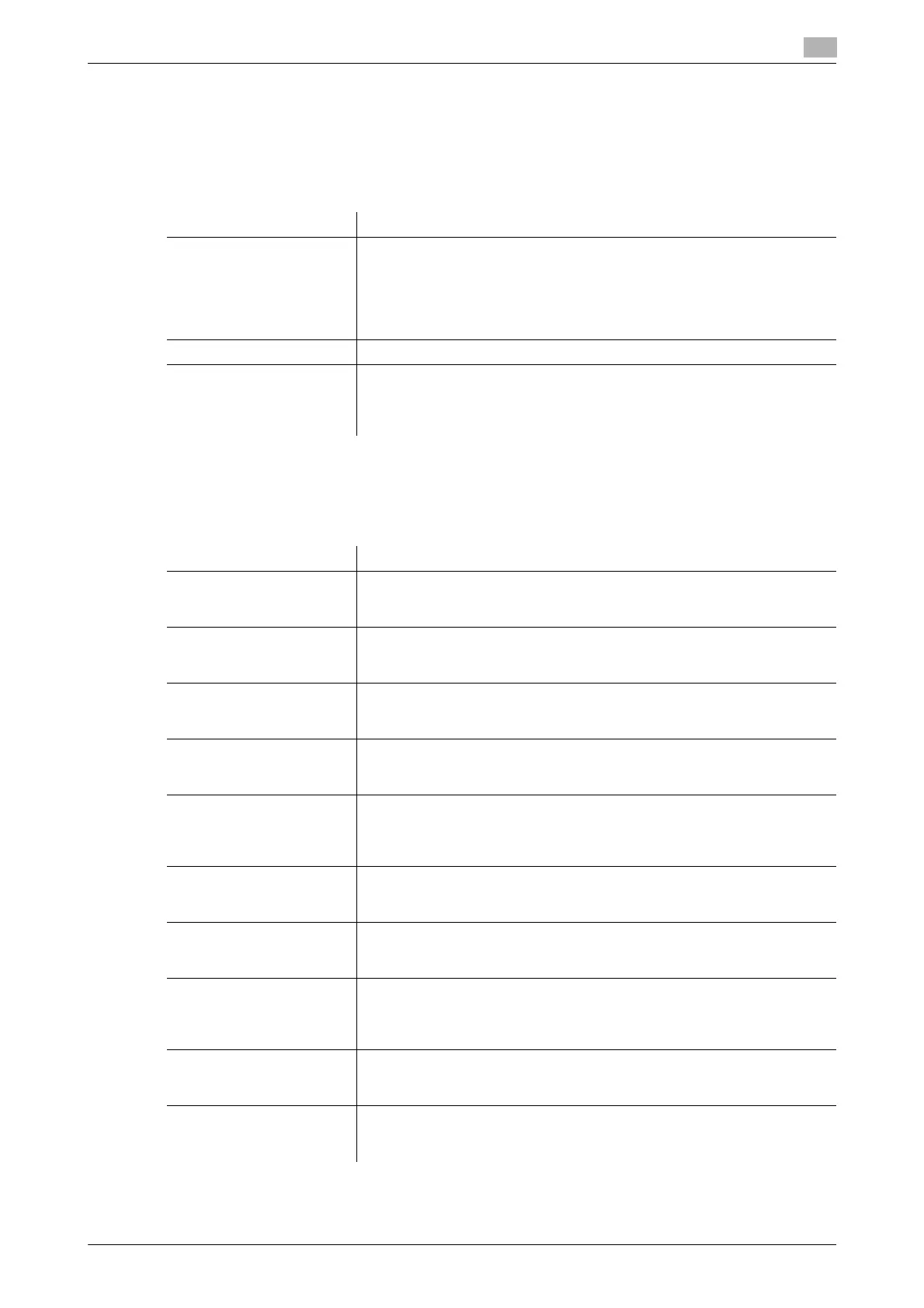bizhub C554/C454/C364/C284/C224 17-17
17
[Media Adjustment]
To display: [Utility] - [Administrator Settings] - [System Settings] - [Expert Adjustment] - [Printer Adjustment]
- [Media Adjustment]
Adjust print defects (voids, white spots, roughness) that are caused by paper properties for each paper type.
Copy or print after configuration, then repeat adjustments as required.
[Finisher Adjustment]
To display: [Utility] - [Administrator Settings] - [System Settings] - [Expert Adjustment] - [Finisher Adjustment]
Adjust the staple, punch or fold position.
Settings Description
[Front]/[Back] Select the side of paper subject to defect adjustment depending on the
resolution.
• [Front]: Select this option if defective images are found on the front side
of 1-sided or 2-sided printing.
• [Back]: Select this option if defective images are found on the back side
of 2-sided printing.
[Paper Type] Select the type of paper that is used to adjust defects.
[Adjust Value] Enter an adjustment value between -8 and +7 by tapping [-] and [+].
• [-]: Tap this button if a print image has voids or white spots.
• [+]: Tap this button if the surface of the print image is rough.
[Auto] is specified by default.
Settings Description
[Center Staple Position] If the staple position is not on the fold line on saddle-stitched paper, use
this option to align the staple position on the fold.
For details, refer to page 17-18.
[Half-Fold Position] If the half-fold position is not on the exact center of the paper, use this op-
tion to align the fold on the center.
For details, refer to page 17-19.
[1st Tri-fold Position Ad-
justment]
If the tri-fold positions are not located evenly, use this option to adjust the
first fold position.
For details, refer to page 17-20.
[2nd Tri-fold Position Ad-
justment]
If the tri-fold positions are not located evenly, use this option to adjust the
second fold position.
For details, refer to page 17-20.
[Tri-Fold Output Setting] Use this option to select whether to output tri-folded paper to the normal
position or a position further away from the normal position set for this ma-
chine.
For details, refer to page 17-21.
[Punch Vertical Position
Adjustment]
If the positions of the punch holes on the paper are displaced vertically, use
this option to adjust the punch hole positions.
For details, refer to page 17-21.
[Punch Horizontal Position
Adjustment]
If the positions of the punch holes on the paper are displaced sideways,
use this option to adjust the punch hole positions.
For details, refer to page 17-22.
[Punch Regist Loop Size
Adjustment]
If the positions of the punch holes on the paper are not in parallel with the
paper edge, use this option to correct the obliquity of the paper to make
them parallel.
For details, refer to page 17-23.
[Punch Edge Sensor Ad-
justment]
Use this option to adjust the sensor of the Punch function to detect the
edge of the paper.
For details, refer to page 17-23.
[Vertical Punch (Z-Fold)
Position Adjustment]
If the positions of the punch holes on the paper are displaced vertically, use
this option to adjust the punch hole positions.
For details, refer to page 17-24.
