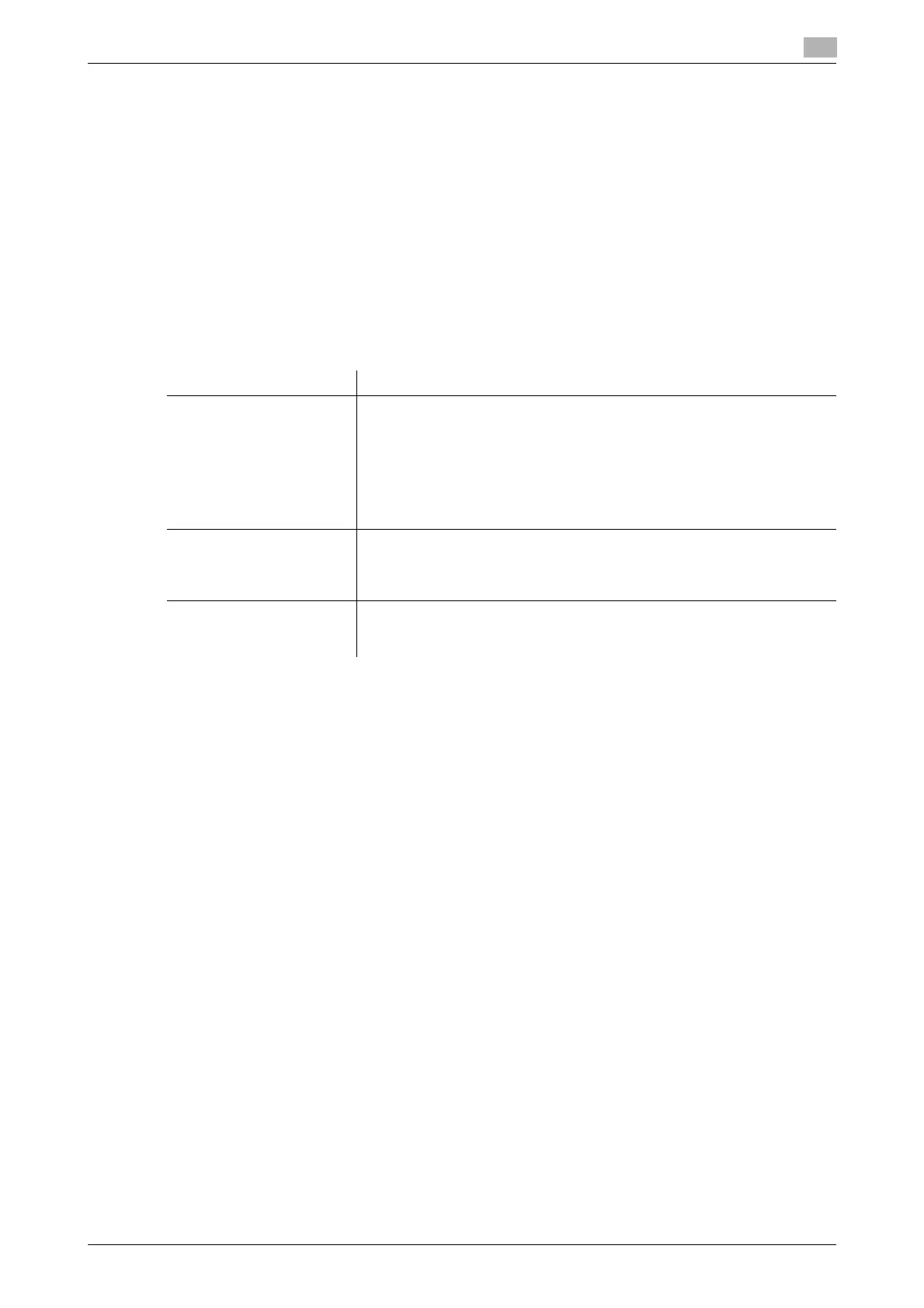bizhub C554/C454/C364/C284/C224 16-15
16
[Finishing Program]
To display: [Utility] - [User Settings] - [Copier Settings] - [Finishing Program]
Select whether to display finishing program keys in the main screen of the copy mode.
By arranging a frequently used finishing setting to the finishing program, you can specify the finishing setting
only by tapping the program key in the main screen of the copy mode.
Tips
- This item is available when the Finisher is installed.
[Card Shot Settings]
To display: [Utility] - [User Settings] - [Copier Settings] - [Card Shot Settings]
Specify the default setting of [Card Shot] in [Application], and register the original size. With [Card Shot], the
registered size can be invoked.
[Change Password]
To display: [Utility] - [User Settings] - [Change Password]
Change the password of the user who is logged in through user authentication.
[Change E-Mail Address]
To display: [Utility] - [User Settings] - [Change E-Mail Address]
Change the E-mail address of the user who is logged in through user authentication.
Tips
- This option is available when a user's change is permitted by the administrator.
[Register Authentication Information]
To display: [Utility] - [User Settings] - [Register Authentication Information]
Register or delete the biometric authentication information or IC card authentication information of the user
who is logged in through user authentication.
Tap [Edit], then register authentication information. To delete authentication information, tap [Delete].
Tips
- You can specify this option when you install the Authentication Unit and you are allowed to change
the setting by the administrator.
Settings Description
[Layout] Select the default setting where to place the front and back sides of a card.
• [Top/Bottom]: Place the front side on the top and the back side on the
bottom of the paper.
• [Left/Right (Upper Half)]: Place the front side on the upper left and the
back side on the upper right of paper.
• [Left/Right]: Place the front side on the left and the back side on the
right of paper.
[Top/Bottom] is specified by default.
[Zoom] Select the default zoom ratio for copying.
• [Full Size]: Makes a copy that fits to the original size.
• [x1.0]: Copy with the same size as the card.
[Full Size] is specified by default.
[Store Original Size] Register a size of card to be copied. Up to four sizes can be registered by
entering sizes then tapping the Size key.
To give the card size a descriptive name, tap [Original Name].
