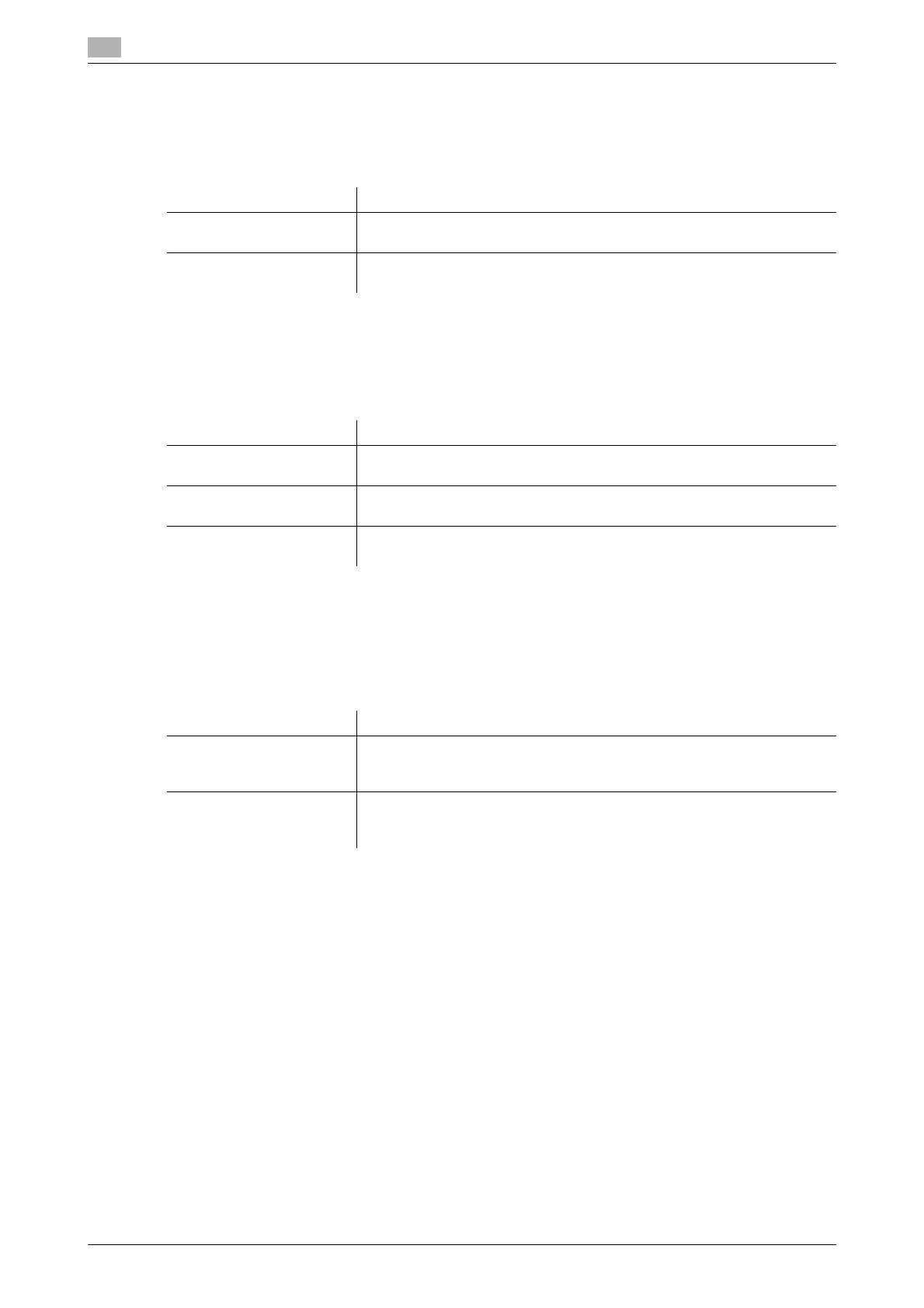17
17-38 bizhub C554/C454/C364/C284/C224
[Preview Display Conditions (Standard Application)]
To display: [Utility] - [Administrator Settings] - [System Settings] - [Preview Settings] - [Preview Display Con-
ditions (Standard Application)]
Select the conditions for displaying preview images.
[Preview Display Conditions (Registered Application)]
To display: [Utility] - [Administrator Settings] - [System Settings] - [Preview Settings] - [Preview Display Con-
ditions (Registered Application)]
Select the display conditions for preview images when using an OpenAPI application.
[Enlarge Display Settings]
To display: [Utility] - [Administrator Settings] - [System Settings] - [Enlarge Display Settings]
Select whether to use Enlarge Display mode as the initial display of the Touch Panel. Also, select whether
to inherit the settings configured in the normal screen display when switching the screen from Normal to En-
large Display.
[Display Default Settings]
To display: [Utility] - [Administrator Settings] - [System Settings] - [Enlarge Display Settings] - [Display Default
Settings]
Select whether to use Enlarge Display mode as the initial display of the Touch Panel.
If you select [Yes], specify whether or not to enable Enlarge Display mode when Reset is pressed in the Nor-
mal Display mode.
[No] is specified by default.
Settings Description
[Jobs Executed] Shows a preview image when pressing Start to execute a job as well as
when pressing Preview.
[Preview Settings Screen] Shows a preview image only when Preview is pressed.
[Preview Settings Screen] is specified by default.
Settings Description
[Jobs Executed] Shows a preview image when pressing Start to execute a job as well as
when pressing Preview.
[Preview Settings Screen] Shows a preview image only when Preview is pressed.
[Preview Settings Screen] is specified by default.
[Use Standard App. Set-
tings]
Follows the setting of [Preview Display Conditions (Standard Application)].
Settings Description
[Display Default Settings] Select whether to use Enlarge Display mode as the initial display of the
Touch Panel.
For details, refer to page 17-38.
[Apply Basic Setting to En-
large Display]
Select whether to inherit the settings configured on the normal screen dis-
play when switching the screen from Normal to Enlarge Display.
For details, refer to page 17-39.
