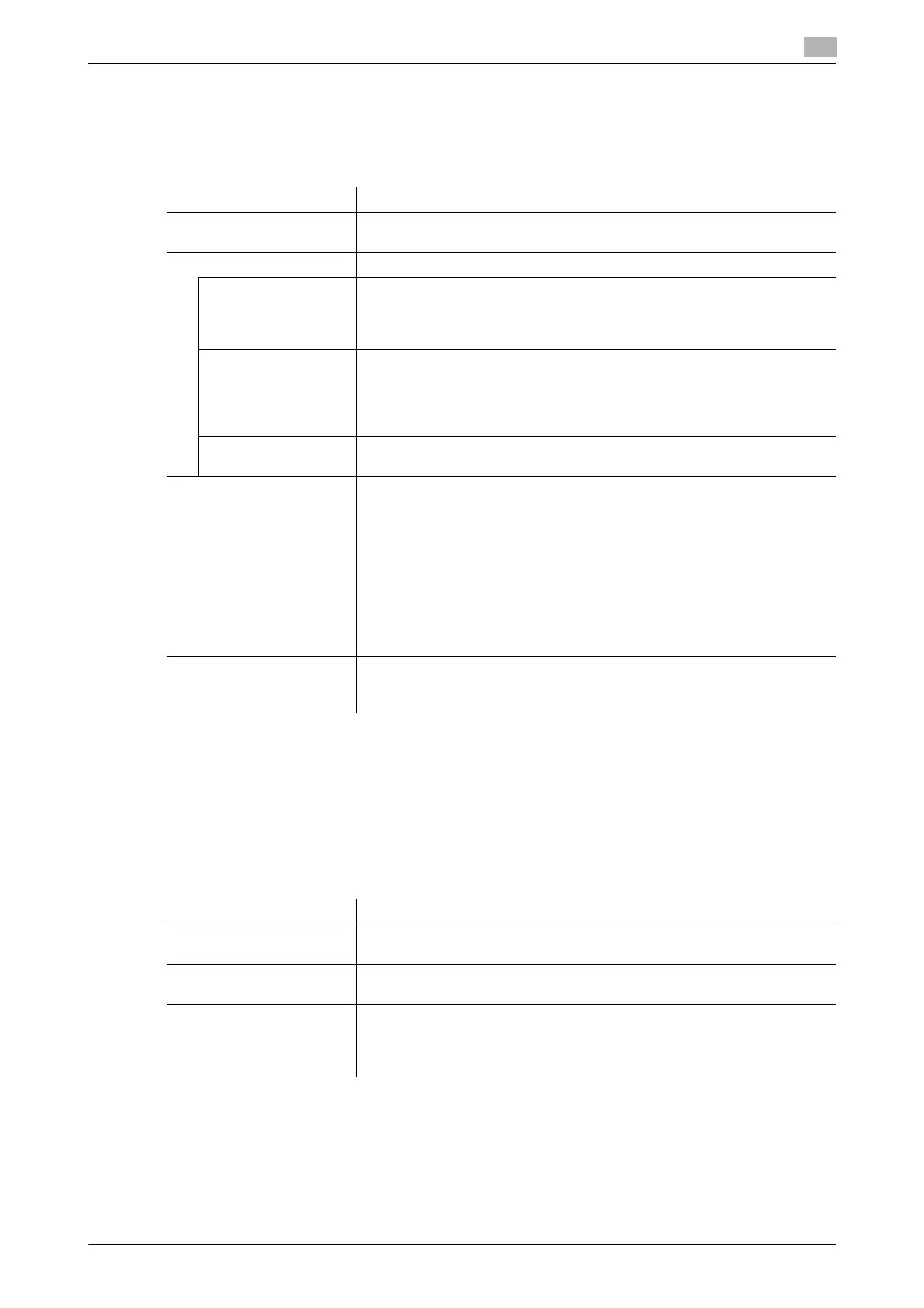bizhub C554/C454/C364/C284/C224 17-45
17
[User Authentication]
To display: [Utility] - [Administrator Settings] - [User Authentication/Account Track] - [General Settings] - [User
Authentication]
Configure the general settings for user authentication.
[Public User Access]
To display: [Utility] - [Administrator Settings] - [User Authentication/Account Track] - [General Settings] -
[Public User Access]
Specify whether to permit users other than the registered in an environment where user authentication is em-
ployed. Any user who is going to use this machine without performing authentication operation is called a
"public user".
When permitting public users to use this machine, select the login method.
Settings Description
[Authenticate]/[OFF] Specify whether to implement user authentication.
[OFF] is specified by default.
[General Settings] Select a user authentication method.
[ON (MFP)] The authentication function of this machine is used for user authentication.
This authentication method only allows users registered on this machine to
use it.
[ON (MFP)] is specified by default.
[External Server Au-
thentication]
Interacts with the authentication server used for user authentication in the
operating environment. This authentication method only allows users reg-
istered on the authentication server to use this machine.
Register the authentication server beforehand from [Administrator Set-
tings] - [User Authentication/Account Track] - [External Server Settings].
[Main + External Serv-
er]
Select this option to enable login using the authentication function of the
MFP in case a trouble occurs on the external authentication server.
[Overwrite User Info] Configure this option if [External Server Authentication] or [Main + External
Server] is selected with [General Settings].
When external server authentication is used, authenticated user informa-
tion is also managed on this machine.
If the number of users authenticated by the external server has reaches the
maximum number of users this machine can manage, authentication of a
new user is not allowed. Specify whether to allow registration of user infor-
mation by overwriting.
If you select [Allow], a new user is registered while information on the old-
est authenticated user is deleted from the registered user information.
[Restrict] is specified by default.
[Default Authentication
Method]
Select your preferred authentication method if [Main + External Server] is
selected in [General Settings].
[External Server Authentication] is specified by default.
Settings Description
[Restrict] Usage of this machine by public users is prohibited.
[Restrict] is specified by default.
[ON (With Login)] Permits that public users use this machine. When a public user uses this
machine, tap [Public User] on the Login screen to log in to this machine.
[ON (Without Login)] Permits that public users use this machine. A public user can use this ma-
chine without logging in to this machine.
Using this option eliminates the login operations, providing advantages in
an environment with a large number of public users.
