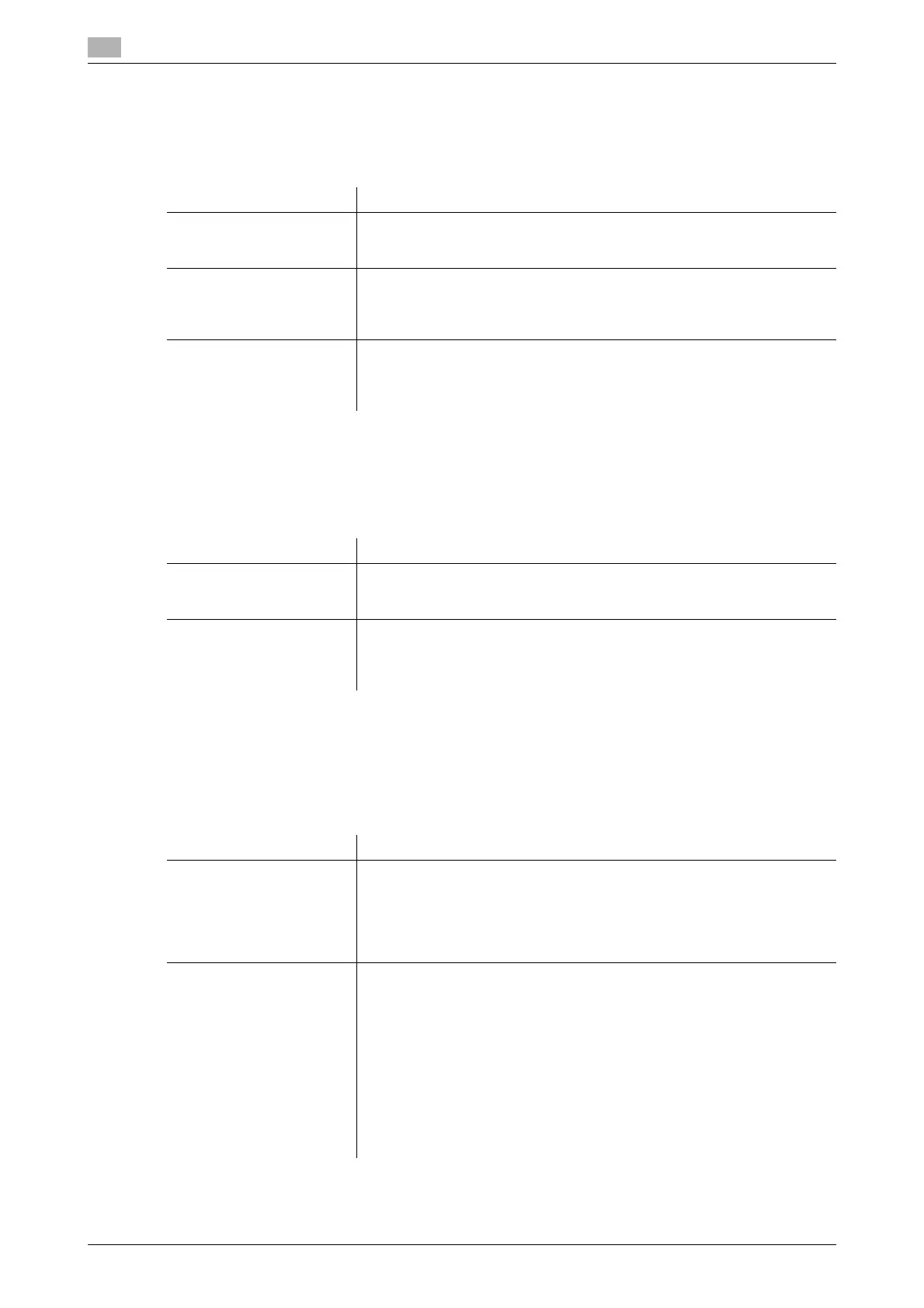17
17-36 bizhub C554/C454/C364/C284/C224
[Job Priority Operation Settings]
To display: [Utility] - [Administrator Settings] - [System Settings] - [Job Priority Operation Settings]
Specify the printing priority order and whether to skip a job when you cannot perform a printing job immedi-
ately.
[Default Bypass Paper Type Setting]
To display: [Utility] - [Administrator Settings] - [System Settings] - [Default Bypass Paper Type Setting]
Specify the default paper type used in the Bypass Tray. If paper is loaded into the Bypass Tray, the default
paper type is automatically set.
[Page Number Print Position]
To display: [Utility] - [Administrator Settings] - [System Settings] - [Page Number Print Position]
Select the printing position in the back side of paper relative to the printing position of the page number in
the front side for printing on both sides and when specifying both of the booklet format and page number
printing at a time.
Settings Description
[Fax RX Job Priority] Select whether to give priority to the printing of a fax if it is received during
copying or printing.
[No] is specified by default.
[Skip Job (Fax)] Select whether or not to handle the subsequent job as long as it is a print-
ing job for the received fax when printing has stopped because, for exam-
ple, there is no paper.
[Yes] is specified by default.
[Skip Job (Copy, Print)] Select whether or not to handle the subsequent job as long as it is not a
printing job for the received fax when printing has stopped because, for ex-
ample, there is no paper.
[Yes] is specified by default.
Settings Description
[Yes]/[No] Specify whether to set the default for the paper type applied to Bypass
Tray.
[Yes] is specified by default.
[Paper Type] Select the type of paper that is used as the default.
[Duplex 2nd Side]: Select this option when you load paper with one of the
sides already printed.
[Plain Paper] is specified by default.
Settings Description
[Left & Right Bind : All the
Same Top & Bottom Bind :
All the Same]
Page numbers are printed at the user defined position regardless of the
binding position.
For example, if you set the page number print position on the lower right,
page numbers are printed on all pages in the lower right.
[Left & Right Bind : All the Same Top & Bottom Bind : All the Same] is spec-
ified by default.
[Left & Right Bind : Sym-
metrical Top & Bottom
Bind : All the Same]
Specify different page number print positions for Left & Right Bind and Top
& Bottom Bind.
• Left & Right Bind: On the front side, page numbers are printed at the
user defined position. On the back side, page numbers are printed in
the symmetrical position on the user defined position.
For example, if you set the page number print position on the lower
right, page numbers are printed in the lower right for the front side and
in the lower left for the back side.
• Top & Bottom Bind: Page numbers are printed on all pages on the user
defined position.
For example, if you set the page number print position on the lower
right, page numbers are printed on all pages in the lower right.
